5 easy iPhone video editing tips to make your footage stand out

Let’s talk video. Whether filming something for school, work or a cute little clip to send to friends and family, you have plenty of tools to get the footage you want. Best of all, they are built right into your iPhone.
We have some essential video editing tips to make your videos stand out.
1. The right time to cut corners
Let’s say you’re taking a video of yourself for a presentation or birthday greeting. The lighting is good, and you composed a touching message. Aside from the awkward beginning when you were trying to position the phone for a good angle, it’s perfect. And then you knocked the entire thing down when you went to stop the recording.
This is where video trimming comes in handy. You can cut out the first and last few seconds of any video. It’s also helpful when your video is too long for posting on social media and you just need the good part. Perhaps you want to cut it down to reduce the file size before sharing it through text or email.
Here’s how to trim a video:
- Open the Photos app and tap the video that you want to edit.
- Tap Edit.
- Move the sliders on both sides of the video timeline to change the start and stop times. To preview your trimmed video, tap the play button.
- Tap Done, then tap Save Video or Save Video as New Clip.
NOTE: Save Video saves only the trimmed version of the video. Save as New Clip keeps the original version and saves an additional trimmed version in your library.
RELATED: 10 tips for capturing pro-level animal images at the zoo
2. Adjust light and color
Let’s get back to the basics. You can change the look of a video to bring out details or change the mood. Your iPhone provides all the basic settings you’ll find in any photo or video editing software:
- Open the video you want to edit and tap Edit in the upper-right corner.
- On the bottom of the screen, you’ll see icons for Video, Adjust, Filters and Crop.
- Tap the second icon, which looks like a dial, and you can fiddle with the Exposure, Highlights, Shadows, Contrast, Brightness and more. There’s also an Auto setting with its own slider to adjust the strength of the automatic edit.
- Tap Done when you’re finished.
Trying to hide private details in a photo? This is the WORST way (but we'll show you the best)
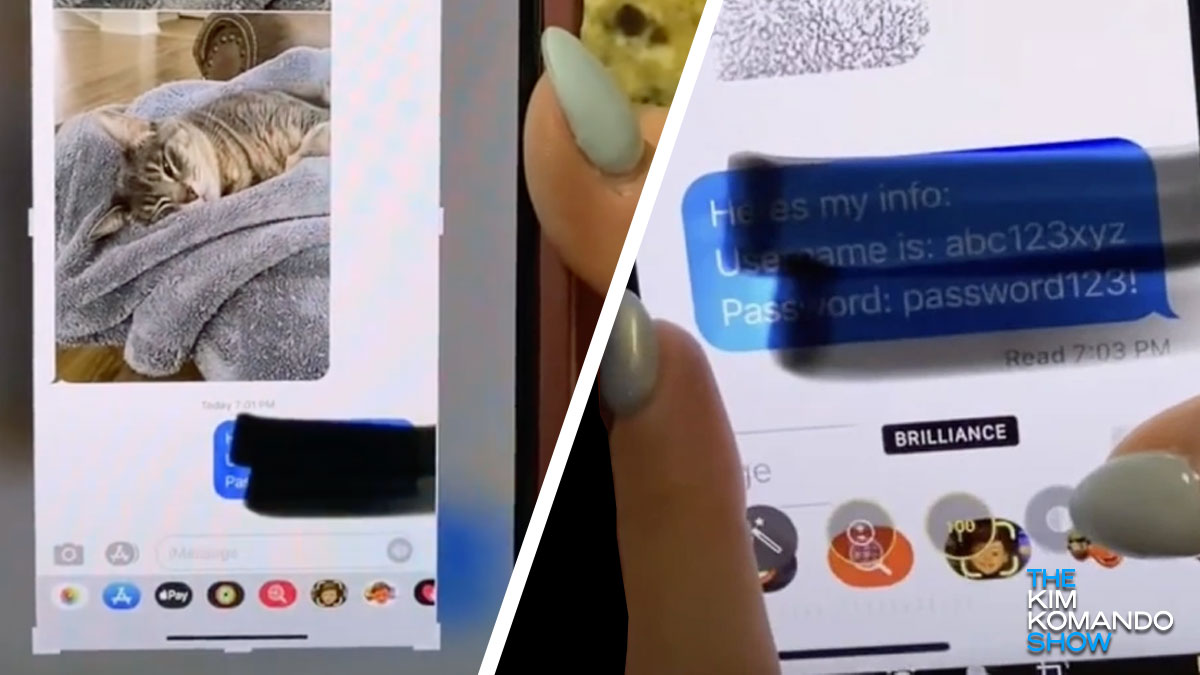
Social media was made for sharing. Family and friends from far away can check out your wedding photos or that delicious steak you had last night. Post pictures of your trip to Bora Bora and let your loved ones live vicariously through you.
5 best new features in Photoshop Express you haven't heard about

When you want to edit photos, Adobe Photoshop is one of the most attractive programs. That’s for good reason: This professional software offers a ton of powerful features that help your photos pack a punch. There’s just one problem … it’s super expensive.
4 ways to digitally restore old photos

There’s a lot of gold in your old family photo albums. It might be hard to believe at first when you look at those old black and white photos. They’re not nearly as vivid or eye-catching as digital pictures — but you can change that with a little editing magic!
