A new wave of AI laptops from top brands like Dell, Lenovo, and Asus just hit the market. With a hefty price tag, are they really worth it?
Tech 101: How to record your computer screen

Sharing your screen can revolutionize video meetings. Whether on Zoom, Google Meet or Skype, you can use many features to enhance your experience. Tap or click here for five pro tips for making the most out of video conferences.
Sometimes, you and your teammates work in different time zones, and a real-time meeting isn’t possible. That’s why recording your screen can do a world of good. You can record lectures, meetings, gaming sessions and more.
Recording your computer screen isn’t as difficult as you may think. That’s because many computers and devices have built-in tools for this purpose. Just follow these easy steps.
How to record your screen on Windows 10 and Windows 11
Windows computers come with a screen recording feature called Xbox Game Bar. Although it’s designed for gamers, it works for various purposes. You can record yourself in almost any Windows app, so it’s ideal for anything you need to record on Microsoft Office.
Here’s how to enable Xbox Game Bar:
- Tap the Windows icon in the lower-left corner of your screen.
- Select Settings. (It looks like a gear icon.)
- In the Settings search section, type Enable Xbox Game Bar and tap it when it appears.
- Slide the toggle under Xbox Game Bar to the right to enable it.
Here are the steps you need to follow to capture your screen on video:
- After opening the app you want to record in, open the Game Bar dialog by hitting the Windows Key and G simultaneously.
- You might get a box that pops up and asks if you want to open the Game Bar. Even if you aren’t recording a game, check the box that says, “Yes, this is a game.”
- This opens the recording program window. Now you’re good to start recording. Just hit the Start recording button. (Or press Win + Alt + R.)
- To stop it, just hit the red stop button. You can also hit Win + G for the same result.

If you want to talk in your recording, you can use the Xbox Game Bar. Do this by pressing the microphone button in the top right hand of the screen under capture status.

How to change the default browser and search engine on Windows

Many factors, including speed, appearance, ease of use, privacy and customization options can determine your choice of search engine. Some people stick to the default search engine included with their browsers. But it would be best if you took the time to choose a search engine that works best for you.
Do the new AI laptops live up to the hype?
A Dell, rolling in the deep: A new data breach affects up to 49 million Dell customers. Names, physical addresses, Dell hardware and order information all were swiped. Good news: Financial deets, emails and phone numbers are safe. Stay alert for phishing scams and suspicious mail now that scammers know where you live.
Shopping for a new computer? 3 specs that really matter

We’re all suckers for a good deal. When buying a computer, jumping on a shiny new laptop is tempting if it’s at a great price. While cost is a definite factor, it’s not the only thing you must consider. Need help to find the perfect laptop for you? Tap or click here to take our quiz and find the right one.
Need to liven up those Google Docs? How to find and use free templates
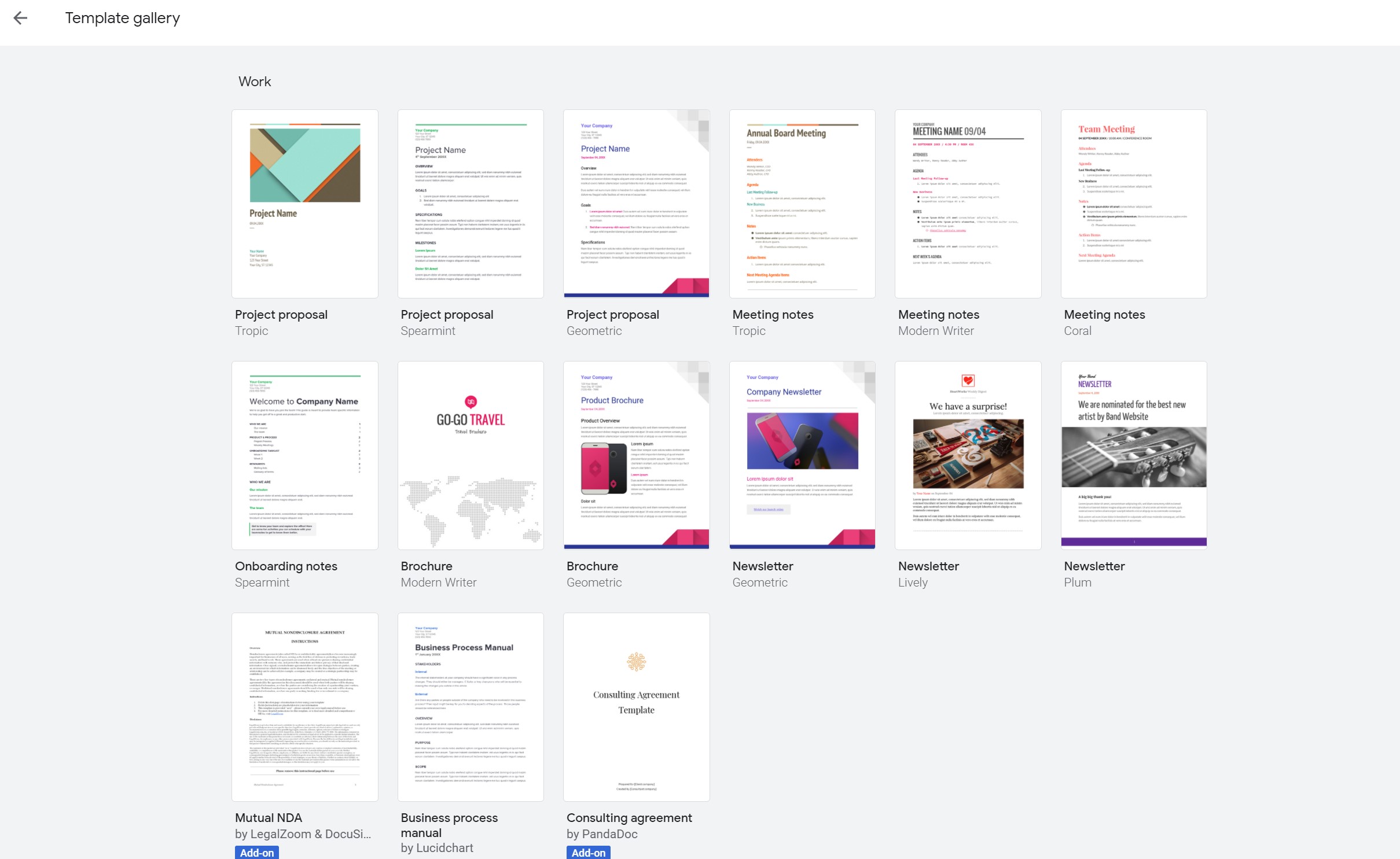
Creating an impressive online document isn’t just about the content. How it’s presented matters, too. Strong visual elements will garner undivided attention and make your presentation memorable – which is precisely what you want.
5 great tools to remove pesky programs on your Windows PC

If you’ve ever tried self-diagnosing a slow PC, you’re already familiar with bloatware and other software installed on the computer.
What’s the best way to clean up your PC? Doing it by hand is one option, but you risk deleting something foundational and wasting time. Automation is one option that solves both problems. All you need is the right software.
I wish I could help every one of you

That’s where the pros at my sponsor Dell come in. We use Dell gear at Komando HQ. Dell laptops, PCs and servers power my national radio show, podcasts, this newsletter and everything else we do.
If you’re shopping for your small business, side hustle or new venture, you can chat with a small business expert for free advice on the right hardware. No obligation to buy, either.
Upgrading to a new computer soon? Don't make this big mistake

Do you have any old tech piling up and collecting dust? If so, you may be thinking about donating or selling it. This is a good idea, especially since gadget prices are skyrocketing. Many people are in the market for a gently used smartphone or computer rather than spending big bucks for a brand-new one.
Save space on your computer by disabling these 7 Windows 10 features

Your computer doesn’t come out of the box perfectly optimized. There are a few built-in features that might even slow your system down. Some exist to help you, like Windows 10’s Power saver plan.
This feature lowers your PC’s performance to save energy. If you don’t like it, change it by heading to Control Panel and clicking Hardware and Sound. Click Power Options > Show additional plans > High performance.
How much free storage should you have on your computer?
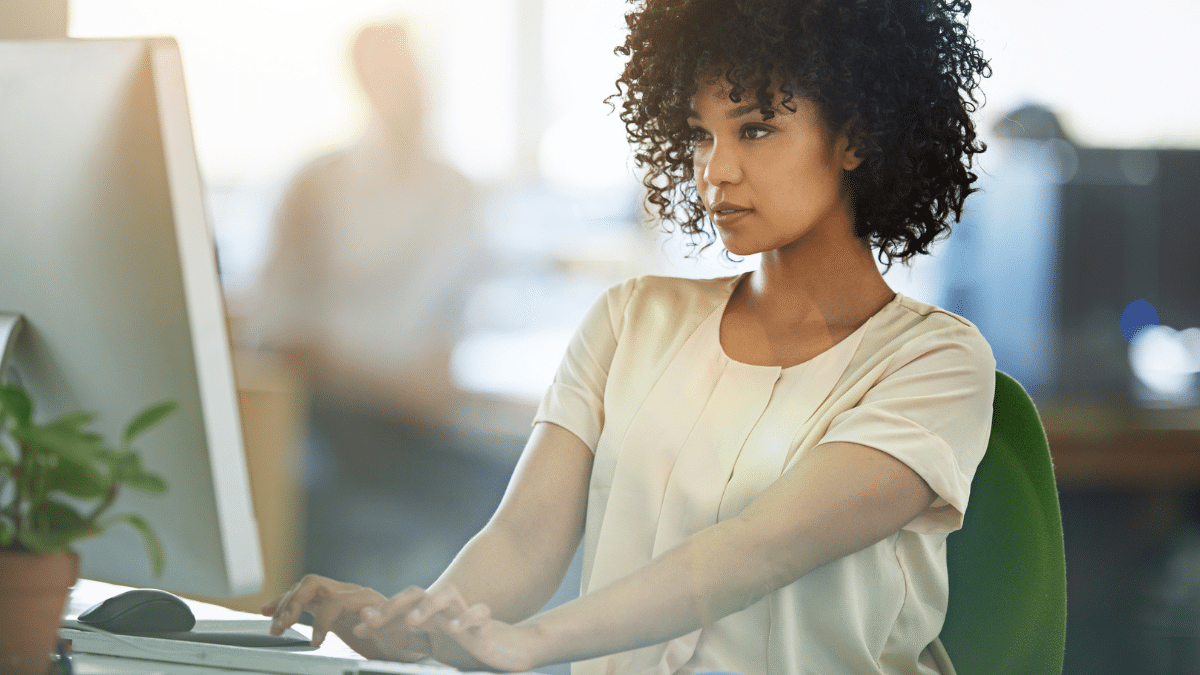
If your computer is slow, check its hard drive. You may need to clear storage space to make your PC run more smoothly. Simply put, your device needs a certain amount of free space to work correctly.
How much free space your computer needs will depend on the brand and model. We’ll give you details in this tech tip. In the meantime, you should also look for signs that your hard drive is failing. Watch for things like strange sounds.
Bad Windows default settings you should change today
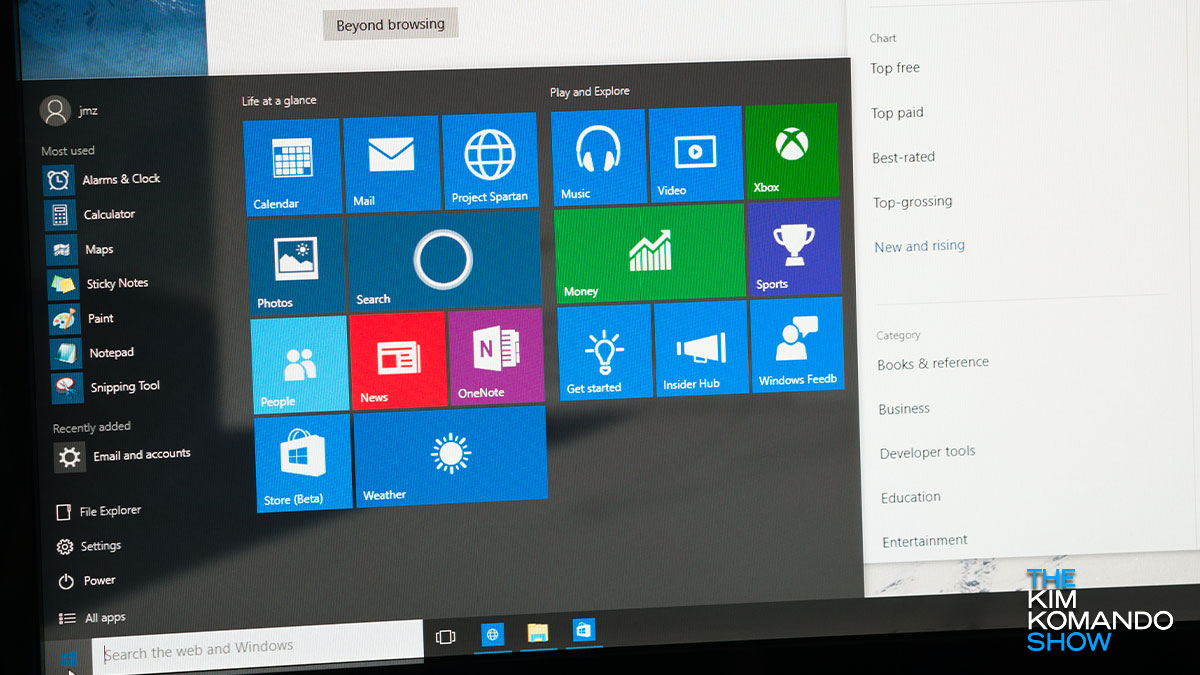
Whether it’s a smartphone, tablet, laptop or desktop, your devices come loaded with settings, apps and bloatware. They exist for many reasons: To give you a free tease of a paid program, to collect data or simply part of a deal with other companies.
7 tips and tricks to make Windows 11 more useful

You may want to check out a few changes in Windows 11. They can help you maintain focus or provide faster ways to get things done. You can even play around with some settings to make the new Windows feel like past versions. We’ll go through some of them to help you get started.
Slow PC? Easy way to streamline your computer's start up
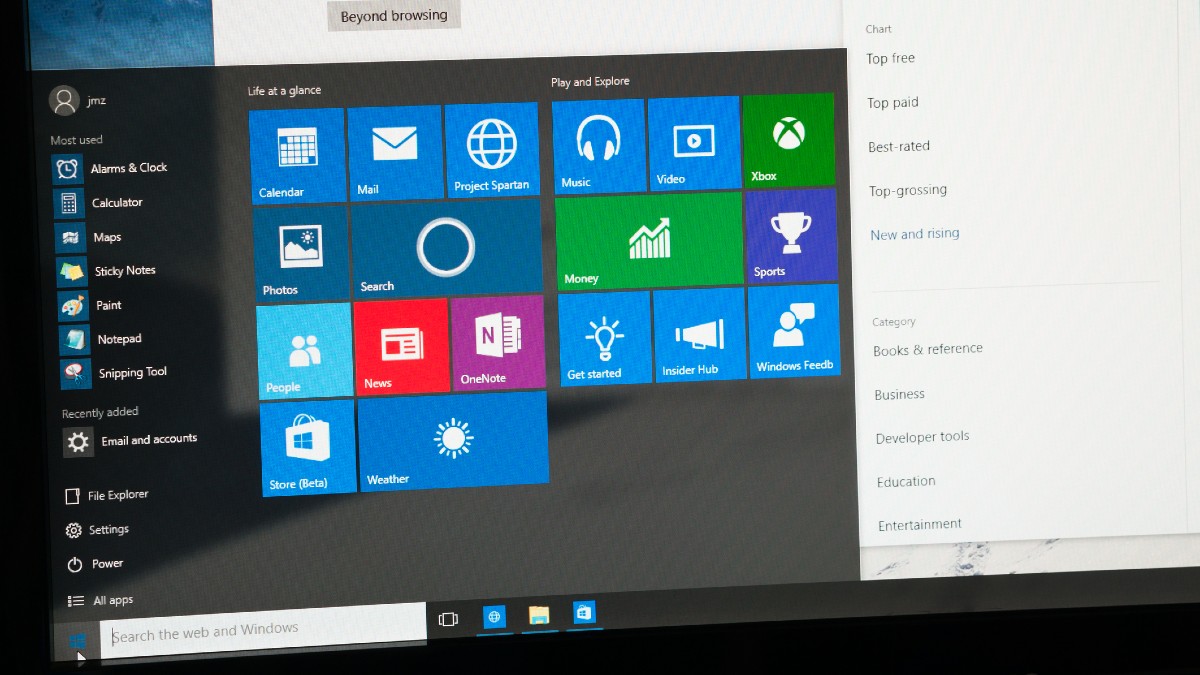
When it comes to tech, speed is everything. We want our devices to boot in seconds and our apps to run seamlessly. The catch is that no matter how fast our devices are out of the box, we are the main culprits in slowing things down.
Grow your small business: 4 free ways to learn digital marketing

You can have the best product in the world, but that won’t mean anything if you don’t know how to market your business. To attract customers to your site, you must arm yourself with marketing strategies. Luckily, there are tons of free ways to learn digital marketing.
Top 14 security, speed and productivity tips for your PC
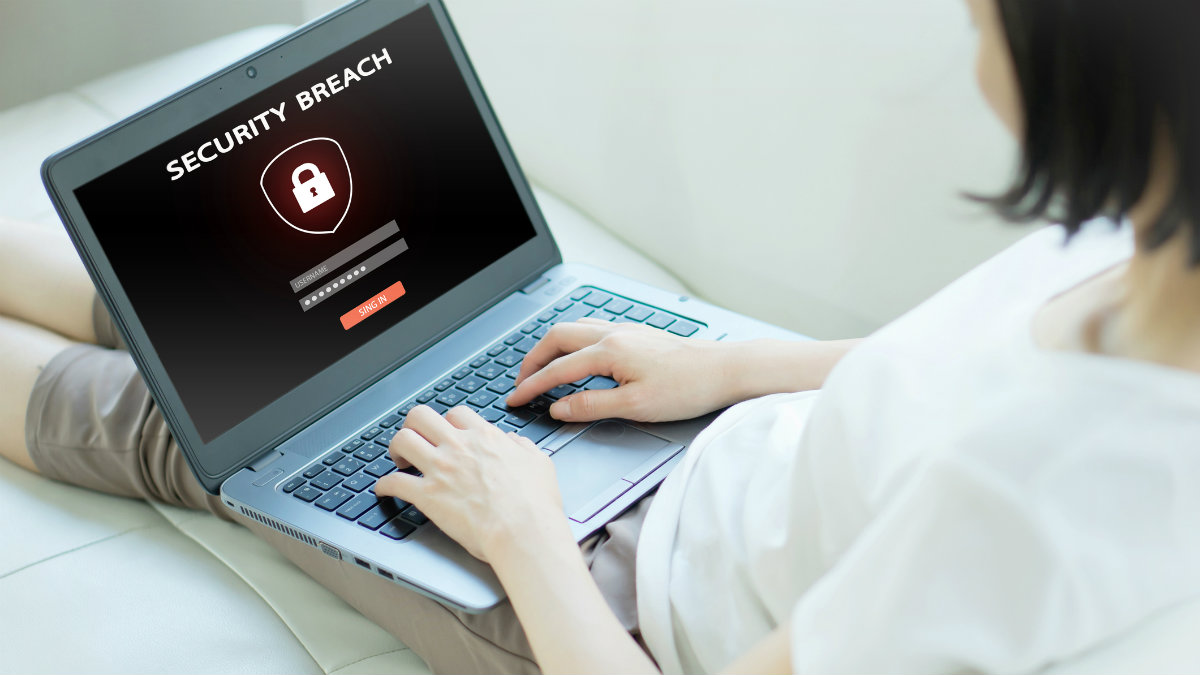
If you’re working from home, you may leave your PC vulnerable to security and productivity issues without even realizing it. Most offices have IT departments that maintain machines, install security software, and check for updates, but you’re in charge of your PC’s health at home.
Our PC and laptop picks for remote workers and small businesses

If you’re looking for a new computer to work on, you will find yourself swimming in a sea of options. There are countless gadgets to choose from. Whether you want a tiny, simple laptop or a 2-in-1 that doubles as a tablet, you can find almost anything your heart desires.
Computer on the fritz? Diagnostic tools every PC owner should know about

When you buy a brand new computer, it’s like Christmas morning. That sparkly, shiny new machine runs lightning-fast and puts the latest technology at your fingertips.
Everything is grand until it ages a few years and suddenly starts acting up. But don’t give up hope. There might be a simple solution. You just need to find it.
You’re using your keyboard wrong — 7 smart keyboard shortcuts to save time

Anyone using Windows knows the keyboard shortcut Ctrl + Alt + Delete or Command + Option + Esc on a Mac. These shortcuts can help force stop apps or programs. Two more popular keyboard shortcuts are Ctrl + C to copy and Ctrl + V to paste on Windows.
5 ways to speed up your PC in under 60 seconds

We all remember the days of dial-up, and we are very grateful they are behind us. Remember making a sandwich while you waited for the internet to boot up? Nobody has time for a slow computer.
When your PC starts to run like you’re walking through sand, fixing it is the priority. There are dozens, if not hundreds, of ways to nip a slow computer in the bud. So, where do you begin? If you aren’t a tech whiz, you’ll want to start with the easy ones first.
