3 steps to make your (or a family member's) phone safer

When it comes to tech questions, I’ve gotten them all. More than ever, I’m hearing from people inundated with requests from older family members to fix their devices.
Maybe they clicked a bad link, and their computer is acting up. Tap or click for eight signs it’s infected with malware or other malicious software.
The problem may be more mundane, like text too small to read. A few taps in the settings menu will make their life much easier. Tap or click here to make text more prominent on a phone, tablet, or computer.
Keep reading for ways to do a phone privacy and security tune-up.
1. Turn on emergency and health settings
A smartphone can save your life if it’s set up correctly.
In the case of a health event, emergency responders can access the iPhone Health app — even if the phone is locked. Add details like your — or your loved one’s — name, age, medical conditions, allergies and emergency contacts to give first responders more information.
How to set up emergency settings on an iPhone
When first opening the Health app on an iPhone, you’re prompted to enter basic health information. You can always go back to update Health Details.
After you fill out the Health Details section, it’s time to set up the Medical ID.
- Open the iPhone Health app, then tap the profile picture.
- Select Medical ID > Get Started or Edit. Enter any health information.
- Tap Emergency Contacts and add a trusted person’s information.
- Tap Done.
One more step: Allow emergency services to access the Medical ID even when the phone’s screen is locked. Here’s what to do:
3 smartphone tech tips everyone over 50 must know

Embracing the digital age can improve your life, both personally and professionally. But it can be hard to keep up with the crowd if you didn’t grow up with high-tech gadgets like smartphones or tablets. That’s why we’re sharing a few tech skills all folks over 50 should know.
Disable these 3 iOS 16 features to improve your iPhone’s battery life
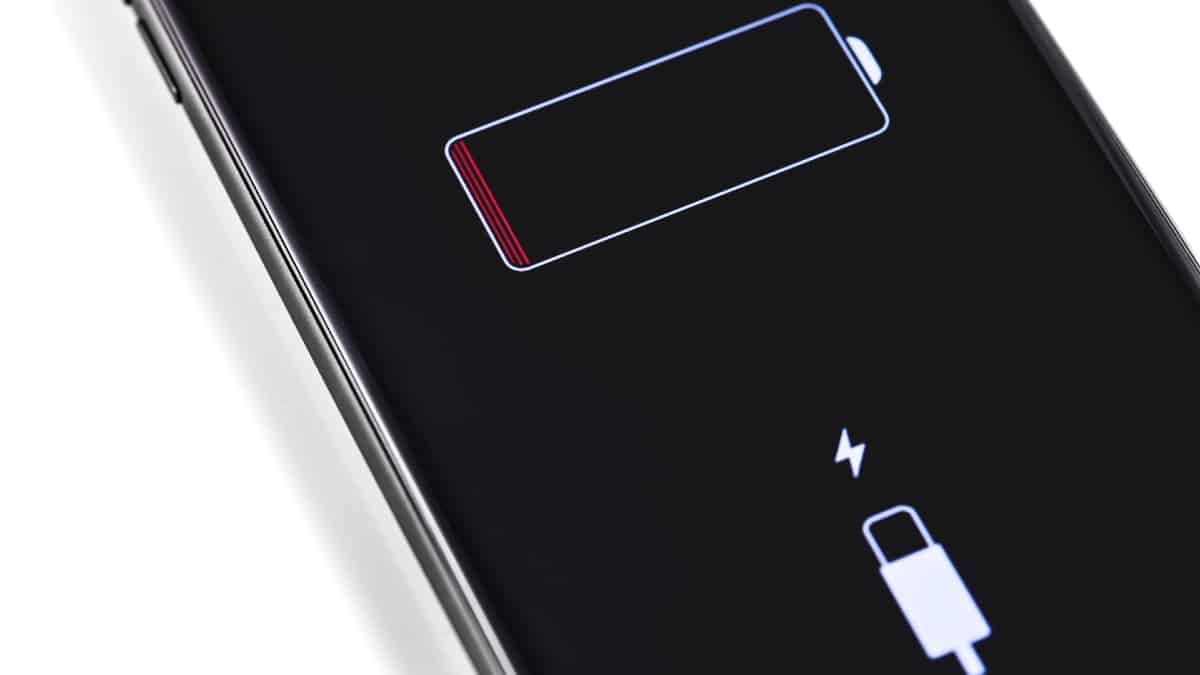
Your iPhone comes preloaded with many features you may not be aware of. Some are for fun, while others are crucial to keeping you and your phone safe.
Your phone can be a lifeline in an emergency. By activating your iPhone’s Emergency SOS feature, you can call local emergency services and update your chosen contacts when needed. Tap or click here for emergency settings to check on your iPhone now before you need them.
