For you, Android pals: Files by Google is seriously underrated. It’s an easy way to view all your images, videos, apps and other files and clear out the junk quickly. Try this: Tap the three-dot menu > Clean. Here, you can delete duplicates, old screenshots, blurry pics and large files with just a click.
Drowning in duplicate photos? Here's how to declutter your digital memories
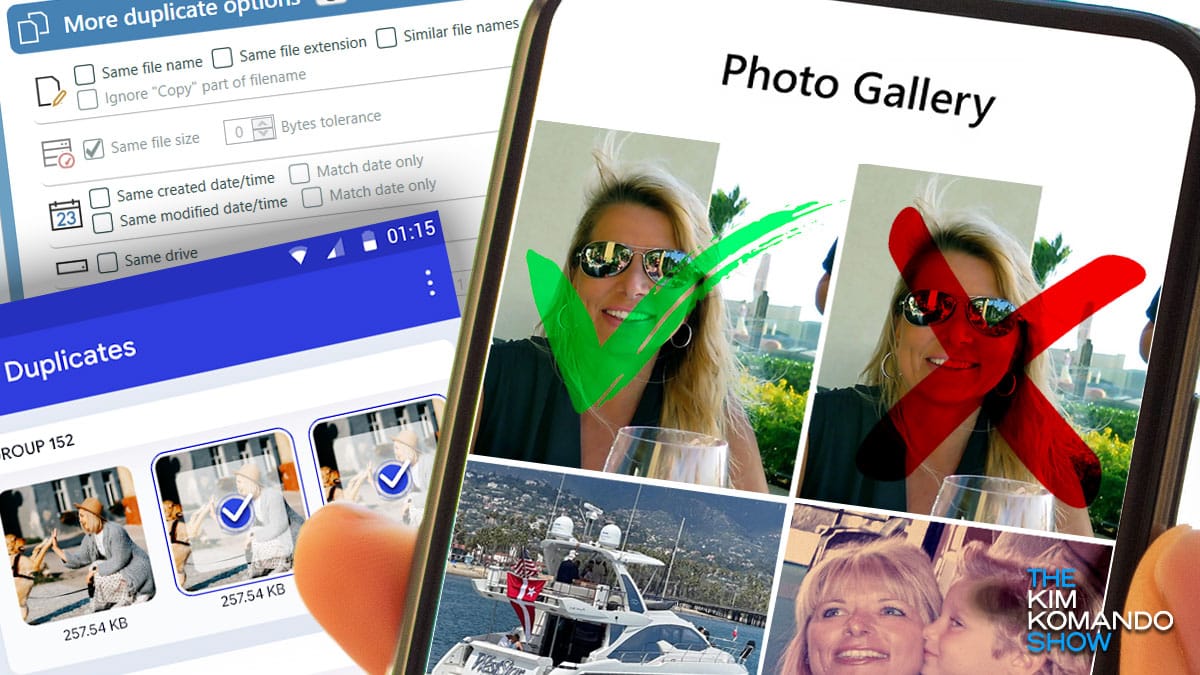
I remember my parents saying, “Kim, stop wasting the film.” Oh, yes, this was back when we’d put film in a camera, take up to 36 pictures, then wait for the roll to get developed to see if any of the shots were good. Those days are long gone, fortunately.
Now, the average American takes around 20 photos every single day. And I’ll bet many of those are duplicate (or triplicate) shots of the same thing. So, how do we tackle the deluge of doubles? I’ll walk you through the steps. This is a perfect weekend project.
Cleaning up your photo libraries
For Windows: There’s no built-in duplicate finder, so you’ll need to download a third-party app. I recommend Duplicate Cleaner.
- Scan your library: After installing Duplicate Cleaner, the app will review your files by size, content and similarity, catching those pesky near-duplicates.
- Review and delete: Once a scan is completed, the app will present you with a list of duplicates. Review these to make sure no photos are incorrectly marked, and delete any copies to free up storage.
For Apple: Lucky you! The Photos app on your iPhone, iPad, iMac or MacBook has a built-in “duplicate photos” tool. (Just make sure you’ve updated to the latest version.) This tool is so easy to use. Here’s how:
- Open your Photos app and select Albums.
- Scroll down and choose Duplicates. (I just looked at mine and had 2,933 duplicate photos and 49 videos!)
- Hit Select > Select all, then tap the Trash icon to delete them. You can also select Merge to combine your dupes into one great shot.
For Android: Don’t delete your duplicates manually; open the Files by Google app, then select Clean. If you don’t have the app, download it for free from the Google Play Store.
- Next, tap Confirm and free up > See junk files and select what you want to clear.
- When you’re ready, tap Clear > Clear. That’s all it takes to remove screenshots, memes, duplicates and other junk mixed in with your important photos.
For Google Photos: There’s no built-in duplicate-cleaning tool here, so it’s up to you.
- Log into Google Photos, and click Photos in the left panel.
- Select any photos you no longer need (or want), and click Delete.
If you have thousands of duplicates, though, this process could take forever. A third-party app like Duplicate Photos Fixer Pro is a quicker solution.
Simple guide to managing your Android device storage like a pro

Want more out of your Android phone? We all do. Thankfully, Android is very versatile and accessible. But what if your device is running out of storage and downloading apps isn’t an option?
Here’s a quick guide to managing (and understanding) your device storage.
How to clean up junk files on your Android

Unless you’re a professional photographer, there’s not much need to carry a camera. Your smartphone is quite advanced and can be used for anything from point-and-shoot images to full-on photoshoots. That said, the pros can work wonders with a phone camera.
Free up space on your Android by updating a single app

No matter the size of your Android phone’s internal storage capacity, ensuring enough space can be complicated. As applications and mobile games grow, so too does their size. Tap or click for eight simple tips to speed up and clean out your Android phone.
Quick pic tip: How to clean up your photo library, fast

While it’s fun to take more than five pics of every cute animal, life event or meal, your phone has a limit. For every beautiful shot, you’re probably saving a bunch of junk, too. Are you getting that “storage full” message? It’s a pain.
8 quick and easy ways to clean up your Android
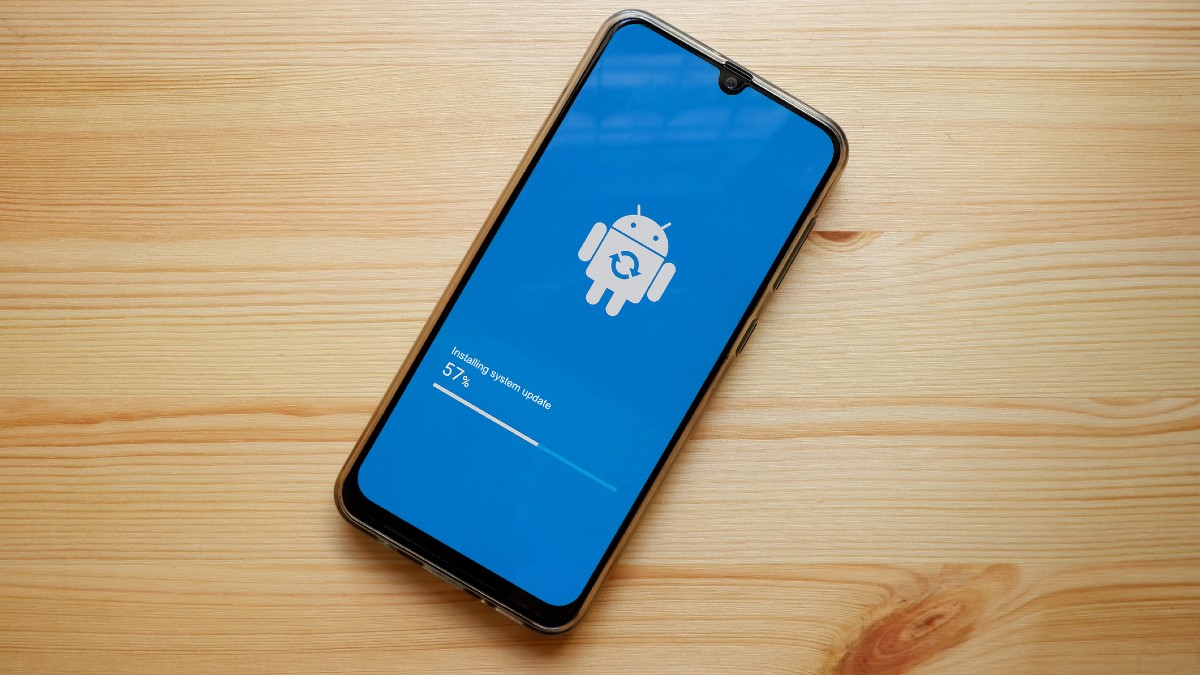
Your smartphone can get bogged down with software, viruses and too many files like a computer. It can run slowly when that happens, which is less than ideal.
If you own an Android phone and want to keep it running like new, there are some steps you’ll need to take. Here are eight maintenance tips to keep your Android as good as new.
5 apps that can clean up your Android in minutes

Everyone loves that new phone feel. For the entire 15 minutes it lasts. Your phone seems to slow down as soon as you start downloading apps and using them to comb the internet.
Performance is essential for everyone regarding their smartphone, considering they help organize our lives. So a slow phone can be a real buzz kill. Tap or click here for seven things you didn’t know your Android could do.
Google or Gmail storage full? Easy ways to quickly free up space

I lost count of how many emails I got when Google announced a change to its storage policies, doing away with unlimited storage for photos and videos.
Still trying to figure out a better long-term photo management solution? I can help. Tap or click to see all the free storage you can get. If you have an Amazon Prime account, you’re in luck.
