Lock it away: Your most private notes can be locked behind a face or fingerprint scan in the Notes app on your iPhone. With a note open, tap the three dots at the top right and then Lock.
Tech tip: How to use your phone to pay for everything

Get ready to ditch your old wallet for a faster, safer option. Instead of swiping your card at checkout, you only have to hold up your phone. Apple and Android smartphones allow you to pay for everything from your next latte to your new favorite sweater using built-in apps.
You can even use voice commands to send money to friends and family. Saying something like, “Hey Siri, send mom $100,” works as long as you have mom set up in your contacts. Tap or click here for five safe ways to pay online.
You can use Apple Wallet and Google Pay to buy things in stores, online or in apps. It’s easy to set up, too. We’ll walk you through the process. Pro tip: I always keep a $20 bill tucked inside my phone case. That way, if a retailer doesn’t accept digital payments, I always have another way to pay.
How to set up Apple Pay on iPhone
If you haven’t already done so, you’ll need to add a card to Apple Wallet. Here’s how:
- Open Settings > Wallet & Apple Pay.
- Tap Add Card.
- Select Debit or Credit Card.
- If you have the physical card, position it within the frame on the screen. The iPhone’s camera will attempt to scan the card details automatically. Alternatively, you can choose the option to Enter Card Details Manually.
- Follow the on-screen instructions to provide the necessary information, such as card number, expiration date and cardholder name. You may also need to verify your identity through additional security measures, such as entering a verification code sent by your card issuer.
- Once you’ve entered all the required information, tap Next or Add Card to proceed.
- Your card issuer will verify the details and may require additional authentication steps, such as providing a one-time password or confirming your identity through their app or website. Follow the instructions provided by your card issuer to complete the verification process.
- Once the verification is successful, your card will be added to Apple Wallet and you can start using it for contactless payments and other supported features.
NOTE: The card you enter will become your default payment method for new charges.
Here’s how to make purchases using Apple Pay:
- To use your default card:
- If your iPhone has Face ID, double-click the side button. If prompted, authenticate with Face ID or enter your passcode to open Apple Wallet.
- If your iPhone has Touch ID, double-click the Home button.
- To use a different card, tap your default card to see your other cards. Tap a new card and authenticate.
- Hold the top of your iPhone near the contactless reader until Done and a checkmark appears on the display.
RELATED: 10 iPhone tricks you’ll use every day
Pro tip: If you’re on the go and want to use Apple Pay quickly, there’s a way to bypass your lock screen and go straight to your Wallet.
- If you have a FaceID-enabled iPhone, double-click the side button.
- If you have a Home button model, double-click Home instead.
- Your wallet will pop up and you can pay quickly. Then, verify the purchase with your fingerprint or FaceID.
Bank apps — How they know you are YOU

Strong, unique passwords are the least you can do to protect online accounts. Here’s a primer to get you started. While two-factor authentication (2FA) is becoming a common security step for apps and services, some industries have yet to adopt it.
You have to be smarter than this: Over 10% of people still use 1234 as their four-digit PIN. Other most-used options include 1111, 0000, 1212 and 7777. If this is you, time for something more complex — and no, your birth year or address won’t cut it. On iPhone, upgrade to six digits. On Android, stick with your fingerprint if your phone has biometrics.
What are the chances someone else’s face can open your iPhone? Is it … A.) 1 in 10,000, B.) 1 in 100,000, C.) 1 in 1,000,000 or D.) 1 in 1,000,000,000?
Can't remember your passwords? Passkeys could make them obsolete

A weak password is a welcome mat for scammers and hackers. Strong, unique passwords are among your first lines of defense when it comes to cybersecurity.
We hope you don’t use the same passwords for multiple accounts. We hope your passwords aren’t easy to guess. And we really hope your password isn’t “password”! Here are 10 ways to secure your accounts with strong passwords.
Pro trick to secure your apps and protect your phone
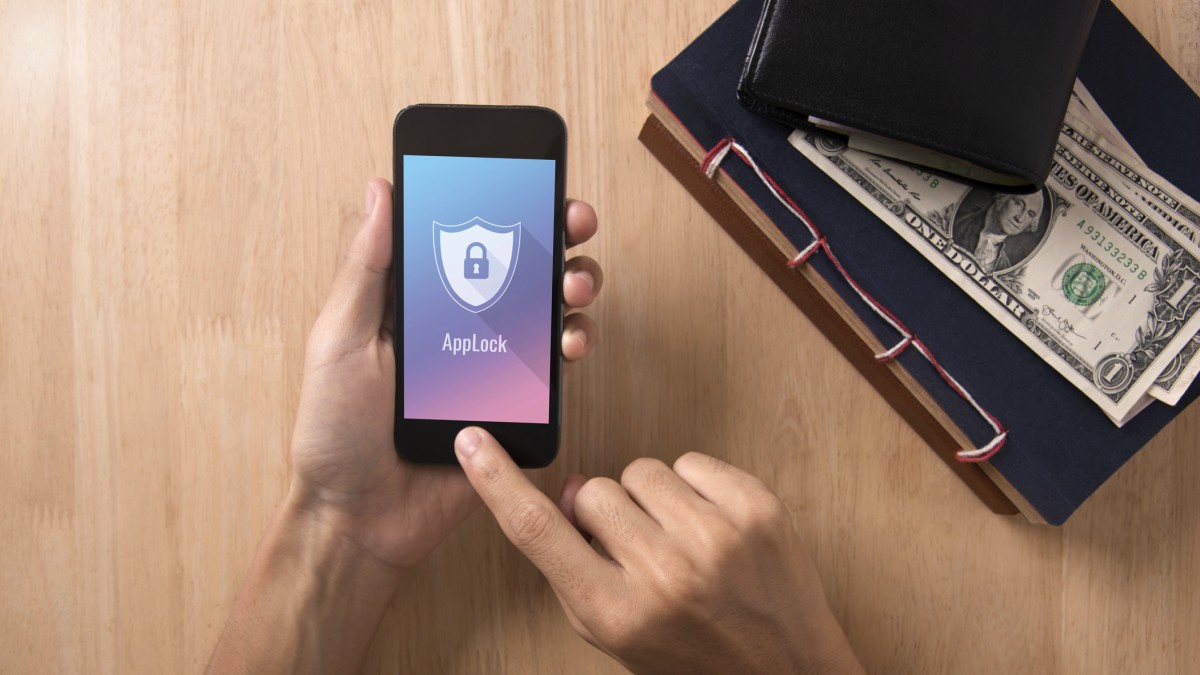
You probably have a lock of some sort on your phone to keep it secure.
If you don’t, you should get one. Tap here to see which lock is the most secure for your smartphone. But what about your apps? It may seem unnecessary to secure them when your phone is already locked, but it provides an extra layer of protection from snoops and thieves.
Sorry I missed your call: Hackers can use your “voice fingerprint” to access voice-protected financial records or rip off your relatives. Pro tip: Delete your outgoing voicemail message if it uses your voice, and replace it with a generic robot-voiced default.
Have guests staying with you? How to tell if someone has been snooping on your phone
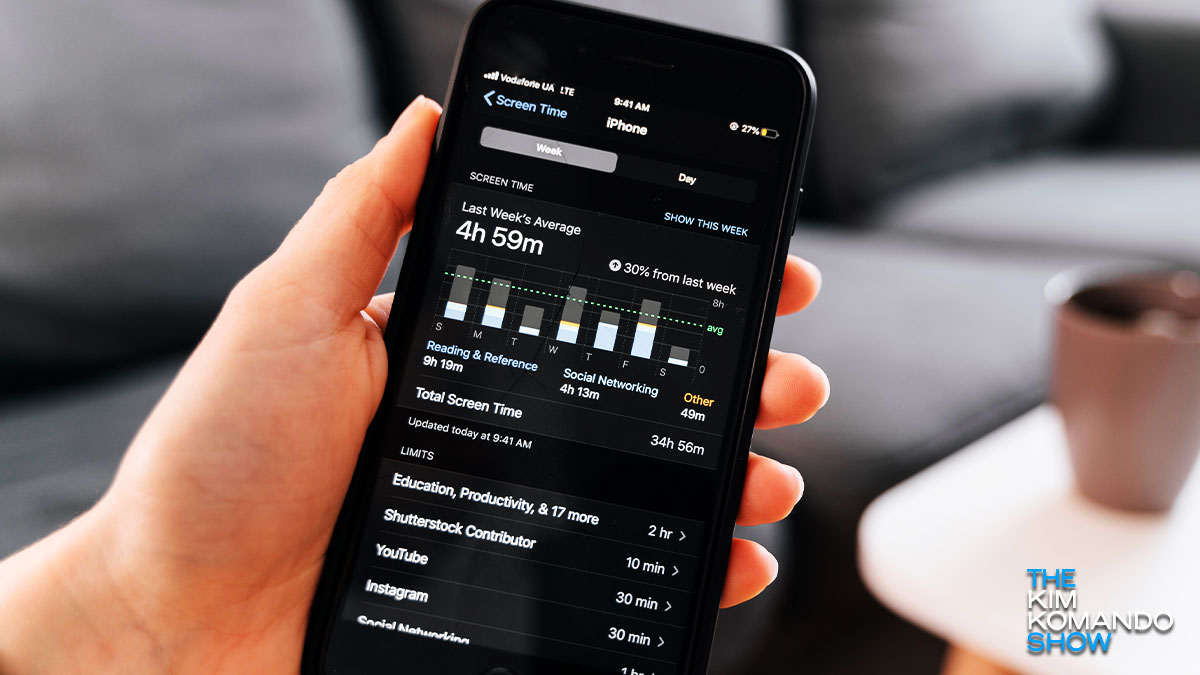
Ever have that feeling someone knows a little too much? It happens you get an ad for something you mentioned in passing to a friend. “How,” you might wonder, “did Google know I wanted to take a trip to Montana?”
Samsung flaw lets anyone sign in with their fingerprint

Think about all the important information kept on your smartphone. Things like work and personal emails, logins for bank accounts, private photos and so much more can be found on your device.
That’s why it’s crucial to keep them protected the best way possible. You can use a PIN code, facial ID or fingerprint to keep your phone locked. But which provides the best security? Tap or click here to find out.
