Cool new Google search trick: Open your camera, point it at something (like a tree), ask a question (e.g., “What fruit is this?”) and Google Lens will find the answer. To use it, opt into AI Overviews here. Yeah, they’re desperate to keep up with OpenAI.
5 hidden Google Assistant tricks for your Android
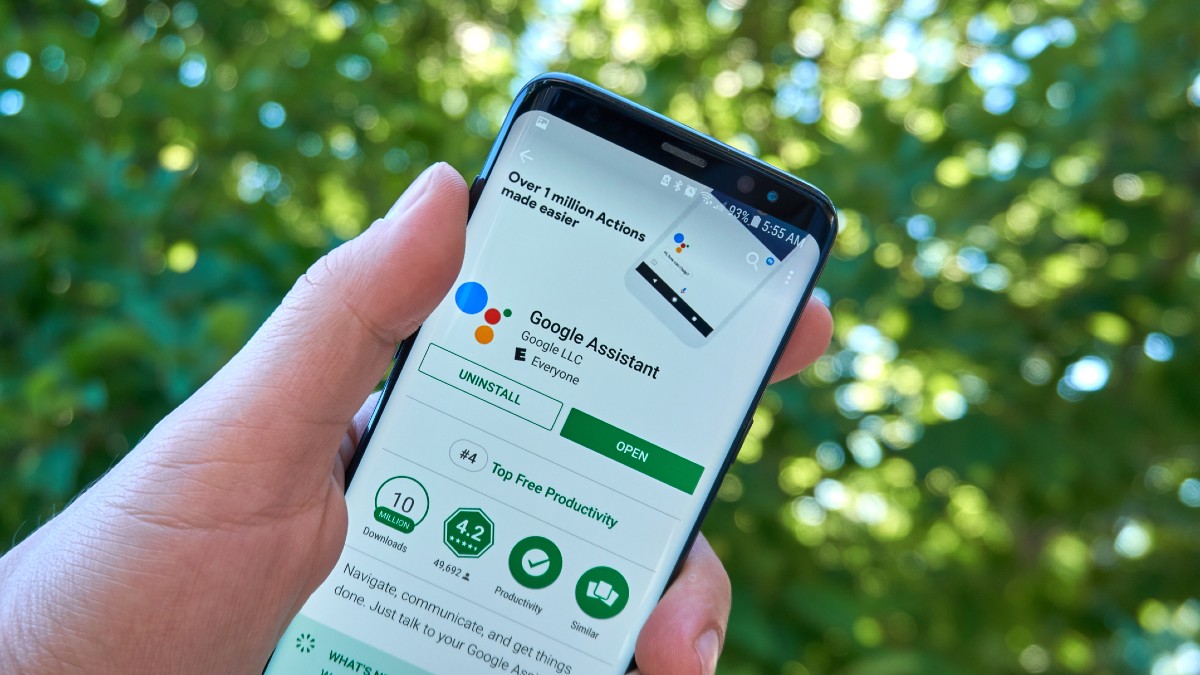
Virtual assistants can be used with smartphones, tablets, computers and smart devices, including speakers, TVs, lightbulbs, thermostats, surveillance cameras and more. While Alexa, Google Assistant, Siri, Cortana, Bixby and others are designed to make your life easier, it helps to know everything they can do.
Google Assistant is among the most popular virtual assistants, and there’s always something new to learn when it comes to what it can do for you. We’ve gathered five neat tricks you may not know about.
1. Take screenshots
Screenshots are great for sharing anything from a recipe to a funny meme. They’re also helpful reminders for appointments and grocery lists when browsing recipes online.
You can take a screenshot simply by using your voice. Just activate Google Assistant through the app, start it with a button press or say, “Hey Google,” and then say, “Take a screenshot.”
You may need to check your settings if the command isn’t working. Open Settings and go to Apps & notifications > Advanced > Default apps > Assist & voice input. Then turn on Use screenshot.
RELATED: You can screenshot an entire webpage on your iPhone – Here’s how
2. Search photos
Google Lens lets you explore your photos in detail or take action, such as linking to a store that sells an item in the image. It can also translate text into your language.
According to Google, “Google Lens lets you search what you see. Using a photo, your camera or almost any image, Lens helps you discover visually similar images and related content, gathering results from all over the internet.”
You can open Google Lens by activating Google Assistant and saying, “Open Google Lens.” While using Google Lens, point at an object and ask Google Assistant what you’re looking at.
3. Read this page
5 handy Google apps you should be using on your Android

The best Google apps for Android go beyond the basics. You’re likely already using Google Calendar, Google Maps and your beloved Gmail inbox. We’ve rounded up five Google apps that should also be on your list.
Accessibility? Culture? An app that transforms the real world into one giant, Google-able oyster? Explore the world with your Android device through a few helpful apps.
3 Google Lens tricks
The app is an incredible visual lookup tool. Here are three ways you can use it.
Shop smarter: Try this Google Lens upgrade next time you’re shopping at a store. On Android or iOS, open the Google app, snap a picture of an item on the shelf, and voila! You’ll see product details, customer reviews, stock and price comparisons (online and nearby), and similar products in the same store. Fun times!
Google Lens shopping trick
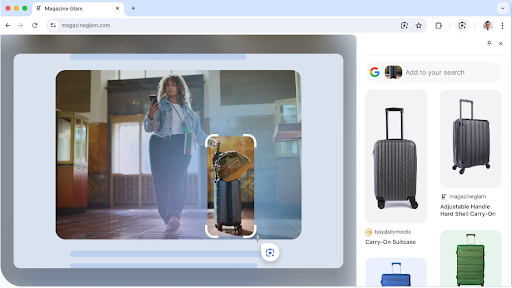
See that suitcase in the image? Using Google Lens, you can get info about it right there in your tab. So handy!
- Open the Chrome menu > Search with Google Lens.
- Click and drag anywhere on the page to search for an image. Voila!
Google is doubling down on AI across its services

The artificial intelligence (AI) wars are heating up as Google tries to play catch-up with OpenAI’s ChatGPT, which is now being used by many tech companies to improve their services.
Judging by the mishaps we’ve already seen, the Alphabet company has a long way to go. Google has had AI capability baked into its products for some time (including better translation quality in Google Translate), but generative AI will take things to a new level.
Google has revealed more details on Bard, its answer to ChatGPT

ChatGPT, or Chat Generative Pre-trained Transformer, is one of artificial intelligence’s (AI) most innovative voices. But did you know that the version everyone’s been playing around with is just a pilot program? OpenAI will be launching a subscription-based plan soon.
Copy that: Google Lens can transcribe words in the real world (think a billboard or sign, menu, handwritten note, book page) to digital. Super useful. To try it, open the Google Lens app, point it at the text in question, then select it with your finger. Bam, now you can copy and paste anywhere.
Google's brilliant tool for searching for things online

How do you search for a specific dress if you don’t know the designer? There might also be times when you can’t accurately put what you are looking for into words. That usually leaves you with two options: give up or resign to spending too much time searching numerous search results.
A quick tech trick that could save you from falling for a costly scam

Seeing is believing. Sometimes, though, crooks may be able to use legitimate images to rip you off. Tap or click here for six secrets to spot fake news or scams.
What if we told you that you could keep yourself out of trouble with one of the most valuable and intuitive Google tools? Reverse Image Search may be your best friend in this regard, and we encourage you to utilize it to the fullest possible advantage.
How to scan a QR code with your iPhone or Android phone (no apps needed)

Your smartphone is full of surprises. There’s an app if you want to use your phone as a magnifying glass or scanner. Tap or click here for hidden apps on your smartphone and how to find them.
Third-party programs take up space on your phone, and many are redundant thanks to your phone’s built-in capabilities. Tap or click here for common apps you can delete right now.
One of the best hidden Google features you're not using yet

Google is constantly looking for ways to make life easier. It recently rolled out an innovative way to search for things online. Tap or click here for details on Google Lens and how to use it.
In 2020, Google revamped its entire Collections system and outfitted it into a free-standing feature in its own right. It might just look like a fancy way to aggregate stuff you want to read later or perhaps a way to collect movies and shows that you want to watch soon.
How to scan a QR code on your Android (no apps required)
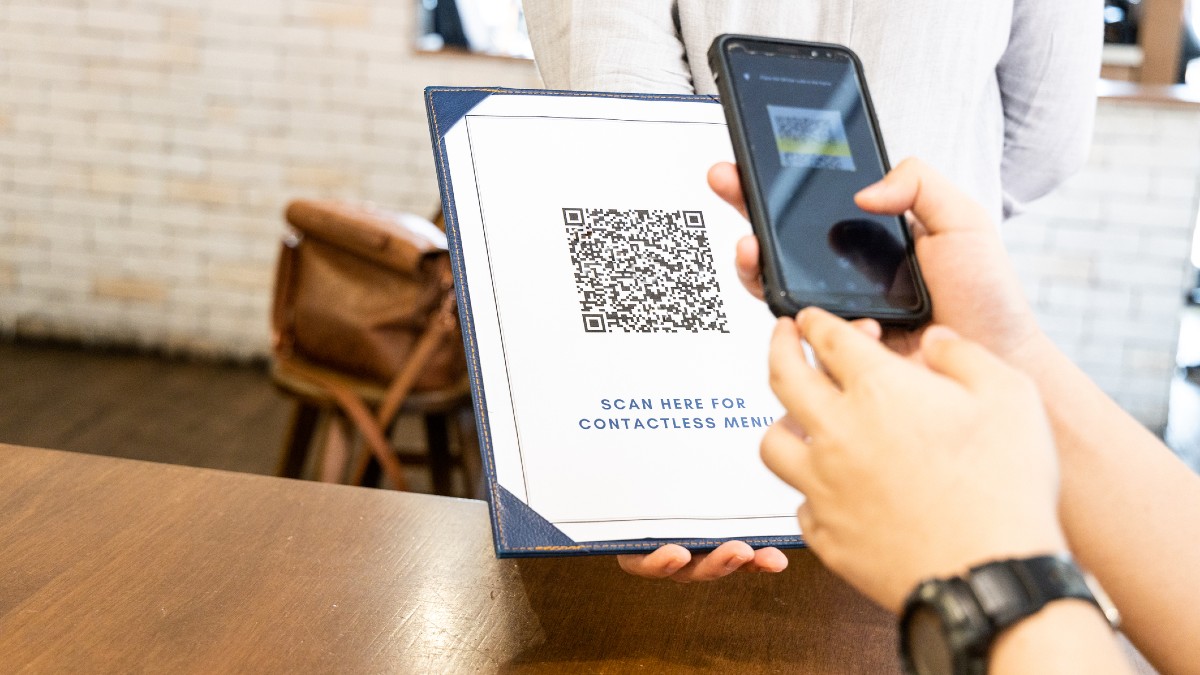
Your smartphone may be more intelligent than you think. When these devices first hit the market, third-party manufacturers designed apps to make the most of their capabilities. If you want to use your phone as a flashlight or scanner, there’s an app for that.
Tech trick: Use your phone to identify plants and animals

Thanks to smartphones, you don’t need to carry a camera anymore. Modern phone cameras are pretty advanced and offer many features to satisfy even professional photographers.
With the potential to take thousands of photos, finding that one image you want to share can be challenging. And what about those photos you don’t want anyone seeing. Tap or click here to learn how to find your photos fast and keep your private ones hidden.
Try these hidden photo tricks on your smartphone

Have you stopped to think about your smartphone camera? Probably not. We’ve gotten used to carrying around high-quality cameras everywhere we go. We can snap photos with abandon without having to think about the price of film. We don’t even need to fiddle with the settings much, though we can if we want to.
Google redesign: New features and tricks to know about for your next search

Whether it’s Amazon, Microsoft, Apple or Google, Big Tech likes to make a production out of its big announcements. Even when there’s no big stage production, the big boys make sure everyone knows that something is coming. Though we’re living in a time of social distancing, anyone can attend these events virtually.
Tech trick: Easily turn your handwritten notes into typed text
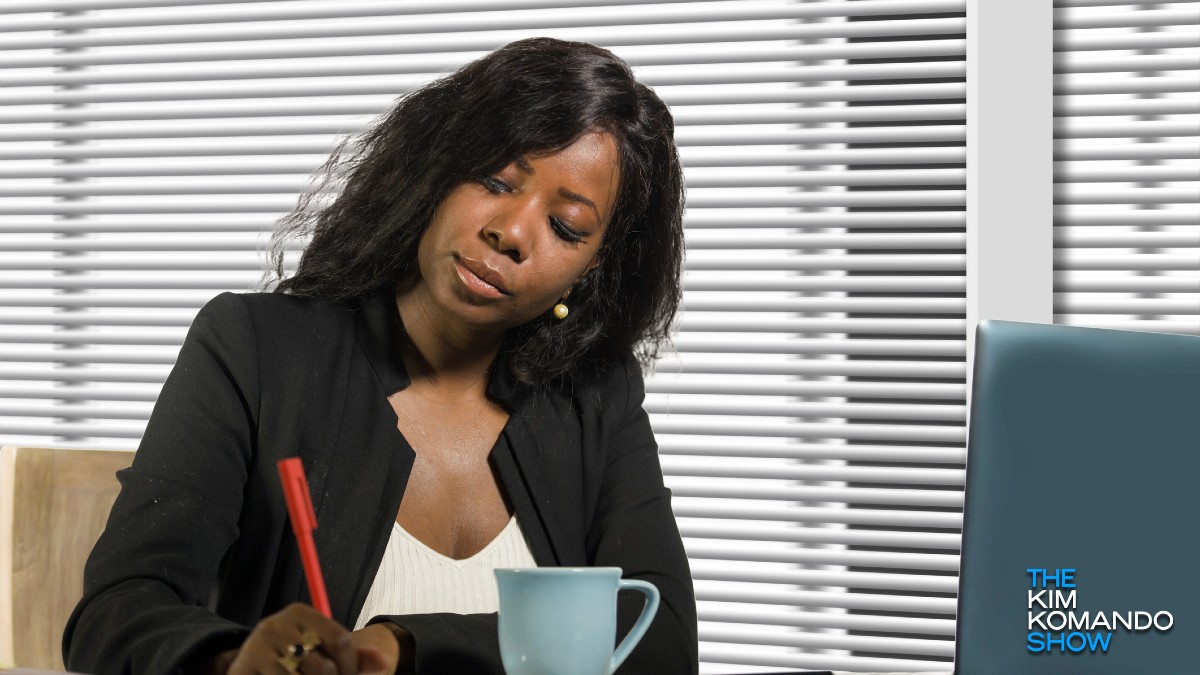
Prior to the COVID-19 pandemic, around one-quarter of American employees worked from home at least some of the time. Flash forward to 2020 and that number has likely doubled with more companies moving their operations online.
Google showcases AI and augmented reality
Open/download audioGoogle Lens is pretty terrific as is and now it’s going to get better. At its annual conference, Google announced changes to Lens and introduced several new products and updates.
Learn more about your ad choices. Visit megaphone.fm/adchoices
