WFH to WFP (work from phone): Google Meet’s Switch here feature lets you switch from your phone to your desktop without dropping the call. If you’re in a live meeting, just click to Join the meeting on your other device, and you’ll see Switch here. Sweet.
5 ways to connect when you’re apart for the holidays

Christmas Eve is here. It’s a time for joy, laughter and cherished moments with loved ones. I know how busy this day can get, but a little bit of tech-savvy can help make it even more special.
Here are five quick and simple ways to use technology to connect with family and create memories without taking up too much time.
1. Share a quick video call
Even if you’re rushing between cooking, wrapping and organizing, a video call makes you feel close to distant loved ones. Apps like FaceTime, Google Meet or Zoom make it easy. I text in advance to agree on a time since folks are running around today.
- Pro tip: Set a timer for 10 minutes to say hello, show off your tree or share a quick holiday toast.
2. Snap and share holiday photos
Capture candid moments of your Christmas Eve fun and share them with family using Google Photos, Apple’s Shared Albums or even a private Facebook group.
- Pro tip: Use apps like Canva to create quick, festive photo collages. It’s fun and you’ll be happy to look back on them later.
- Facebook tip: Create a private group to upload and comment on photos throughout the night. It’s a fun way to be “together” from afar.
3. Send a digital holiday card
If you haven’t sent cards this year, it’s not too late! Hit up Canva (free), Adobe Express (30-day trial) or Paperless Post (about 25 cents per card). Choose a template, whip up a greeting and send it in just a few minutes — no printing or trip to the post office required.
- Why it works: A quick note of love and holiday cheer can mean the world to someone who may not expect it.
4. Watch a movie together from anywhere
All the new features coming to your Android smartphone

Android fans rejoice! The recent Mobile World Congress event in Barcelona was held, where some major Android updates were announced. You’re going to love some of the new features.
Read on for new Android and Wear OS features that will change the game.
Drone spies on woman, AI police monitoring & electric vehicle woes
Plus, glued to your phone? I share how that can hurt your marriage. A TikToker filmed their doctor watching a YouTube tutorial for a procedure before performing it. And don’t miss my tips on phone voice commands and jazzing up your Google Meet calls with AI backgrounds.
Quick tech tricks to make the busy holiday season easier

For some people, the holidays are all about relaxing at home. If you have extra time on your hands, do yourself a favor and organize your messy photo collection. Tap or click to see how I get the job done.
Are you visiting family? Look for your favorite old photos hanging on their walls or tucked away in albums. Tap or click for an app to scan them without any glare.
Have a Google account you created years ago? Do this or it could disappear
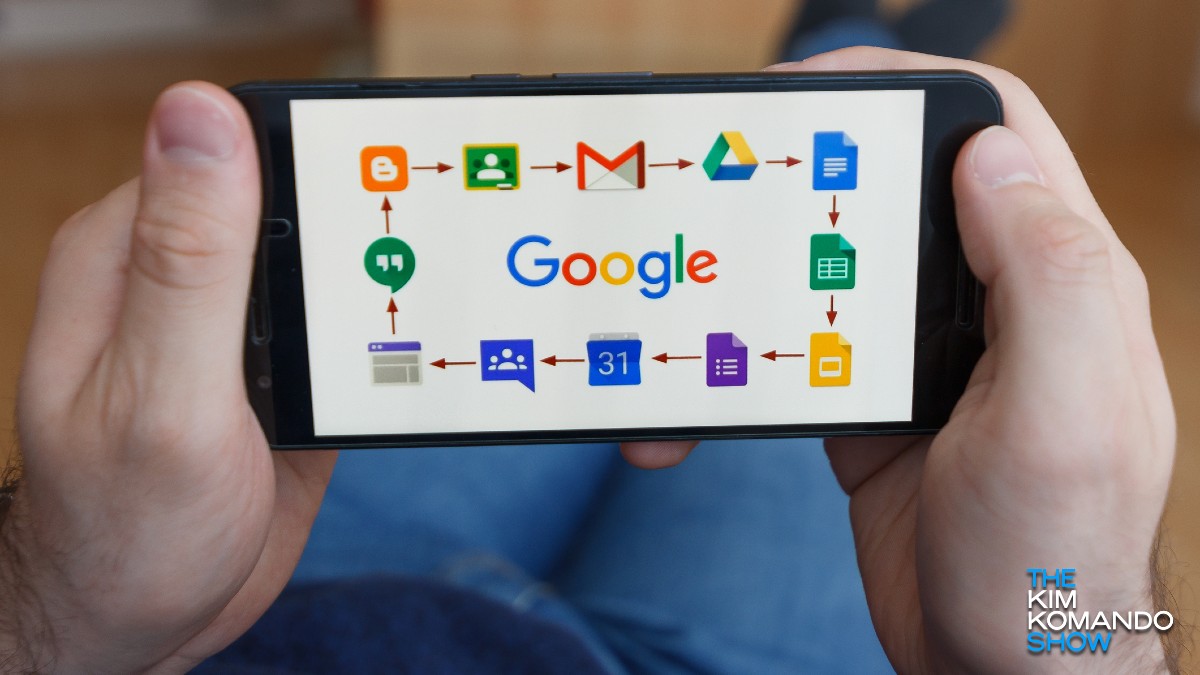
Gmail is the most popular email service globally and has been so for some time. Though Google has been the topic of questionable privacy practices, people still love their Gmail accounts.
Some Gmail users recently received emails from Google saying that their accounts would be marked as inactive. The messages appeared legitimate and their accounts were active, so what was the problem? Tap or click here for our report.
📢 Definitely, totally, sort of paying attention: Ever been in a Google Meet and wanted to get other work done, but you still need to look like you’re paying attention? Try picture-in-picture mode. Just move everyone’s faces right next to that email or doc. I did this during a video call with Barry, but don’t tell him.
I’m surprised so many people don’t know this: On Zoom, Google Meet and most other video-chatting platforms, you can hit the spacebar when you’re muted to talk again. You have to hold it down. You’re welcome!
WFH to WFP (work from phone): Google Meet’s new “Switch here” feature lets you switch from your phone to your desktop without dropping the call. If you’re on a live meeting, just click to Join the meeting on your other device and you’ll see Switch here. Sweet.
Make your next video meeting more fun with a cartoon version of yourself
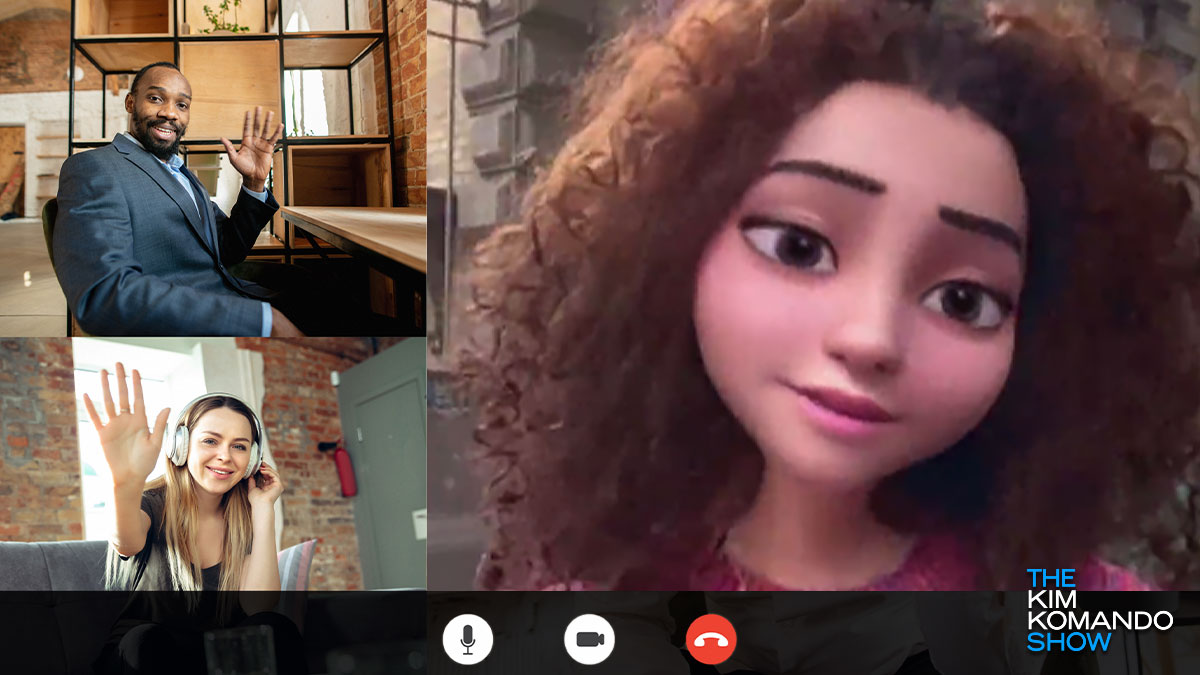
For many of us, video meetings are an occasional novelty we indulge in with friends and family. That was the case until the pandemic made these visual chats a part of our social, educational and professional lives.
Thanks to advancing smart device tech, remote meetings are convenient and easy to do. All you need is a phone, and you’re good to go. As people look for work, in-person interviews have been replaced with video. This may take some getting used to, but we’re here to help. Tap or click here for tips on acing a remote job interview.
These 2 new Google scams are easy to fall for - Don't become a victim

The internet has been a hotbed for scams since it gained widespread use. Some of the earliest tricks involved phishing, in which scammers imitate a known company or service in an attempt to access victims’ credentials or financial information. They also send malicious links containing malware.
Big updates coming to Zoom, Google Meet and Teams

Video call services have evolved a ton over the past year. The frequency of remote work during the pandemic has prompted video call apps and services to add a slew of new features to the mix.
Just take a look at Zoom, for example. At the start of the pandemic, users dealt with Zoom bombing and other annoying issues caused by weak security. By April or May, new features had rolled out to clean up the video call app’s security settings.
This app lets you fake a bad connection during Zoom calls

The pandemic has made video conferencing a part of our everyday communication. Whether we’re brainstorming with coworkers or celebrating a birthday, virtual meetups let us keep in touch while maintaining social distance. You don’t even need to wear pants.
Do you use CashApp, Zelle or Venmo? Don't make this mistake

Advances in technology have made every aspect of our lives easier. This has become more obvious with people staying home during the pandemic.
Many of us have been able to work from home during these troubling times and one tool that’s made that happen is video conferencing apps like Zoom and Google Meet. Tap or click here to find out which video conferencing service is right for you.
The best way to host a virtual holiday dinner

Families across the world are figuring out how to spend the holidays together amid the pandemic safely. A Consumer Reports poll showed just 36% of Americans surveyed planned to host or attend a get-together outside their household.
Google Meet adds another free feature to take on Zoom

There are plenty of services to choose from when it comes to video calls. Zoom, Skype, Google Meet and Microsoft Teams all have their own unique strengths and drawbacks — but some of their most popular features are starting to cross over between them.
Tech how-to: Tips and tricks to get more out of Google Chat
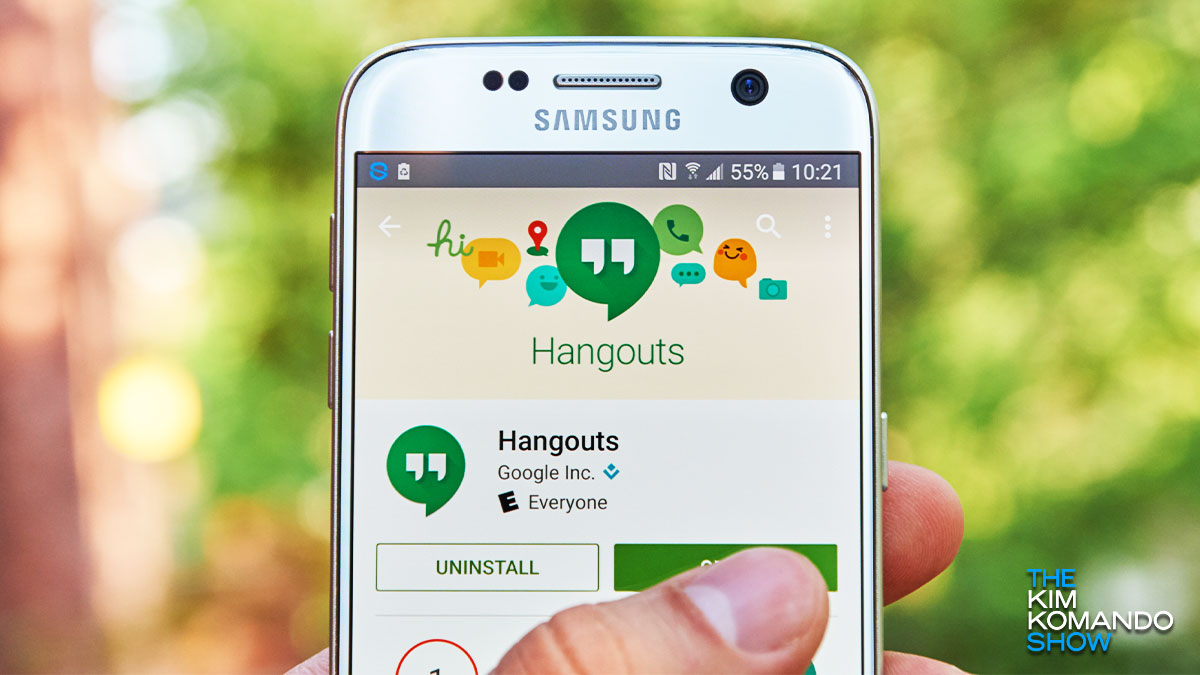
During the pandemic, a number of video chat programs have skyrocketed in popularity. Zoom is the most obvious one, but competitors like Microsoft Teams and Google Meet aren’t too far behind.
Each video chat platform has its own benefits and drawbacks. Some are better for work while others are better for day-to-day chatting. Tap or click here to see how each of these services stacks up against one another.
Make your video calls better with this comic book add-on
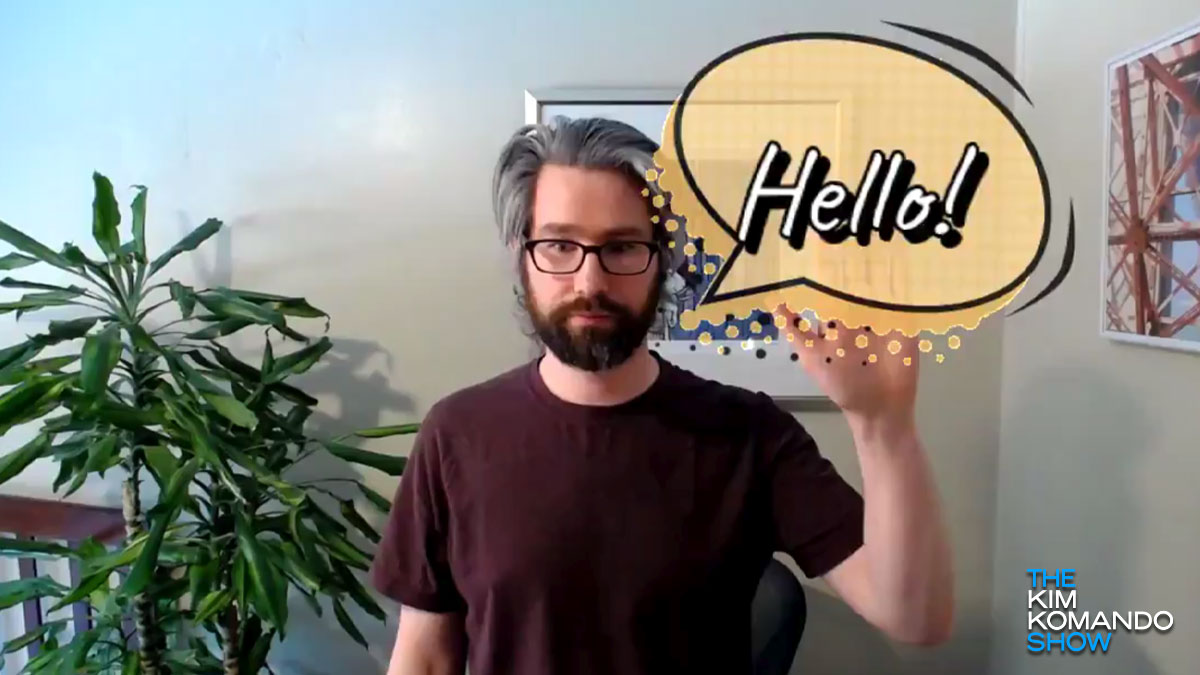
If you’re like many of us, your average workday has been chock full of cameras and screens. We’re talking, of course, about Zoom — the video conferencing service used by companies everywhere.
Zoom and similar video chat services have helped businesses keep their operations running smoothly during the COVID-19 pandemic. And since so many people are using it, a new industry has emerged for Zoom add-ons and extras. Tap or click here to see some of our favorite Zoom add-ons.
Put your video meetings on your TV with this $30 gadget

Coronavirus has changed almost every facet of the way we live and work. Not only have we pivoted to online shopping and delivery platforms for everything from groceries to clothing, but a large number of us are still working from home, too. Tap or click here to give your home office a high-tech makeover.
Zoom vs. Google Meet vs. Skype vs. GoToMeeting
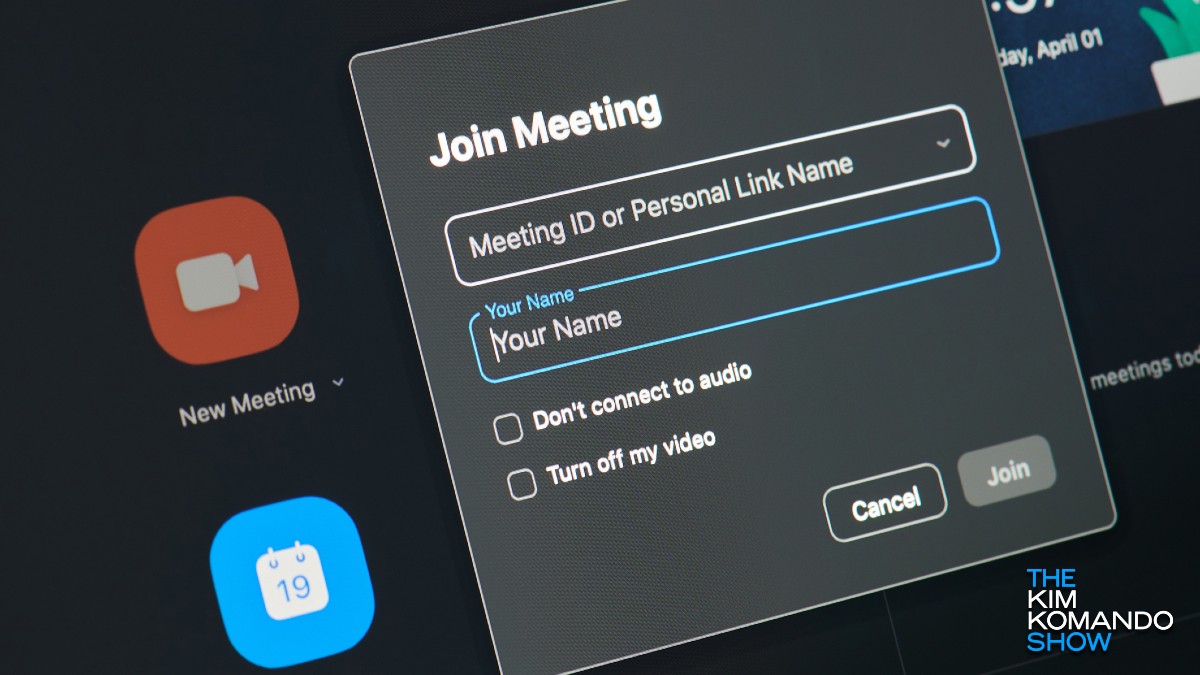
With millions of workers and students at home, we’re more reliant on digital tools than ever. And when those tools go down, it spells bad news.
Zoom, the go-to video conferencing app, went down across the U.S. Monday morning — leaving people unable to join meetings, webinars and classes. By late morning, Zoom had restored service for most users, but this is still a great time to consider an alternative in case something like this happens again.
