Be my guest: Check if your router offers a guest mode. If it does, turn it on. This means visitors can get online but can’t start messing with your smart lights or using your printer — that’s getting too comfortable. And if you’re the one on a guest network or public Wi-Fi, always use a VPN. I recommend ExpressVPN. Use this link to get three free months.
Do this important Wi-Fi check at least twice a year

I’m in the process of settling into a new home. The other day, someone had to log into the Wi-Fi to set up something on the network.
Right after he left, I logged in and kicked the device off my network. I’m a stickler for keeping my network safe and tidy. You should be, too, and it’s easier than you think.
Start here
Look at your network’s settings; you might be surprised at who and what has access. It’s relatively simple to get an idea of who’s using your network in your router’s online interface. Log into your router to see the most up-to-date information about which devices are connected. Most models will support this as it’s a pretty universal feature.
First, you’ll need your computer’s IP address. Tap or click here for instructions on how to find it.
Once you have it, type the IP address into your browser’s address bar. You should be brought to your router’s menu. You’ll need to log in with your router’s custom username and password or the default information if you never set one.
Once you’re in, check for a list that says DHCP Client or Connected Devices. From there, you’ll be met with a list of devices currently using your network. If you see something you don’t recognize, change your Wi-Fi password and reconnect only the devices you trust. It’s a pretty lengthy process, but one worth doing.
You can also manually remove individual devices from the list of connected gadgets. Look for the command to delete, block or remove.
Use Advanced IP Scanner
If you don’t feel comfortable digging into your network, you can always have an app do it for you. Advanced IP Scanner is a free and reliable option that delivers fast results with very little input from you. It’s compatible with Windows 10 and 11.
To use Advanced IP Scanner, you must download and install it, then run the program to analyze your wireless network. Click the large green button that says SCAN. It will commence a network scan to show all the devices currently connected to your Wi-Fi.
It should only take a few seconds, and you can export the results for safekeeping. This is an excellent method for anyone less comfortable with tech, especially since it’s fast and easy.
Ask Kim: Is it possible to have Wi-Fi in an RV?

Let’s level up your internet camper options. For starters, the personal hotspot feature on his phone could be the Wi-Fi source in the camper. Plans generally cost between $30 to $60 a month.
The amount of data depends on the plan. You get unlimited data in some cases, while others limit you to a certain amount. Usually, if you go over, you get hit with a fee.
Plug in your address to see if you’re overpaying for internet

Your router is years old, but you don’t think about it because it just sits there, pumping connection to your devices. Before you upgrade, know this: You need one that’s Wi-Fi 6 ready.
Maybe your router and modem are fine until your internet gives out. Here’s the right way to reset things. Don’t just unplug, plug it back in immediately and call it good!
Plug in your address to see if you're overpaying for internet
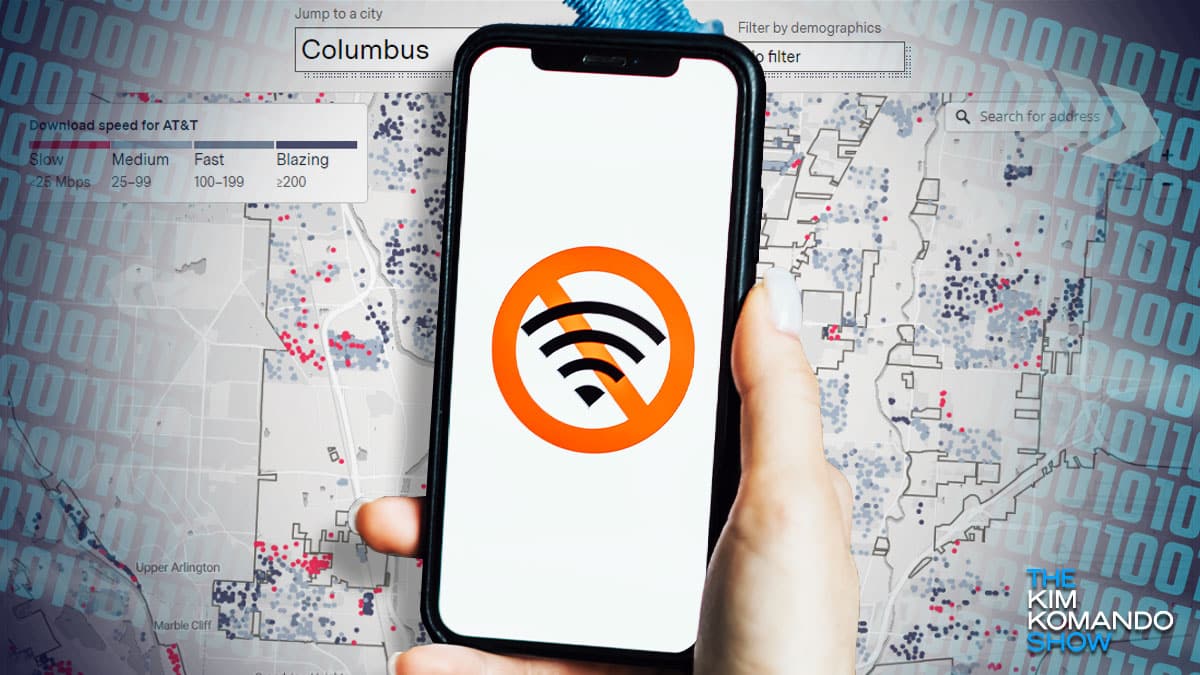
$42,450,000,000. That’s how much the U.S. government is spending to bring affordable, reliable, high-speed internet to all the places that don’t have it. Politics aside, that’s a heck of a lot of money.
By now, we all know how important it is to have a strong connection — for work, school, fun and life in general. But what happens if you move and realize, “Uh oh, the internet here stinks.”
Say goodbye to bad Wi-Fi: Solutions for smooth browsing
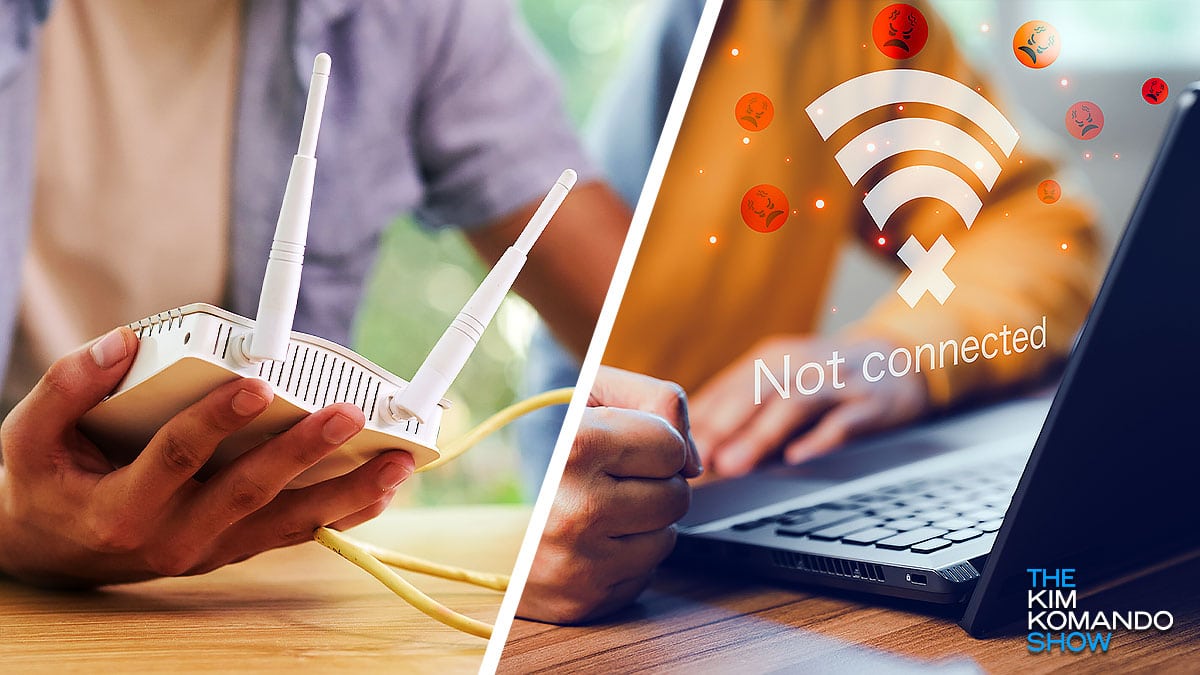
So, your Wi-Fi is spotty and super slow. Or maybe it’s just unreliable, depending on what room you’re in. The bad news: It could be just about anything. Signal congestion, physical location, firmware issues, hardware limitations or even your internet service provider limiting you.
How security pros use TikTok without handing over personal data to China

I’ve been saying it for months: Get TikTok off your phone.
It’s not the only China-based app you need to worry about. Temu, the app that lets you “shop like a billionaire,” isn’t worth the deals. Here’s why — and what to do if you’ve been using it.
You’re making a big mistake if you haven’t checked what’s on your wireless network
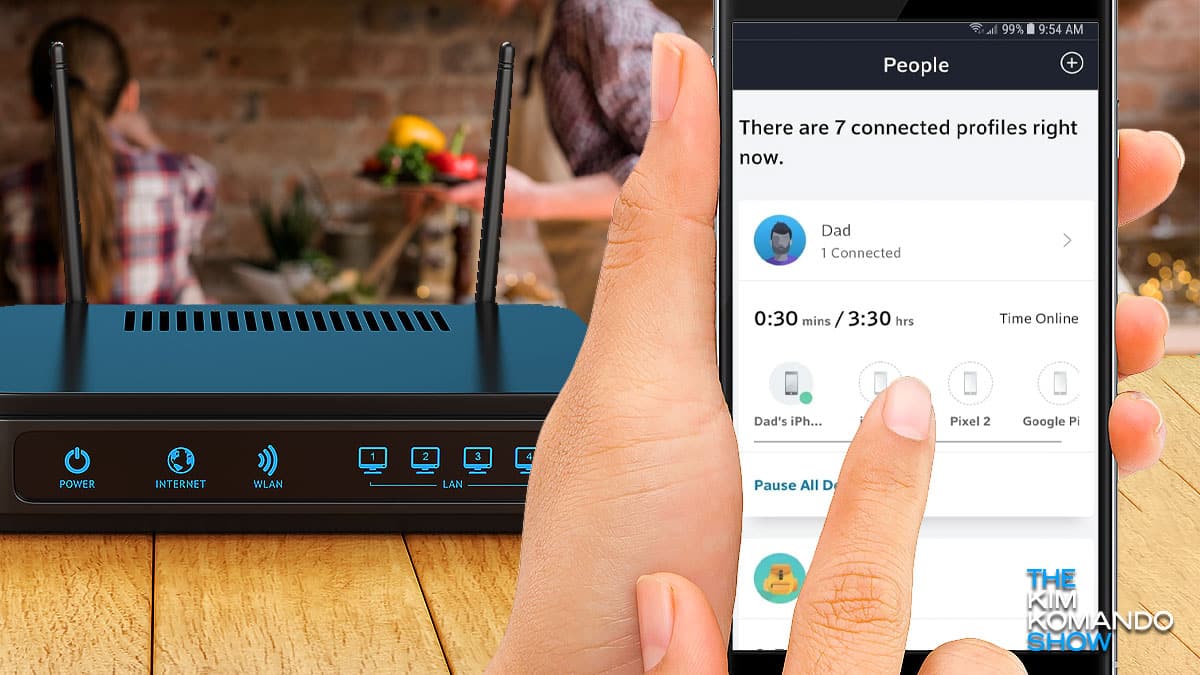
Think twice before you log on to public Wi-Fi. It’s temping at the coffee shop or airport, but you never know who else is parked on the network. Here’s what to watch out for.
What about when guests come over? Stop giving out your password. Take a few minutes to set up a guest network instead of letting everyone’s smartphones into your primary network.
Essential privacy and security steps if you unwrapped a tech gift this year

Most tech is easy enough to set up and start using. The secret Big Tech companies don’t want you to know? Some settings are great for them but not for you. Tap or click for privacy defaults you need to change.
It’s never too late to go back and change your settings or do some cleanup to get more years out of even an older gadget. Tap or click for the smartphone cleanup you need to do if yours is more than three months old.
Fix your Wi-Fi: 10 ways to get faster speeds

You’re relaxing on your sofa with a bowl of popcorn and a remote. You start to stream a popular show, but the dreaded buffering circle rears its ugly head. Nothing is playing, so you whip out the nearest internet-connected device and type, “How to get faster speeds for streaming” or “Tips to speed up a slow streaming service” into the search bar.
Unwrapped new gadgets? 10 ways to lock them down

Ah, a shiny new tech toy. In the eyes of a hacker, that’s a great way into your home’s network.
Most people don’t realize how important it is to properly secure your internet connection and router from snoops, hackers, and moochers. Tap or click for five smart steps to keep hackers out of your home network and sensitive files.
How to protect your new tech in 5 minutes

So you got some new tech for Christmas. You’re having the time of your life learning the ins and outs of these cool gadgets. There’s just one issue — with new tech comes new problems.
Hackers work faster than the speed of light nowadays, and they’ll attack anyone and anything, including your new goodies. Even the U.S. government isn’t safe from network-crippling cyberattacks. Tap or click here for fresh information on the new cyberattack assaulting multiple agencies.
How to lock down your Wi-Fi and protect your home

People love to mooch Wi-Fi. They find an unprotected signal and sign on. Why not? It’s free. Your neighbor won’t mind if you steal a little broadband to watch Netflix, right?
Criminals also love unsecured Wi-Fi, and they do mean harm. They use your network to attack your gadgets and steal your personal information. They download illegal files through your router, making you vulnerable to a police investigation.
Cyberattacks are increasing, do these 5 steps now

You’re stuck at home. You’re worried about your family, your job, the economy, your savings, your bills, your supplies and, of course, yourself. Sadly, there’s a new issue to add to your list.
No one is really talking about another frightening virus outcome except in the most inner security circles. Here it is: Cybercriminals are gearing up. So far we’ve seen a surge in phishing attacks, malicious websites and phone scams.
20 popular router models are major security risks

In many homes, the router is the gateway to the wide and wild world of the internet. It’s that little gadget you connect your devices to for internet access. It’s an essential component in our internet-connected households and businesses.
