Hands off my Kindle: You can set a passcode. Go to the home screen and tap the three dots in the upper right. Now, tap Settings > Device Options > Device Passcode. Sweet.
Step-by-step guide to changing iPhone app icons
The iPhone has always been a trendsetter in the world of technology. With every update, Apple brings new features and customization options to please its users.
One such feature is the ability to change app icons. This is the perfect tool to highlight now since Twitter, I mean X, recently changed its iconic name and app logo to a somewhat silly X. If you’re old-school and want to return to the original icon, you can.
This step-by-step guide will walk you through the process of giving your iPhone a unique and personalized look.
Where to begin
Before diving into the world of app icon customization, ensure you have the following ready:
iPhone – Make sure you have a compatible iPhone running the latest version of iOS.
Images – Collect or create the icons you want to replace the default app icons.
Shortcuts app – This is where the magic happens. The Shortcuts app is built into your iPhone and allows you to create customized shortcuts for various tasks.
First, select your app icons
Browse the web or get creative and design your icons using image editing tools. Tap or click here for apps that make your pics better without Photoshop skills. Ensure the icons are saved in a format compatible with your iPhone, such as .PNG or .JPEG.
Next, create custom icons in Shortcuts
The Shortcuts app is native to your iPhone. If you don’t see it immediately, open the App Store and search for the Shortcuts app. Tap Open once you see it in the search results. Then follow these steps:
This hidden trick will make it easier to use your Android phone

When controlling your Android phone, gestures will always be paramount. You can operate your OS and get more done faster through these simple commands.
Our favorite Android tips and tricks all have a lot in common. We love simple gestures that allow us to make quick decisions or get from one app or utility to another in record time. Tap or click here for more of our best tips for Android.
7 hidden options on your Android phone you can use right now

Android devices are convenient. Not only do they come with fantastic tools built-in, but you can add apps to get even more out of your device. Tap or click here for five handy Google apps you should use on your Android.
How to customize home screen icons on your Android
Want to customize your Android phone? You can do it in many ways (which is why we love Android so much). Tap or click here for seven ways to customize an Android phone.
Those are some excellent options, but have you ever considered your home screen icons? The boring stock icons get old after a while. It’s time to spruce things up.
You’re my fave: Get quick links to your four favorite contacts on your Android home screen. Tap and hold on a blank spot on the home screen, then pick Widgets to find the list.
Switch up your search: By default, there’s a search box on your iPhone home screen. You can hide it via Settings > Home Screen & App Library. FYI: Whether it’s visible or not, you can search your iPhone with a swipe down from the middle of your home screen.
When you need iSpace: You don’t have to keep all your apps on the iPhone home screen. Press and hold on an app icon and pick Remove App > Remove from Home Screen to get rid of the shortcut. You can still launch the app from the App Library.
Phone screen out of control? Group your apps by category. Here’s an option: Set your home screen to include only personal and family apps. Swipe to the next screen for all your work apps. On another screen, add all your entertainment apps.
All the things you can do on Android phones (but still can't do on iPhones)

iPhones are the pinnacle of smartphone technology. Apple constantly raises the bar on battery life, capability and camera quality, but an iPhone can’t do everything. Tap or click here for four new iPhone features we love from iOS 16.
This new iPhone feature alerts your contacts when you aren't free to text back

Big Tech developers release regular updates to their software that introduce new features, boost security and more. These incremental updates are supplanted by major releases that sometimes overhaul entire systems. Like it or not, the hype keeps current users interested while attracting new ones.
iPhone tip: How to hide apps from your home screen

With so many iOS apps available for download, things on your iPhone’s home screen can get chaotic fast. You don’t need to have every app on your home screen either, as it can be neatly organized into folders.
While creating folders is a good option, sometimes you want to hide the apps or folders from others. This will come in handy if you share your phone with someone else or you have kids who like to tap on random buttons. Tap or click here for the five best iPhone security settings and tricks you haven’t tried.
iPhone tricks: 5 clever ways to customize your home screen

The first iPhone was released in 2007. Back then, there was little thought put into customizing your device. Tap or click here for 12 hidden iPhone features you’ll wish you knew sooner.
It wasn’t until technology shrunk down sufficiently that mobile phone makers could incorporate the tiny aspects of personal choice. The best options for personalization were screensaver changes and replacing the phone’s protective cover.
5 new ways to customize your iPhone with iOS 14
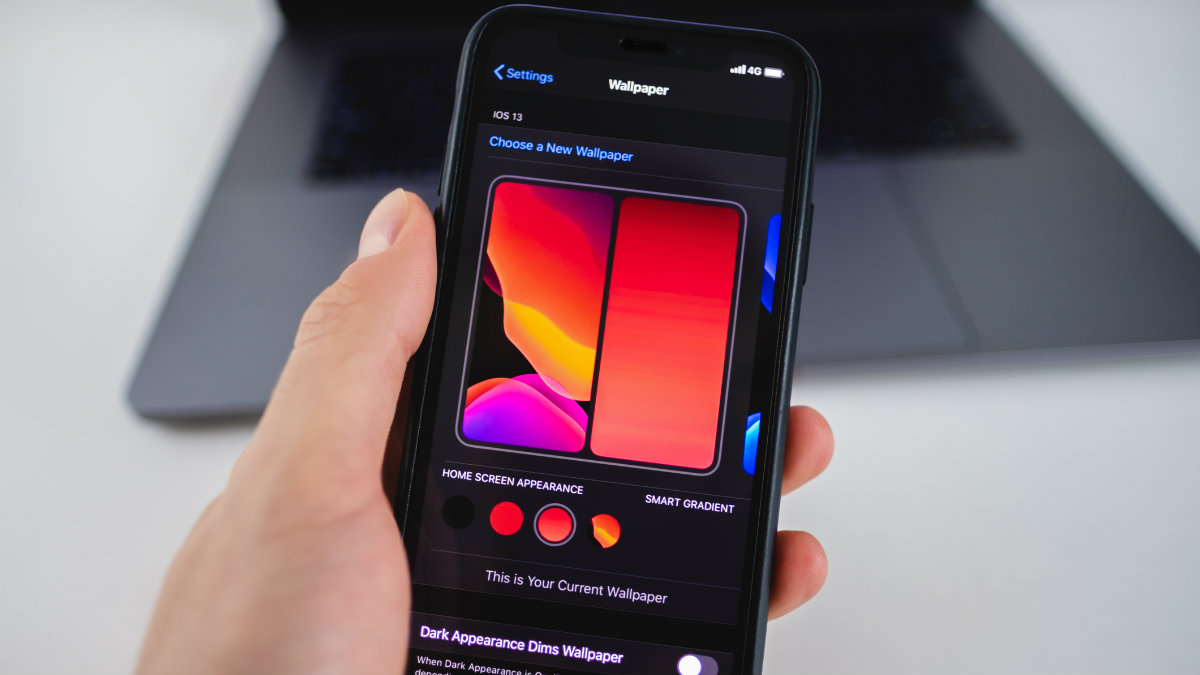
Apple’s latest operating system, iOS 14, brings with it plenty of changes that make it easier to use your phone. But you might not know that iOS 14 is also giving you something Apple is traditionally stingy with, more customization options!
How to use widgets on iPhone to customize your home screen

The latest iOS update gave iPhone users tons of new features. That’s probably why there was so much hype around the rollout of the updated operating system.
After all, who doesn’t want access to things like new privacy features and more customization options that come with iOS 14? Unfortunately, those new features weren’t all that Apple rolled out with iOS 14. There were plenty of bugs that came with iOS 14, too.
Customize your Android with these 5 home screen widgets

With all of Android’s customization possibilities, it’s easy to get lost in the things you can download and tweak. To avoid a cluttered device it’s best to pick and choose the things you’re going to actually use.
Customization aside, for all Android users there are more than a few useful features you might not know about. Tap or click here to learn about 10 hidden tricks on Android.
The 10 best Roku hacks you should know

When it comes to streaming your favorite movies or TV shows, there are plenty options. Roku has emerged as one of the most popular due to its easy-to-use system. You might not know some of these amazing hacks that will change the way you use your Roku.
10 tricks you didn't know your Android phone could do

Many Android fans are extremely passionate about their devices. They can tell you every little trick or setting you can get to, from interesting things to do with the voice assistant, to turning on interesting setting or modes. But, there are some things that those experts might not even know. Here are 10 interesting Android tricks you probably did not know.
The most accurate weather information for your exact location

When it comes to weather, we trust our phones more than the guy on TV. Many apps are out there that provide weather information, but there’s a big problem with most of them. Traditional weather apps run forecasts by zip code or from national weather centers, which means they don’t cover where you’re actually standing. How often does your phone cheerfully say it’s a bright, sunny day while thunder is rocking the house?
