Hidden apps on your smartphone and how to find them
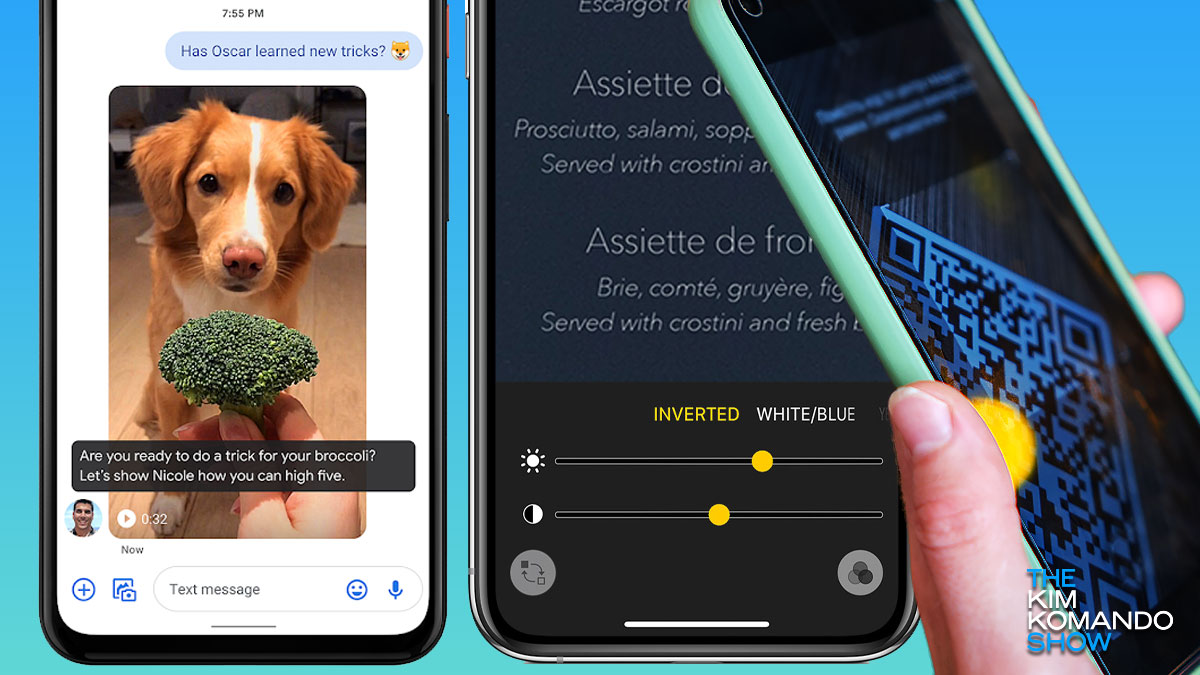
There’s a slew of features baked into smartphones most people don’t know about. Tap or click here for my favorites, from seeing where a plane overhead is going to quickly delete your last few searches.
Some of the most valuable tricks are hiding in your phone’s accessibility menu. These features make things easier for folks with vision, hearing, and motor impairments. Tap or click for 10 handy accessibility settings anyone can use.
There are also many great apps and features you won’t find front and center on your phone’s home screen. It makes me wonder why smartphone engineers are keeping them a secret. Here are a few stashed apps you’ll use time and time again.
Use your phone as a magnifying glass
Let’s begin with one hidden app that is amazingly simple and very functional: Magnifier. I recently used it to read the super tiny text for my pasta machine’s model number.
The next time you don’t have your readers handy or need to see something small, open the App Store App. In the search box at the top, type Magnifier and tap Open when it appears. It’s pre-installed on iPhone, so you have it. Magnifier is simple to use. Just tap, hold, and drag the slider to adjust the magnification.
There’s also a flashlight icon near the bottom of the Magnifier app. Having an extra splash of light truly helps you see better. And the good news for iPad users, you have the secret magnifier app, too.
One app to quickly scan QR codes
I’ve said it before, and I’ll repeat it: Don’t download a third-party QR code scanner app. At worst, it will charge you money or even inject malicious code into your phone. At best, it’s taking up space. QR code scanning is already built into your phone.
On an iPhone, open the camera app to scan a QR code. It works, but here’s a pro tip. Your iPhone has a hidden Code Scanner app.
If you scan QR codes a few times a week, add Code Scanner to your phone’s Control Center. That’s the list of icons you can quickly access by swiping down from the top of your screen.
- Open the Settings app, then scroll down and select Control Center.
- Tap the plus icon next to Code Scanner if it’s not already in your Control Center.
10 incredibly useful iPhone and Android tricks that make your life easier

Remember back when we used phones for only calls? Today, our smartphones hold our entire digital life.
That includes, of course, your precious photos and videos. Tap or click for nine photos you should always have handy, like your medical and dental insurance cards.
Make life easier with these 9 essential Android Quick Settings
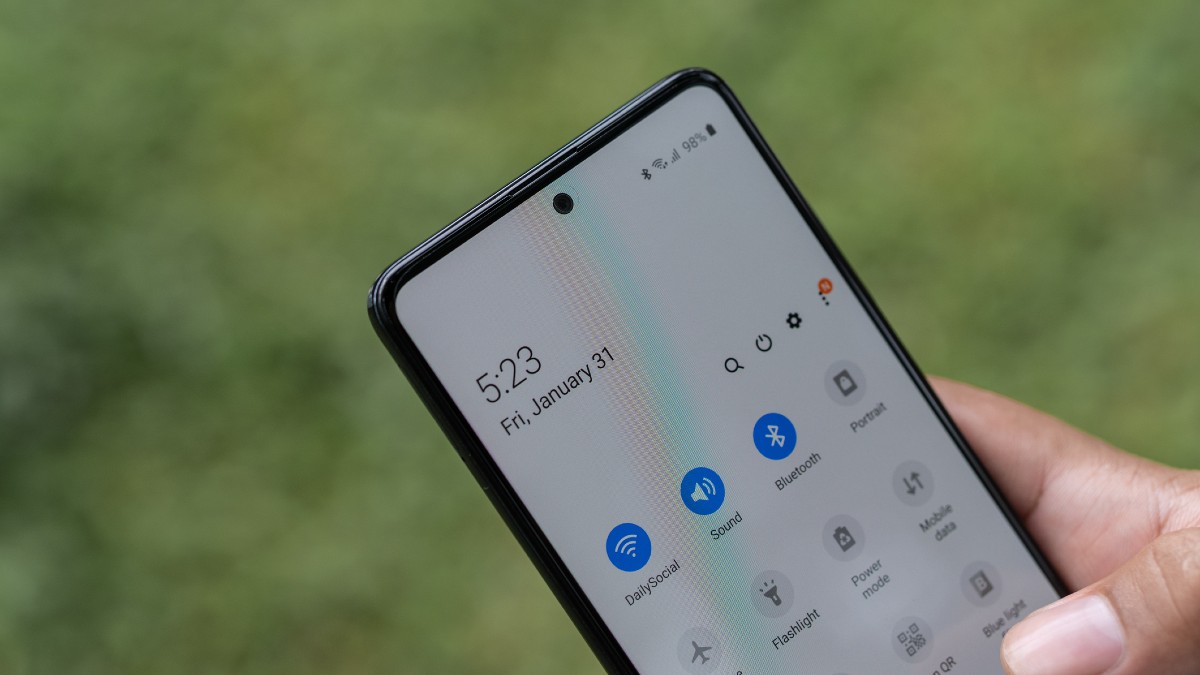
With so many helpful Android features, there are probably at least a few that have bypassed your radar. Tap or click here for hidden Android features you should be using.
There’s another cool Android trick that you probably use daily. We’re talking about Quick Settings. So, what are they? They let you quickly adjust Bluetooth, Wi-Fi, Do Not Disturb and more.
10 clever iPhone and Android features you forget to use

Most of us use our smartphones every day without taking advantage of their full potential. Since our iPhones and Androids have so many capabilities, there are a lot of features we might not even know about. That’s why we’re putting together this list of hidden phone features you’ve probably overlooked.
12 smart Android tips and tricks you should be using
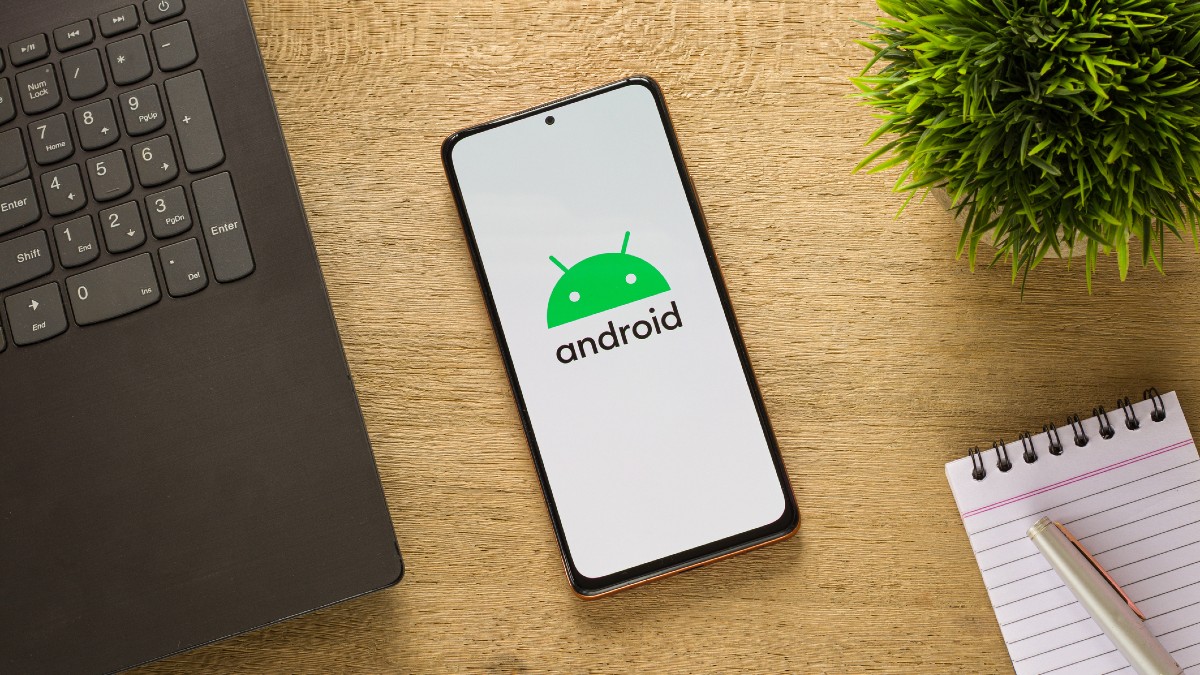
Apple gets all the credit for fancy phone tricks and hacks, but that doesn’t mean Android is without cool features. If you haven’t joined the iPhone nation yet, you might be wondering what secret tricks your newest Android phone is holding for you. Tap or click for seven things you didn’t know your Android could do.
