Where the heck did Excel go? On Windows 11, it’s handy to pin the apps and programs you use most to the Start menu. Open the app list, right-click on a favorite, then select Pin to Start. You can drag them around to any order you like. Right-click to unpin.
Talk techy to me: Get your work done faster with this pro tip

AI still has a long way to go, but I’ll tell you one thing: Writing with your voice is getting a heck of a lot easier.
Maybe you dictate text messages, but there’s so much more you can do if you start dictating for work, too. I’ll show you how, plus I’ve got some tips to make your spoken words shine on the page.
Tricks of the trade
Depending on your operating system, version, software and the direction of the wind (just kidding), these dictation commands may or may not work. But most will, and they’re definitely worth trying!
- Insert punctuation by saying them explicitly, like “Kim exclamation point” for “Kim!” To insert a word that’s also punctuation, such as “comma” or “period,” say “literal comma” or “literal period.”
- “New line” or “New paragraph” will start a new thought or section. Say “Go to” or “Go after” and a word to move the cursor before or after that word.
- To correct the last thing you said, say, “Correct that.”
- “Select that” will select the last thing you said.
- Say “Caps” and a word to capitalize the first letter of that word.
- Say “Select” and a word or phrase to select it, or say “Cut,” “Copy” or “Paste” to edit your doc.
- To format your text, say “Bold,” “Italicize,” “Decrease font size” or “Increase font size,” for instance. Saying “Highlight” plus a color will highlight your text in that color.
- Create lists by saying, “Create a bulleted list” or “Create a numbered list.”
Choose your system or program
For Word: Open a new or existing document and go to Home > Dictate while signed into Microsoft 365 on a mic-enabled device. Wait for the “Dictate” button to turn on and start listening. Start speaking to see text appear on the screen. Easy-peasy!
For Outlook: While signed into Microsoft 365 on a mic-enabled device, start a new email (or reply to an existing one), select the body of the message, then go to the Message tab and select Dictate. Wait for the “Dictate” button to turn on and start listening. Start speaking to see text appear on the screen.
For Google Docs: In the Chrome browser, open a Google Doc. Click Tools, then Voice typing. A microphone box appears. When you’re ready to speak, click the microphone. When you’re done, click the microphone again.
For Windows 10: Open a document, email or other file you want to dictate within, then hold down the Windows key and press H to trigger the dictation toolbar. You can now dictate text. When finished, press the Windows key + H to turn off dictation.
For Windows 11: Press the Windows key + H on your keyboard. Next, press the microphone icon on the window that appears. To stop your dictation, say “Stop listening” or press the microphone button again on the voice-typing menu.
For MacOS: In an app, click your cursor where you want the dictated text to appear. Press the microphone button if available in the row of function keys or choose Edit > Start Dictation. Press the Dictation keyboard shortcut or the Escape key when you’re done.
Ask Kim: 'Can you help me get better with speech-to-text?'

Let’s forget we said that: The overwhelming reaction to Microsoft’s recently announced Recall feature for Windows 11 has been, “Uh, hello, security nightmare.” By default, they said Windows 11 on new AI-enabled PCs will snap a screenshot of everything you do so you can revisit your history. Now, they’re going opt-in only. If you get a new PC and see the option, say, “No, thanks.”
70% of PC users are running Windows 10
Windows 11 is actually losing market share as more folks opt for Windows 10. Detractors say Windows 11 is buggy and slow, but Microsoft says we just haven’t seen what it can do yet — aka more AI features coming soon.
Apple, Google, Amazon, and Facebook are always listening unless you change these settings

I use my voice to get a lot done. Siri sets meetings for me, silences my phone and lots more. An Amazon Echo can help find your phone, lock the front door and drop in to chat with loved ones.
What’s the downside of always-on devices that listen for commands? Nearly all voice-activated technology uses microphones that listen for “wake words.” That means they are, technically, always listening.
Change these computer settings to stop programs from spying on you

Your phone knows a lot about you. It tracks your movement, browsing habits, downloads, and more. Here’s a trick to know when your phone’s camera or microphone is being used.
You must also worry about social media apps, voice assistants, and smart TVs from listening and recording what you have to say. Tap or click for steps to put a stop to it.
VPN trouble: Microsoft’s April security update is causing some VPN connections to fail on Windows 11 (versions 23H2, 22H2 and 21H2) and Windows 10 (versions 22H2 and 21H2). No patch date announced yet, so beware: Your IP address and location could be exposed. I’ll let you know when they fix this.
Hidden Windows features live in the Accessibility menu. We’re talking about the magnifier tool, text size settings, color contrast levels, voice-typing and narration features, caption settings, voice recognition and more. In Windows 10, go to Settings > Ease of Access. In Windows 11, go to Settings > Accessibility. So handy!
So long, farewell: Anyone who upgraded to Windows 11 on an old PC that technically doesn’t meet the latest operating system requirements is out of luck. Folks are reporting their tech dinos are stuck in a reboot loop. If you’re in the market, our IT genius, John, recommends this solid PC for under $650 that’ll last for years. If you edit video or need more power, here’s his pick for well under $1,000.
We may earn a commission from purchases, but our recommendations are always objective.
Get off my PC: The latest Windows 11 update crams ads for apps into the “recommended” section of the Start Menu. Yes, it’s on by default. I’ve got the fix: Go into Settings and select Personalization > Start. Then, toggle off “Show recommendations for tips, app promotions and more.”
Microsoft is nudging Windows 11 and 10 users to switch their Chrome browser’s default search to Bing. The tactic? A sneaky pop-up ad offering free access to ChatGPT-4 if you switch. Click “Yes” and Microsoft automatically changes your search settings to Bing.
Revive your old PC or Mac with this free download
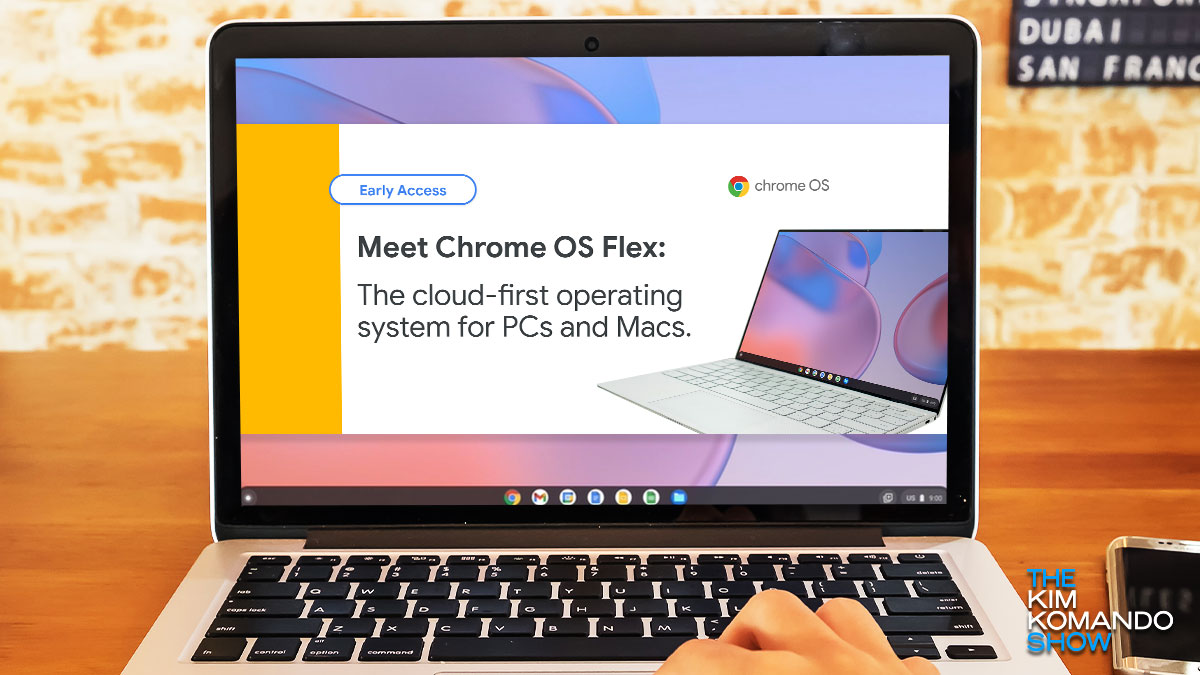
Many computer users feel the need to keep their devices up to date with the latest hardware. After all, if you don’t have the latest components or accessories, your laptop or desktop computer might not be compatible. Tap or click here for seven laptop maintenance steps you should do regularly to keep yours happy.
Windows gotchas: How to avoid the top 5 most common mistakes

When was the last time you checked your computer’s available storage? Too much clutter slows everything down. Here’s a quick tip to find out how much storage is on your PC.
Next time you install a new program, don’t fall for some developers’ tricks to sneak in software you don’t want or need. Do this one step before installing any programs on your computer.
Best new Windows 11 features to try right now
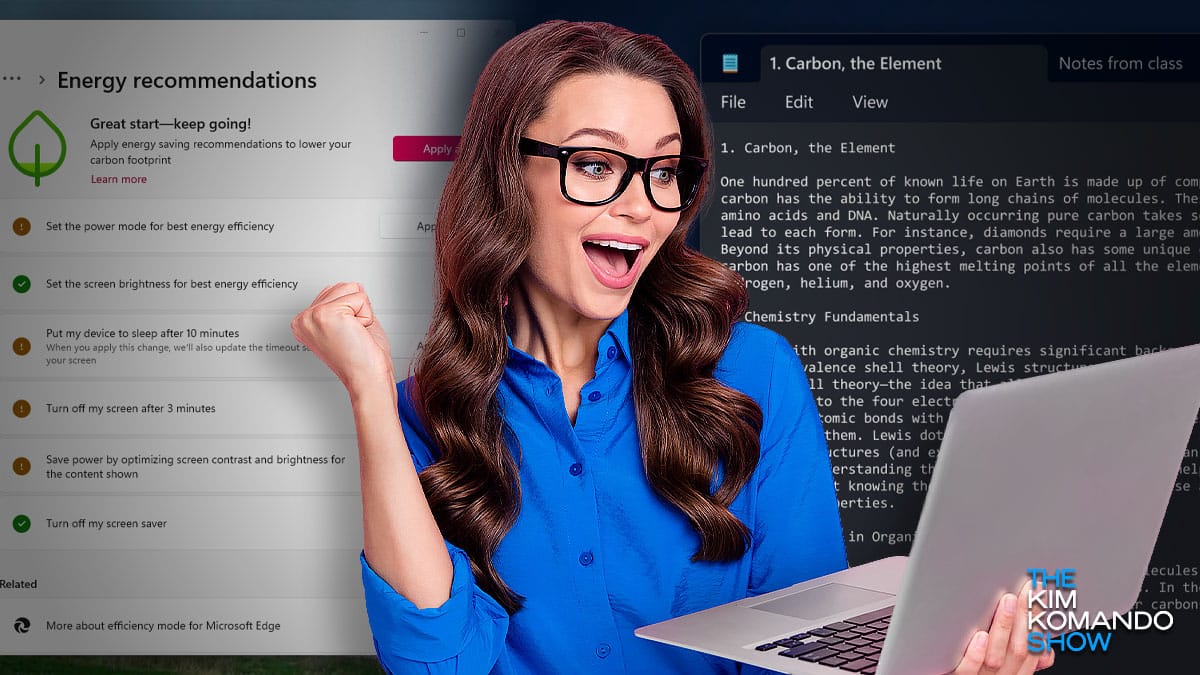
Windows updates make us all a little tense. What are they going to break this time? But they can also bring with them some awesome new goodies. Microsoft’s new Moments 2 update for Windows 11 has that in spades.
Not updated to the latest version of Windows 11 yet? Never fear. Here’s how to do it.
Patch your Windows PC! Here's what the latest update does
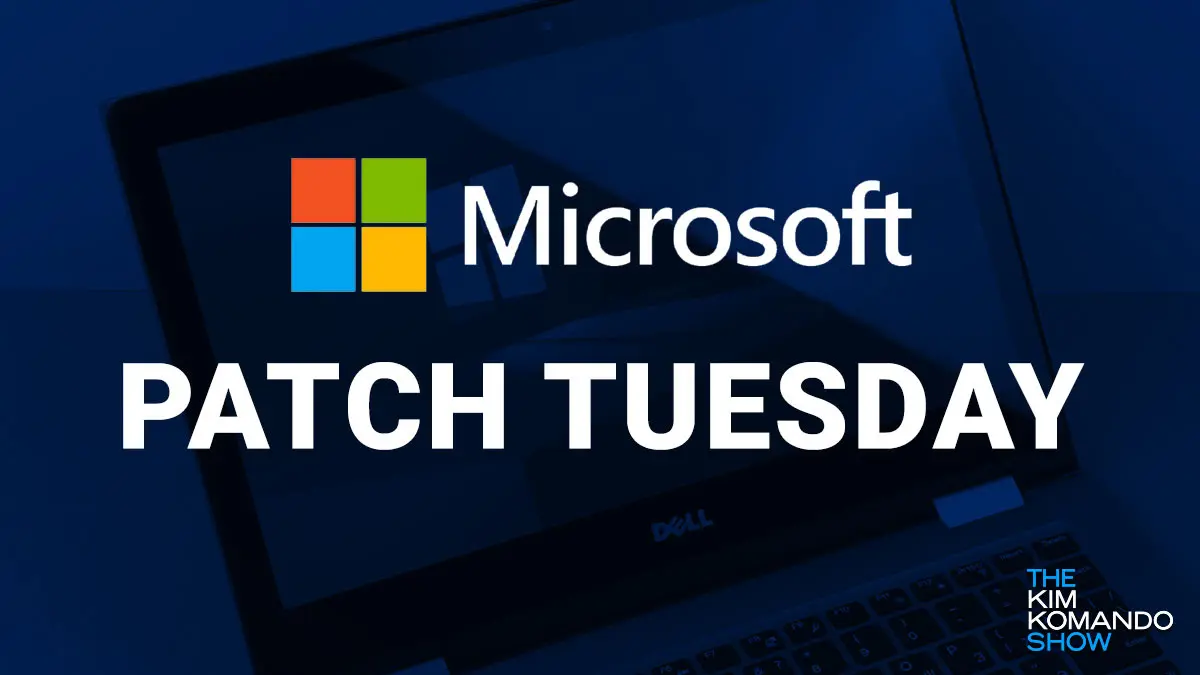
Microsoft routinely patches various products and services but usually focuses on the Windows operating system. March’s Patch Tuesday update is no different, and it fixes several flaws that hackers can exploit.
Read on to see what this update entails and how to get it.
The beginning of the end: Windows 10 no longer on sale

It’s official: Microsoft is phasing out Windows 10 or at least getting the ball rolling in that direction. Windows 10 is slated to be retired on Oct. 14, 2025. On this day, users will no longer enjoy dedicated support for Windows 10 systems, which is what we’re here to discuss.
Update your PC! Microsoft releases 14 patches for Windows 10

Not all software updates are bad news. Sometimes, it’s just a bit of maintenance that enhances your experience.
That’s the case with the latest Windows 10 update from Microsoft. Even though the update is optional, you should still install it as it corrects 14 issues. There are no security updates in this patch.
Here are 7 Windows key shortcuts you'll use everyday

Keyboard shortcuts make our lives easier, but they’re not always so obvious. Did you know the Shift key does more than just capitalize letters? It actually reverses your other keyboard shortcuts! Tap or click here for five ways to use the Shift key that you may not know about.
Slow PC? Easy way to streamline your computer's start up
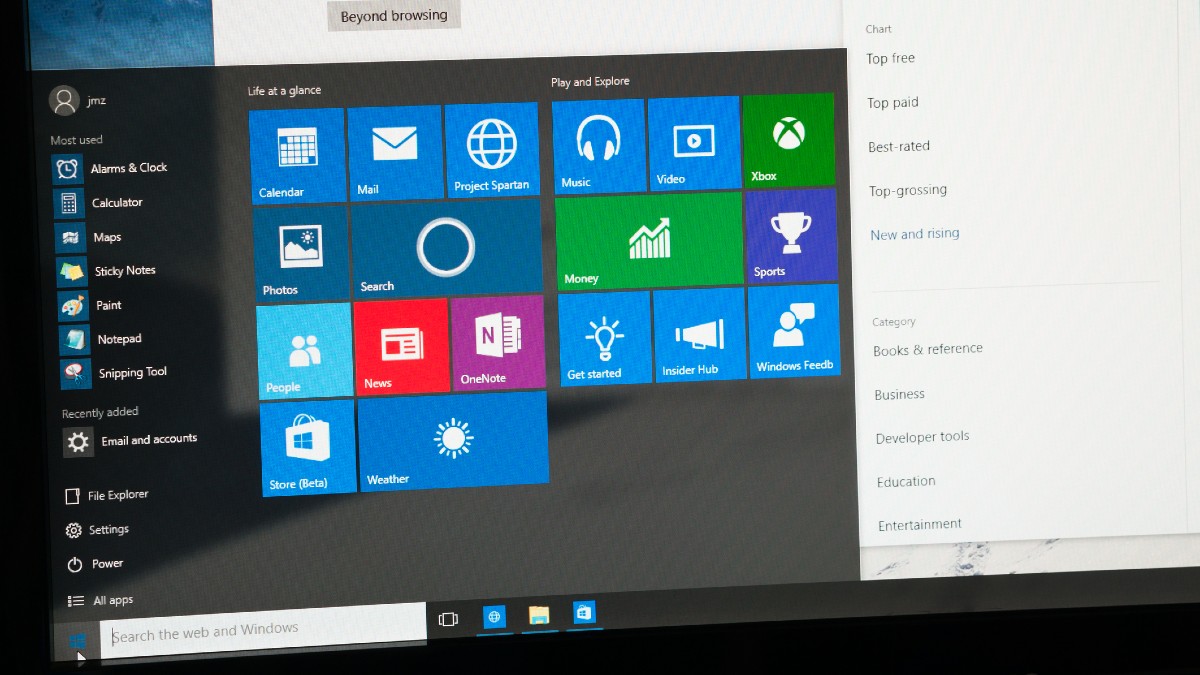
When it comes to tech, speed is everything. We want our devices to boot in seconds and our apps to run seamlessly. The catch is that no matter how fast our devices are out of the box, we are the main culprits in slowing things down.
