Windows and Mac security settings to check now

It’s never good to go too long without checking your security settings. Now and then, you should brush up on your protections. Whether you use a Mac or a PC, all devices are vulnerable to attacks.
On the bright side, there are tons of built-in features you can take advantage of for your safety. For example, Windows Defender can help protect your PC from lurking threats. However, many native protections might be a bit hard to find on your own.
Luckily, we have you covered. We collected some essential security features on your Mac or PC. If you haven’t checked them in a while, it’s time for a quick visit!
1. Windows users: Turn on Tamper Protection
Microsoft first released this free security feature in 2019. It prevents third parties from disabling your protection against viruses and other threats.
That’s right: Criminals will try to delete security updates on your computer. They want to shut down behavior monitoring programs that protect you in real-time.
Luckily, Tamper Protection blocks any changes other programs try to make to your Windows security settings. The only way anyone can change settings is through your administrator account.
To turn on Tamper Protection, follow these steps:
- Type Windows Security in the search bar at the bottom left of your screen. Then, open the app.
- Next, select Virus & threat protection.
- Click Virus & threat protection.
- Hit Manage settings under the Virus & threat protection settings.
- Scroll down to the Tamper Protection header. If it isn’t turned on, enable it.
Your screen will look like this:
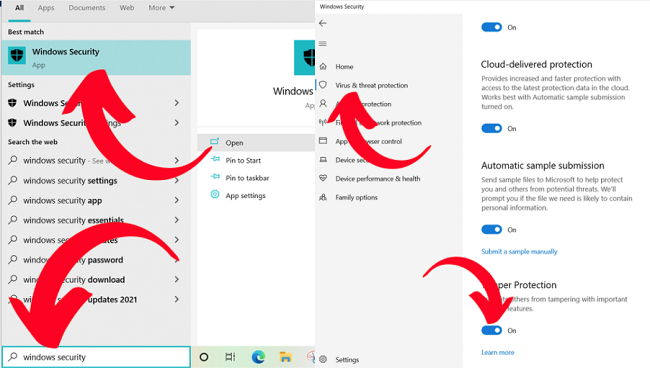
FIREWALL VS. ANTIVIRUS: What’s the difference? Do you need both?