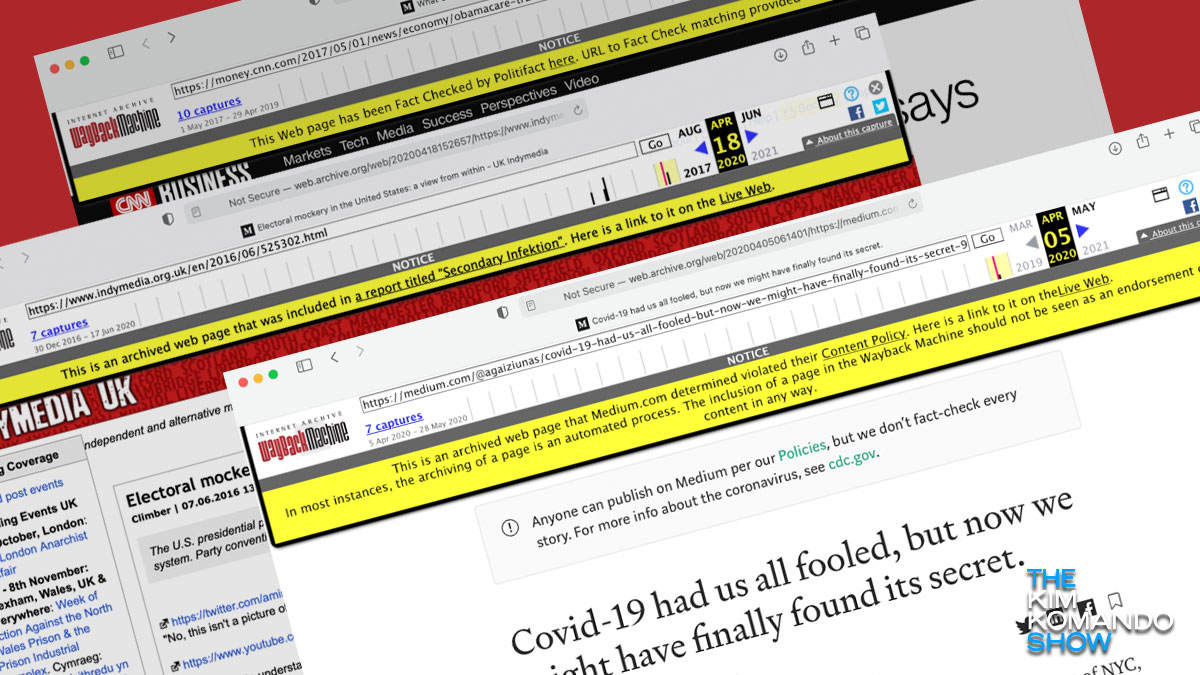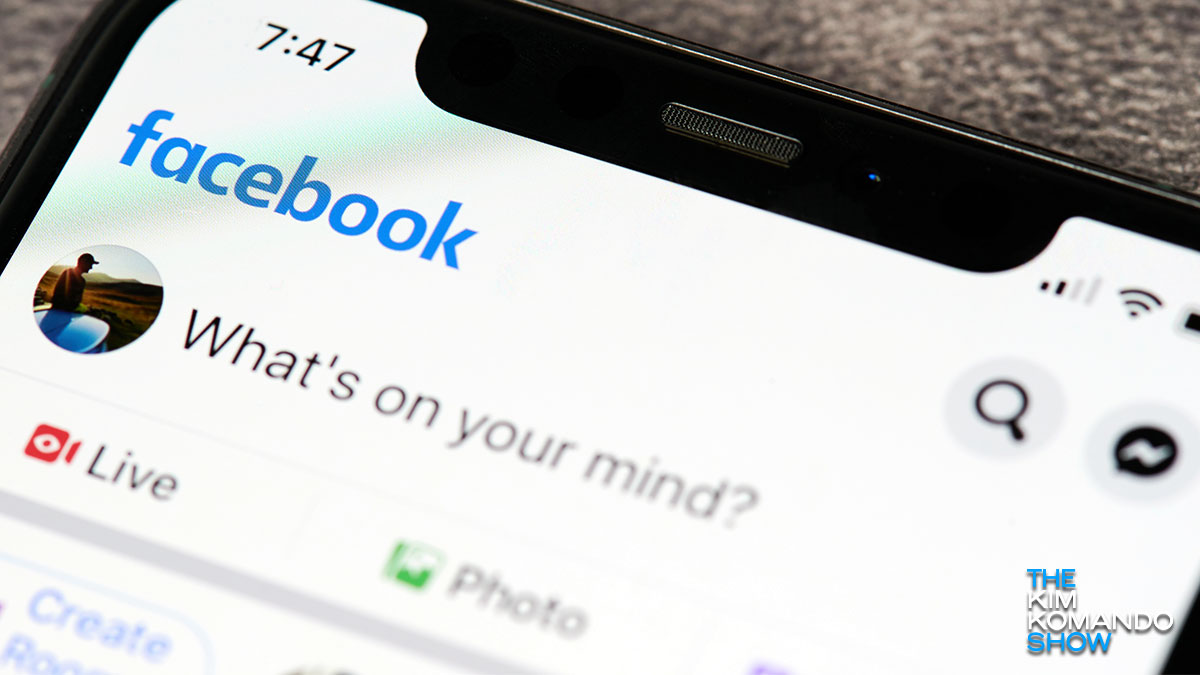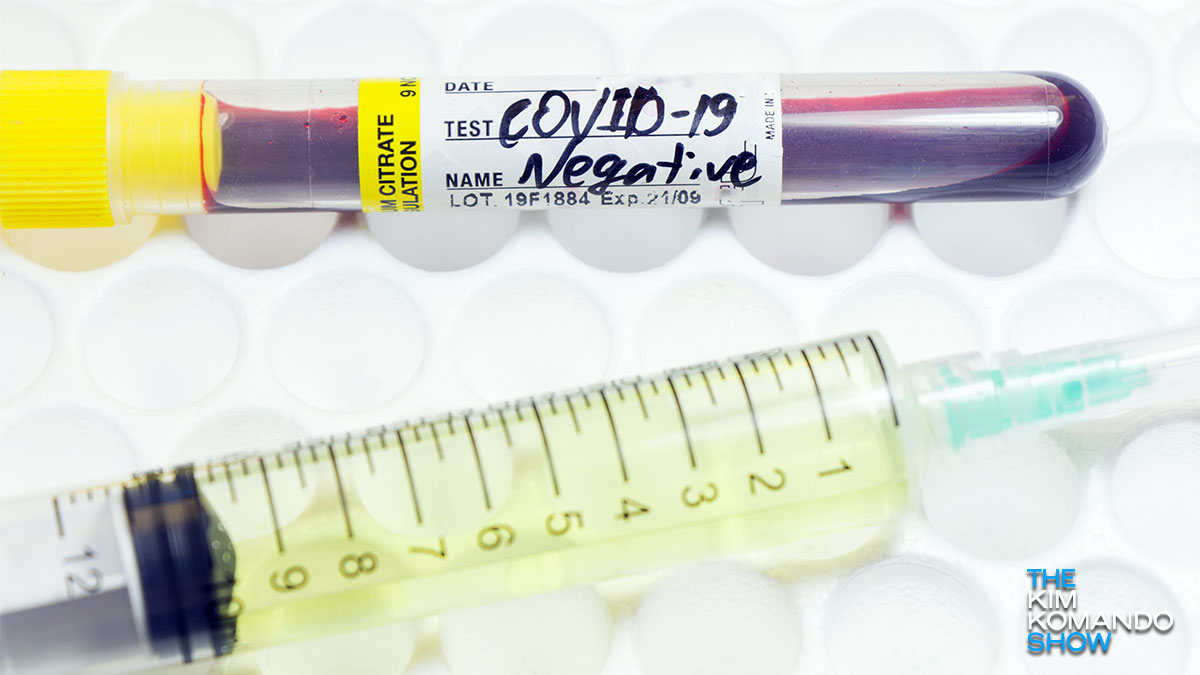The internet can be a great way to get things done — especially when you’re stuck dealing with a pandemic. You can use it to shop, work, connect with friends or family or any other task you’d want to conquer. But what the internet gives, it also takes away. Fake information masquerading as facts is rampant on the web, and it’s only becoming more prevalent.
According to a recent poll, over 80% of people asked rated misinformation about the government a major problem. Even more troubling? According to a Pew Research Center survey, roughly 23% of adult social media users in the U.S. say they have changed their views about a political or social issue because of something they saw on social media in the past year.
Fake information that’s posted on social media and news sites can make it difficult to figure out what to believe. Most people can’t spot fake news off-hand, either. Luckily, you can weed out the bad information if you focus on images used with fake news stories. Here’s how.
Using images to get to the truth
If you want to keep from falling for fake news or scams, you can focus on one factor: images. It’s common for scammers to use fake or edited images on posts or fake news stories to make the information look legit. But if you can figure out the fake photos, you can spot fake info. This tactic works for anyone who wants to recognize a scam or misinformation campaign.
To weed out the fake and edited images, you should:
1. Run the shady photo through Google Images
Have you used reverse image search in Google Images? This is an easy way to find out where the photo is being used, what it’s being used for and where it came from.
This tool searches the internet using an image instead of words. When you run a photo through Google Images, it will search and find other images like it so you can determine where it’s from. It will also pull up modified and amended versions. This will help you discern if the information you’re being told is correct or fake.
There are three different ways to run a Google Image search, and the tool works on any browser:
1. You can drag the image to the Google Images search field.
Continue reading →