Length matters: On Facebook, you can go up to 63,000 characters (don’t, though — that’s too long!). Mobile cuts you off at 150. On X, you have up to 280 characters; 70 to 100 tend to perform best. As for Instagram, it’s 2,200 characters max, but only the first 125 are seen. With LinkedIn, go long if you must, but the first 25 words matter most.
7 quick ways to get more out of Chrome on your Android phone

Chrome is the dominant browser on your Android phone. It’s designed to be simple, but Chrome includes some surprisingly helpful tools to enhance your browsing experience when you get under the surface.
From constant security updates to excellent speed on both desktop and mobile, Chrome covers everything you could want in a browser. Tap or click here for 10 tips to keep Google’s Chrome browser secure.
Keep reading to control how you use Chrome even better with these tips and tricks.
1. Enable Dark mode
Chrome has an official Dark Mode on mobile. By default, you begin in standard mode (we’ll refer to it as light mode). Let’s make Chrome easier on the eyes and your battery life.
- On your Android device, open Google Chrome.
- At the top right, tap More
> Settings > Themes.
- Choose the theme you’d like to use:
- System Default if you want to use Chrome in Dark theme when Battery Saver mode is turned on or your mobile device is set to Dark theme in device settings.
- Dark if you want to use Chrome in Dark theme.
- Light if you want to use Chrome in Light theme.
RELATED: Speed up your computer with this simple Google Chrome extension
2. Get rid of notification enablement
Are you tired of websites asking to send notifications to your device? So is everyone else. This handy Chrome feature lets you eliminate these aggravating prompts once and for all.
- On your Android phone or tablet, open the Chrome app.
- To the right of the address bar, tap More
> Settings.
- Tap Site Settings > Notifications.
- At the top, turn the setting off.
- To allow quieter notification prompts, tap Use quieter messaging (blocks notification prompts from interrupting you). You won’t get notifications after you ignore multiple notifications from a site or if other users typically don’t allow notifications from a site.
3. Select things that aren’t links (but should be)
Have you ever run into something you want to open, like a phone number? Chrome is pretty intelligent, so if you tap on and highlight text, it provides you with a list of options.
Bank apps — How they know you are YOU

Strong, unique passwords are the least you can do to protect online accounts. Here’s a primer to get you started. While two-factor authentication (2FA) is becoming a common security step for apps and services, some industries have yet to adopt it.
The most popular game app of all time is Candy Crush. But what was the very first mobile game app? Was it … A.) Solitaire, B.) Bricks, C.) Snake or D.) Tetris?
There's a hidden second message folder in Facebook - Here's how to find it

We’ve published quite a few stories about messaging apps and how to use them efficiently. Tap or click here for 12 clever tricks for WhatsApp, Facebook Messenger, iMessage and Google Chat. If you’re using Facebook Messenger, there might be a few more features you don’t know about.
Dark mode comes to Google - How to enable it

Both iOS and Android devices have had dark mode options for some time. This setting not only eases the strain on your eyes but also helps conserve battery life on your devices. And hey, it looks cool.
Dark mode is one of many YouTube settings that may not be abundantly clear. It sits among other features like incognito mode and a video creator tool called Shorts. Tap or click here to get the most out of your YouTube account.
r/Update: Reddit has been crappy to navigate on mobile for, well, forever. Not anymore. The latest app update makes it easier to get to the comments (what most of us use Reddit for anyway), watch videos and add your two cents.
Tech how-to: Schedule tweets without any extra programs or downloads

If you regularly tweet for work or for fun, you may be using a site like Hootsuite or Tweetdeck to schedule out your tweets in advance. Did you know, though, that Twitter also offers ways to schedule your tweets — and you can do so right from the social media platform?
All the ways you can get Microsoft Office for free
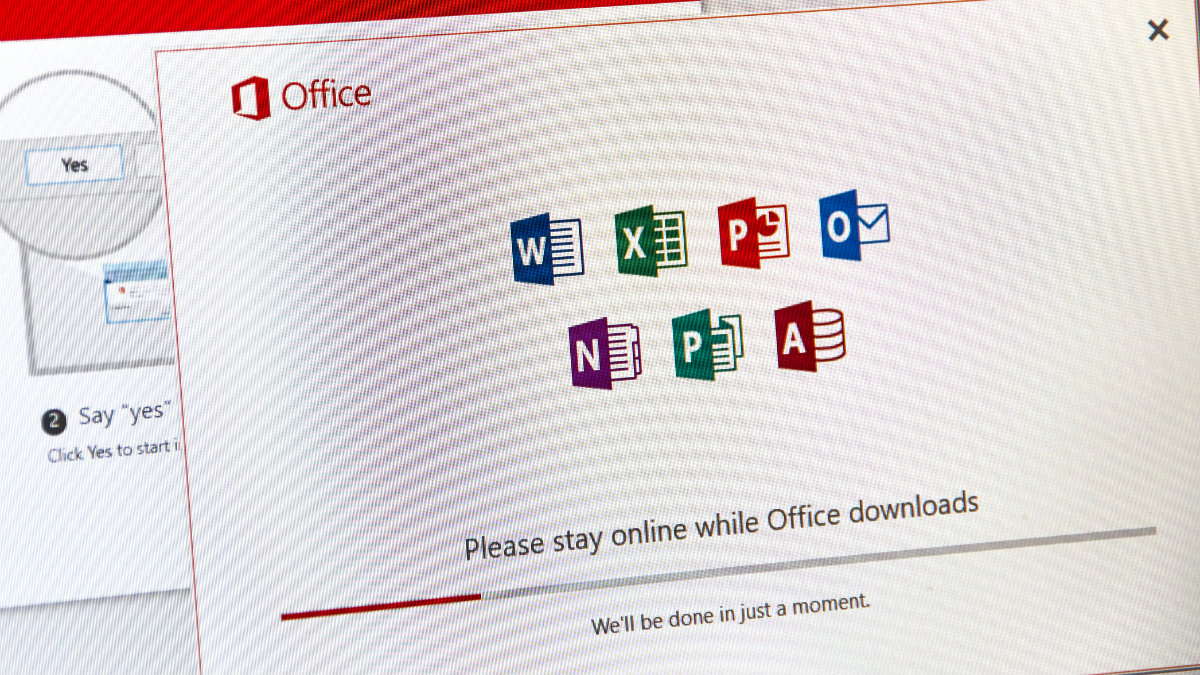
Microsoft Office Suite — Word, Excel, Powerpoint, Outlook, OneNote, Access and Publisher — is the standard when it comes to digital office software. It set the precedent of what organization and presentation software should be and continues to be the software set you need most for basic computer and work tasks.
5 apps to help seniors navigate the coronavirus pandemic

Things are pretty up in the air for everyone right now, thanks to COVID-19. It’s a challenging time in general, but it can be more challenging if you’re not even allowed to leave your home.
People over 70 are one of the most vulnerable groups, so you’re encouraged to be as isolated as possible. This can make anyone miserable, since it can be lonely. But safety comes first.

