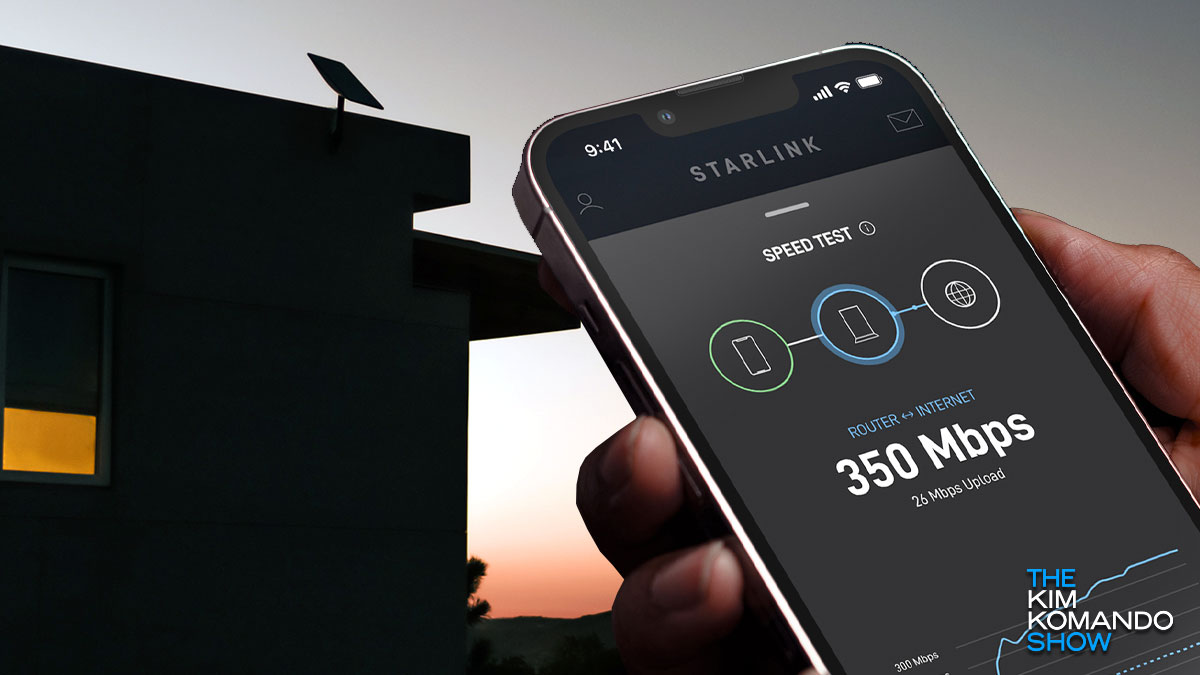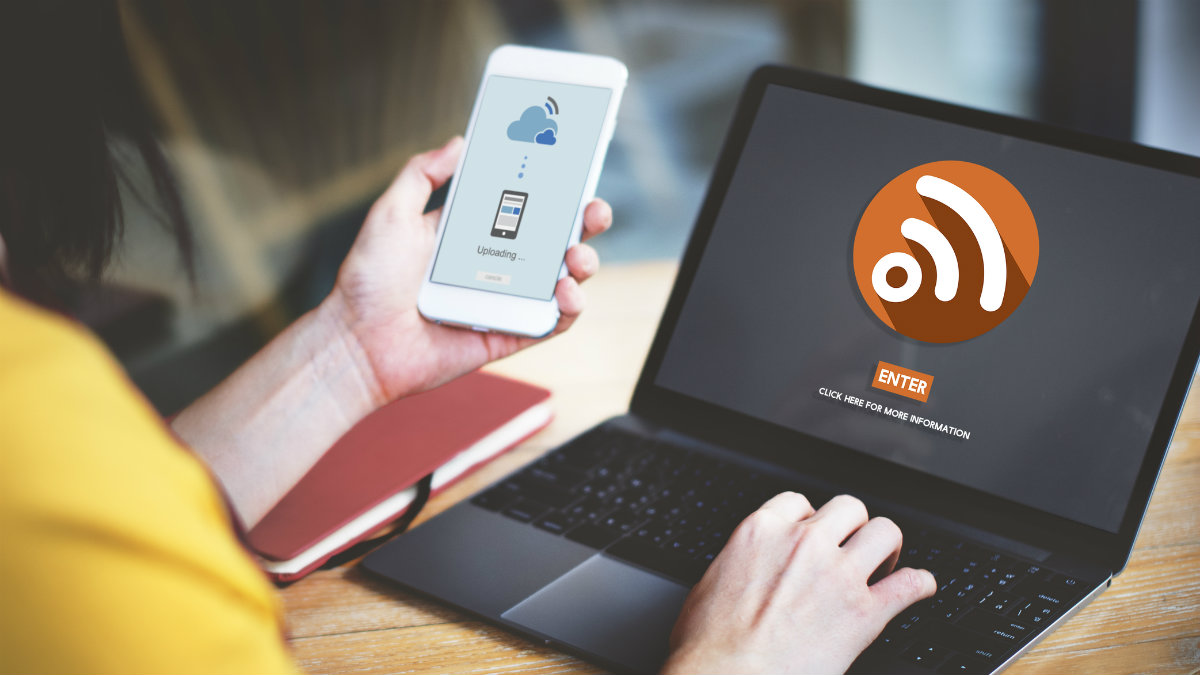You’ve got a turkey in the oven, presents need to be wrapped, and your cousin’s kid screams (again), “What’s the Wi-Fi password?” You’re juggling a hundred things at once, and the last thing you want to do is to spell out your password.
Here’s the good news: You can slap a printout on the fridge, and everyone can scan it with their phones to connect. But first, I’ll show you how to create a separate network so you don’t need to worry about little Billy getting into your personal stuff on your devices and computers.
Be my guest
Most modern routers let you set up a guest network without having to be a tech guru. Warning: This will take you a few minutes, but it’s totally doable, even if you’ve had a few beers.
Step 1: Log into your router’s admin console. You’ll need your IP address. You can usually find this on a sticker on the bottom or side of your router. Seeing 192.168.1.1 or 192.168.0.1 is common.
If you don’t see yours …
- On Windows: Open the Start menu, search for “Command Prompt” and, with your Command Prompt open, type in ipconfig and press Enter. Look for the line that says “Default Gateway.” This is your router’s IP address.
- On Mac: Go to System Settings > Network. Select your Wi-Fi network > Advanced. Your router’s IP address is under Router.
Step 2: Open your browser, type http:// and paste in your IP address. Hit Enter to open a login page. For the credentials, try the username admin and the word password for the password. If the defaults are different, they’re likely printed on your router — or check this site that lists default passwords for almost every router in use.
Step 3: Look for a setting called Guest Network or Guest Wi-Fi. Give it a different name (aka SSID) than your main network, along with a strong, unique password.
🕵️ If you have snoops in the family … When family and friends connect to your Wi-Fi guest network, you can block them from accessing your files or devices on your primary network. Turn off the local access setting. I bet you feel like James Bond right about now.
Now for the fun part
Create a QR code that automatically connects guests to your new guest network — no hassle, no drama. With the free site QIFI.org, all you need is three pieces of info:
Continue reading →