🐭 Mouse magic: Middle-click (click on the mouse wheel) on a link to open it in a new tab, or middle-click on an open tab to close it. Sweet!
Wait WHAT? 7 things you didn't know your computer mouse can do

No matter how long you’ve been using computers, it feels great to discover a new shortcut that makes life easier.
The Windows key is a relative newcomer to keyboards, where many standard keys date back to typewriters. Here are seven Windows key shortcuts you’ll use daily.
It’s hard to imagine a desktop computer without a mouse. Like keyboards, these little peripherals have shortcuts. They’re universal and work on various applications, such as word processors, email and social media.
Want my tech smarts straight to your inbox? Less than 5 minutes a day and loved by 400K readers. Sign up for free.
1. Zoom in or out
You can zoom in or out while you work without missing a step by hitting CTRL and spinning your scroll wheel up to zoom in and down to zoom out.
Some websites and apps, such as Google Maps, let you zoom in and out by scrolling up and down. Nice.
2. Change the size of icons
Maybe your icons are too small — or you have too many and want to shrink them all. You can do that with your mouse, too.
Click your desktop background, hold CTRL on the keyboard and scroll your mouse wheel up or down to increase or decrease the size of your icons. All your icons will change at once and stay the same size as each other.
Need to show someone how to do something on a PC? Use this hidden steps recorder. It’s awesome.
3. Select a word or paragraph
The big mistake you’re making cleaning your TV

Once the TV is on and you’re watching your favorite show, you have something else to contend with: All that tracking. Yes, your TV will likely keep tabs on you and share that data. Tap or click here for the steps you can take to stop the privacy invasion.
Can IT detect your mouse jiggler?
Employees are using keyboard simulators and mouse jigglers to appear busy, but workplaces are catching on.
Actual mind control: Scientists did it using an external magnetic field. They can manipulate nanoparticle-activated “switches” in the brain to do things like boost a mouse’s appetite by 100%. Someday, it could treat human neurological disorders … or, you know, anything else.
Your tech is gross! 5 things you forget to clean

Bad habits can catch up with you. Like any other chore, keeping your tech clean can almost feel like a full-time job. Tap or click for steps to clean tech the right way.
You probably give your smartphone screen a good wiping down now and then. You might even dust your PC keyboard from time to time. But we’re sure there are tech gadgets that you don’t think about cleaning. No worries. We can help.
Tech spring cleaning: Guide to a fresh phone, computer and TV

Moment of honesty. When was the last time you cleaned up your digital life? Maybe you dusted your monitor, cleared your inbox and sanitized your devices a couple of months ago.
Good for you! And for the rest of us, it’s time for a fresh start.
Not a mice idea: Logitech is toying with the idea of a “forever mouse” you’ll never have to replace — just update. The rumor mill says it’ll cost around $200, plus a subscription fee. Over time, you’ll probably spend more on things like swappable switches, replaceable shells and wheels, and detachable cables as they break.
“Let’s double-click”: The latest corporate buzzword, “double-click” (paywall link), means to dig into something further, like, “I’ll double-click that media plan tomorrow.” Fun fact: The creator of the double-click, Apple designer Bill Atkinson, regrets it. He thinks an extra mouse button would’ve been better.
Hot tip: Hot corners on Mac are neat. Hover your mouse over a certain spot to make something happen, like showing your desktop or opening a note. Hit the Apple logo > System Settings > Desktop & Dock > Hot Corners. Set as you please, then hit Done.
This is so sweet: Hover over a link and click on your mouse wheel to open it in a new tab. You can also middle-click the mouse on an open tab to close it. Share that tip to impress your friends.
Wells Fargo fires employees for faking work
Over a dozen workers were caught faking keyboard activity and using mouse jigglers to look busy. Plus, CVS recalls 133 medications, the controversial Windows Recall faces a delay, and a must-know site for those wary of flying Boeing planes.
Sneak peek: In Safari, preview a website before you click the link. Using your mouse, hover the pointer over the link, then press Cmd + Ctrl + D. Voila, a pre-click preview. Click outside the preview, and it disappears.
Mickey and Minnie, take note: Here’s a cool mouse shortcut for your desktop: Hit Shift on your keyboard, then use your mouse wheel. Instead of scrolling up and down, your mouse wheel will scroll left and right.
🔎 Tricky, tricky: Zoom in or out by holding down Ctrl on a PC and spinning your mouse scroll wheel up to zoom in and down to zoom out. Some websites and apps, such as Google Maps, let you zoom in and out simply by scrolling up and down. Beautiful.
Looking for a specific part in a YouTube video? Frustration no more! In the phone app, swipe up to see the vid frame by frame. You can look for exactly what you want. Lift your finger to play from there. On a desktop, hover your mouse over the video timeline to see each frame.
Mouse shortcut: Highlight some text, hold down Ctrl in Windows (Cmd on Mac), click your left or primary mouse button, then drag the text elsewhere. When you let go of the mouse button, your text will be pasted there. Neat, right?
Best security cameras for properties with bad or no Wi-Fi
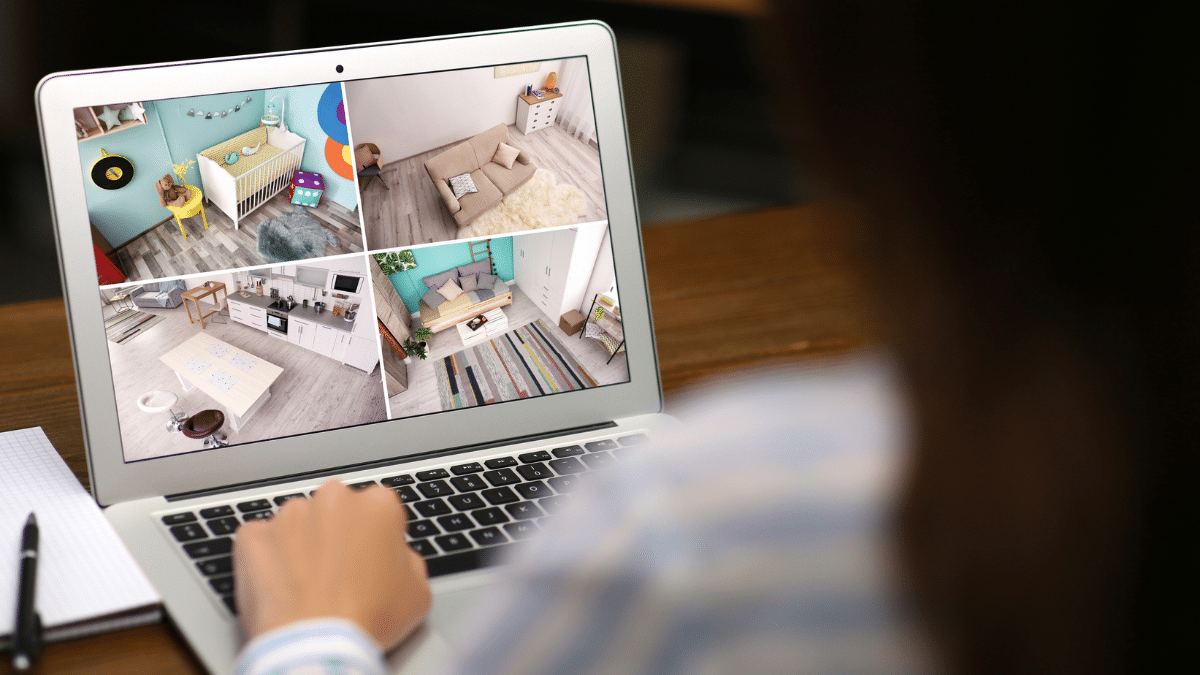
One of my readers is interested in security cameras but is also worried about hackers. She asked me, “Can wireless cameras work without Wi-Fi?” The short answer is yes.
Of course, that introduces a follow-up question: “What are the best security cameras that don’t require Wi-Fi?” Type that into a search engine and you’ll be swarmed with countless options. But you don’t have time to research every camera on the market.
Have a MacBook and an iPad? Use this new trick to control both at the same time

What is Universal Control for Apple devices? iOS 15.4 and macOS Monterey 12.3 both ushered in a new era of Apple functionality.
Universal Control lets you use the keyboard, mouse, or trackpad of your Mac to control up to two other nearby Mac or iPad devices and work seamlessly between them. Tap or click here to turn your iPad into a full-fledged computer.
From new emoji to Universal Control - Update your iPhone, iPad and Mac now

You should never stall when Apple unrolls a new software update. Cybersecurity professionals work hard to patch the latest vulnerabilities so you’re safe from newly discovered threats. That’s not the only reason why you should update your devices, though.
