🔇 Too many tabs and too much noise? Right-click on a tab in your browser and select Mute Tab or Mute Site. In some browsers, you can also click the microphone on a tab playing noise to stop it.
Handy hidden features on Instagram, X and Facebook

If you’re one Facebook argument away from lighting your social media accounts on fire, I don’t blame you. But before you log out for good, I’ve got a few hidden features that’ll make using your social media accounts stink a little less
Stop video autoplay
- Facebook: Maybe you want to scroll at work undetected or you just prefer the sound of silence. On desktop, disable autoplaying videos under Settings and privacy > Settings > Videos. On mobile, go to Settings & privacy > Settings > Preferences > Media.
- X: On desktop, click More > Settings and privacy > Accessibility, display and languages > Data usage. On mobile, tap your profile picture to find Settings and privacy.
You can’t stop autoplay on Instagram, which is a dang shame — unless it’s one of my vids that pops up!
Love it and list it
- X: Organize people in private or public lists without following them. Maybe you make a list for cooking tips and another for gadget news — whatever floats your boat. Easy.
- Instagram: Sort your saved posts into Collections — just like you do on Pinterest. Create a new collection by tapping and holding the bookmark icon below a post, then tapping the + (plus sign). Enter a name, like “Recipes,” and voila! View your collections by tapping the three lines in the top right of your profile, then Saved.
Pin your DMs
- Instagram: Pin up to three chats to the top of your list for quick access. Just press and hold down on a conversation, then select Pin. No more scrolling to find your besties!
- Messenger: You can pin an individual message in a chat. Super handy for remembering shared addresses or recipes! From a chat, tap and hold the message you want to pin and tap Pin. To see pinned messages in a chat, tap View Pins.
Say ‘shhhh’
If you’ve got a turbo-posting friend you want to see a little less from on Facebook or Instagram, tap the three dots on one of their posts and pick Hide. You’ll see their posts a little less often — without the drama of unfollowing them. You can also choose to Mute your pal altogether on the next screen.
Shake to report
Something not working correctly on Instagram? Don’t throw your phone across the room — shake it! This brings up the option to report a technical error. Pretty clever. FYI, this isn’t the place to report stalkers or abuse. To do that, tap the three dots next to a post or a username.
Here's how to mute those loud and annoying tabs in a cinch

Did you know you can mute messages in your Gmail inbox? So you want to stop seeing someone’s messages in your inbox but don’t want to block them. You don’t want to delete the messages if you need to reply later. That’s where the mute function comes in. Here’s how it works.
How to mute an email thread so it stops showing up in your Gmail inbox
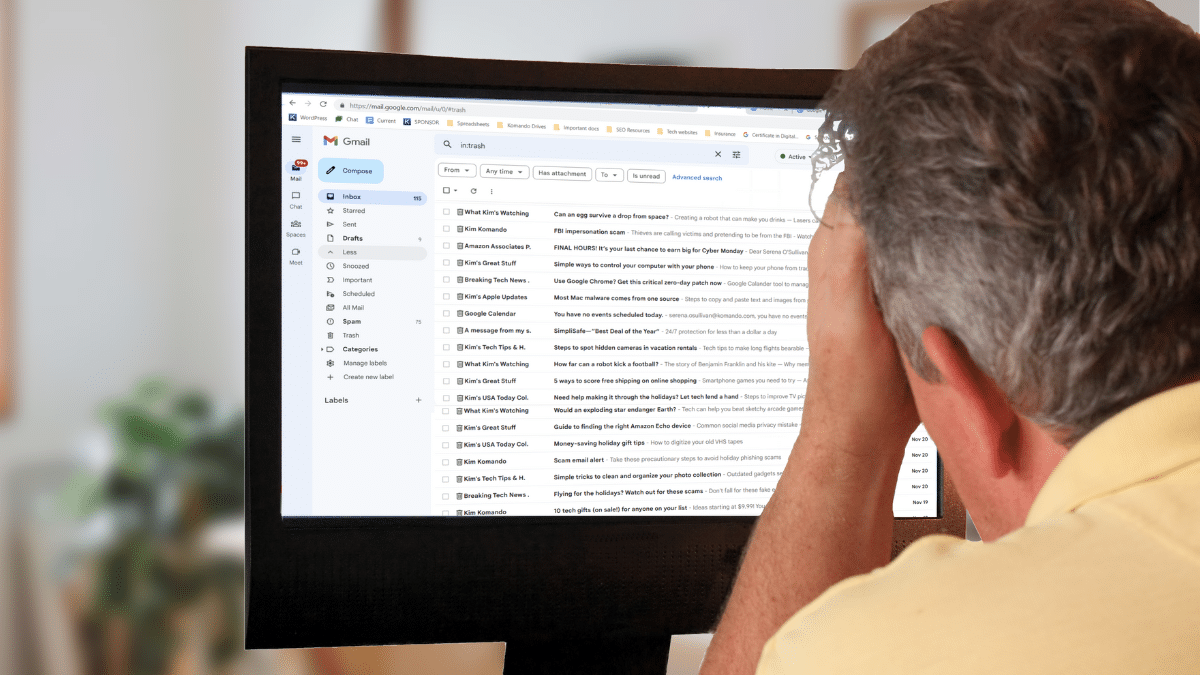
So you want to stop seeing someone’s emails in your inbox but don’t want to block them. Maybe a coworker is hounding you, and you’d rather get to their emails later so you can focus on more pressing issues. In that case, you should know how to mute people in Gmail.
Your computer microphone still listens even on mute - Try this trick

With many people working remotely, everybody should by now know how to behave when in a Zoom or Microsoft Teams meeting. Your camera picks up every move even when you think no one is watching, and your microphone can catch the faintest of sounds.
🔕 Respectfully, shut up: You’re in a meeting and your phone rings. Instead of hitting “Ignore,” press the volume down button to mute the ringer. Bonus: The person calling won’t get immediately sent to voicemail and think you’re ignoring them.
Stop looking at posts that make you mad: If you can’t unfriend your annoying cousin or old coworker, mute ‘em. On Instagram, go to the account in question, then tap the Following button. Choose Mute.
Shhhhh: You’re in a meeting and one of your browser tabs starts playing a video. Right-click on it and select Mute. Yep, you don’t even need to open the tab.
YouTube special letter tricks: Press M to mute or unmute a video, K to pause or play a video, and F to enter or exit full-screen mode.
Mute yourself when you’re on hold waiting for customer service help. You know that message about how what you say may be recorded for training purposes? They don’t just mean when you have a rep on the phone.
11 best Zoom tricks you’ll wish you knew sooner

Zoom became the reigning champion of communication during the pandemic. While many people are back to work in their offices, some jobs have changed forever and turned into permanently being remote.
Even as popular as it’s been, there has been a slew of security issues with Zoom. Don’t think for a moment this does not apply to you. Tap or click here for four essential Zoom security settings you should set now.
10 smart tech tricks you’ll wish you knew sooner

Developers put all kinds of secrets, shortcuts and hidden tricks into the gadgets you use every day. Here’s one I bet you didn’t know before now.
Grab any USB cable sitting around your house. That symbol on one side isn’t just branding or decoration. It will point up if you’re plugging in horizontally; if you’re plugging a cable vertically, the USB symbol will face right. Nice.
10 Zoom tricks you'll wish you knew before now

If you’re working from home, your schedule has likely been crammed full of Zoom meetings to help you keep in constant contact with your coworkers and clients. The video meeting platform makes it simple to keep in touch with the people you need to interact with by just clicking the meeting link on your calendar.
