3 troubleshooting shortcuts I teach every Mac user

Macs are known to be stable machines but there are times hung applications and open processes in the background may be clogging up your system. Before calling your go-to IT guy for help, there are basic actions you could do to solve the problem.
Here are three basic troubleshooting secrets I teach every Mac user if their machine is not acting the way it should.
1. View Open Processes with Activity Monitor
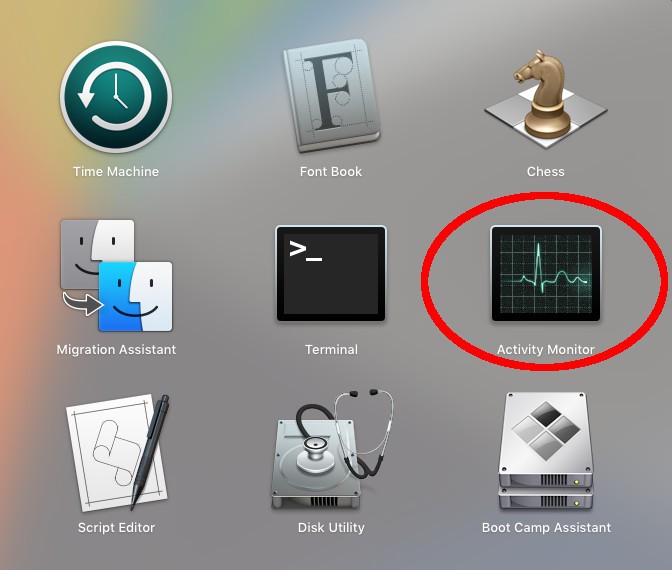
Sometimes, an application or process may be eating too much of your computer resources, slowing down your machine to a crawl.
To view open processes and computer resources usage, use the Activity Monitor.
To quickest way to access the Activity Monitor is by using Spotlight Search. Click the magnifying glass on the right side of the menu bar at the top of your screen, or press Command + Spacebar to open a Spotlight window and start typing the first few letters to auto-complete “Activity Monitor”. Just press enter to access the tool.
Another way of accessing the Activity Monitor is through the Launchpad. The Activity Monitor is in the “Other” folder. Optionally, you could then drag its icon to the dock for easy access in the future.
Similar to Window’s Task Manager, Mac’s Activity Monitor displays a list of all your open processes with tabs for CPU, Threads, Idle Wake Ups and Network usage.
2. Force Quit
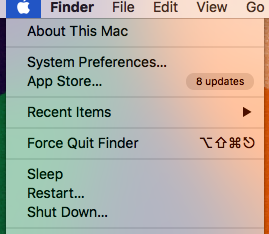
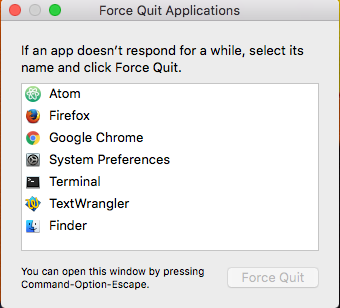
To close any errant applications or applications that are not responding, you will have to Force Quit them.
To force quit open applications, click on the Apple logo on the top left side of the menu bar, then click on “Force Quit”. This will show a window of all the open applications currently running on your Mac. Highlight one from the list then click the Force Quit button to close that particular application.
Alternatively, you could use the keyboard shortcut Command + Option + Escape to open the “Force Quit” window.
3. Take a Screenshot
If you want to send a screenshot of a specific error for your IT support guy to review, Mac has a quick shortcut for that.
Press Command + Shift + 4 and a reticle will appear. Click and drag the reticle over the area you want a screenshot of, then release. This will save and send the screenshot image directly to your desktop.
To quit screenshot mode without capturing an image, just press Esc.
I hope these three basic tips will help you out!
More from Komando.com
One huge mistake that’s killing your phone’s battery
Share your Wi-Fi secretly

“What’s the Wi-Fi password?” If you’re like us, you’ve heard this shouted throughout your house many times. It might be your kid or grandchild, or their friends. Or, worse, you might find yourself shouting it, too.
It’s a hassle to remember passwords, and it’s unsettling to just hand out your password to everyone. That’s not secure, and do you really want your neighbors stealing the Wi-Fi you’re paying for?
Secret ways your kids could be hiding nudes on their phones

If you’re a parent or grandparent, you have to read this! Checking up on your kids’ phones is good, but it just doesn’t cut it. You’ll be shocked when I tell you just how many opportunities there are for kids to hide nude photos on their gadgets.
How to read your 'secret' messages on Facebook

It’s always exciting when a new message pops up in Facebook Messenger. But guess what? There’s a hidden folder that might be holding messages you never knew about. I’ll show you how to access it.
7 best pet trackers and GPS collars

Losing your pet is a heart-wrenching experience. Whether Fido is missing for an hour or a week, concerned pet owners lose their minds with worry. And why wouldn’t we? Dogs are man’s best friend. Cats are angels with fur. That’s why pet trackers are such a wise investment. Here are the best products out there.
Easiest way to find any email address

Have you ever wanted to send a letter to the editor of an online magazine? Or maybe escalate a complaint to a customer service manager? Trying to find the email addresses you need to accomplish these tasks can feel like pulling teeth sometimes. But if you have this free tool at your fingertips, it will crawl the website and sniff out contact information you need in a hurry.
Criminals using SIM card swaps to steal your money

Have you noticed some strange behavior from your phone lately? It could be a sign that your SIM card has been stolen. This critical chip is what tells the mobile network where to send your calls, voicemails and text messages. But thieves are more interested in intercepting the details of your bank account.
20 popular router models are major security risks

In many homes, the router is the gateway to the wide and wild world of the internet. It’s that little gadget you connect your devices to for internet access. It’s an essential component in our internet-connected households and businesses.
