Ask for forgiveness, not permission: Microsoft now automatically backs up your files to OneDrive — yep, without asking. Want to deactivate it? Right-click on the OneDrive icon > Settings > Sync and backup > Manage backup and deactivate any folders you don’t want synced.
Is your Microsoft account at risk? Check now to see what's connected
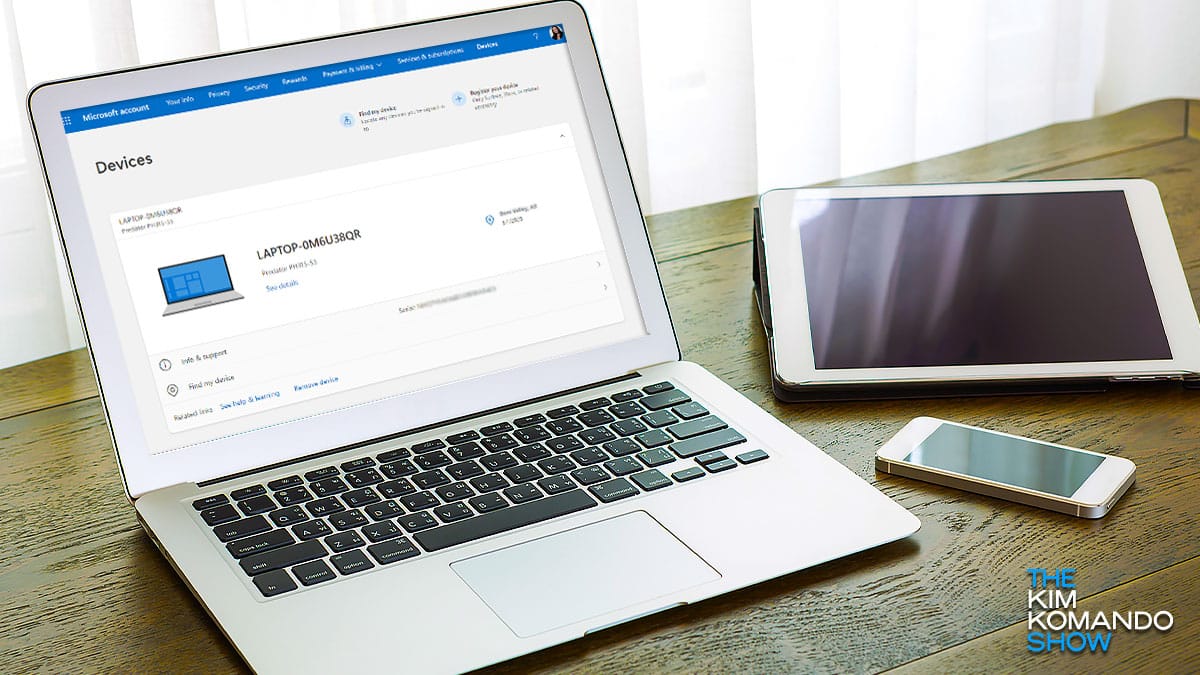
Connecting third-party apps and services to your Microsoft account makes it easy to access them. Depending on which program you connect, this integrates data in various ways. This may include your personal information, activity, history, contact list and more.
You probably have some apps and services connected that you haven’t used in years. Here’s how to unlink them from your Microsoft account.
It’s the same case for your devices. Whenever you sign in, Microsoft remembers that device. While convenient, there are times that you want Microsoft to forget. Here’s how.
Link and sync
Adding a device to your Microsoft account is as easy as signing into your account. Now you can easily access Microsoft services from that device. Customized settings like the Start Menu, desktop backgrounds and networking options are also synced.
Using Microsoft’s OneDrive, you can access those files remotely from other machines. And if you lose your laptop, for example, you can find it by logging into your PC by going to Settings > Update & security > Find my device.
The devices you add can also access personal data such as browsing history, location, account info and contacts.
If you’re no longer using a device or plan to sell or give it away, you should disconnect your Microsoft account:
- Go to account.microsoft.com/devices, sign in, and find the device you want to remove.
- Select See details to view more info about that device.
- Under your device’s name, select Remove this device.
- Review your device details, select the check box, I’m ready to remove this device, then select Remove.
If the worst happens and you lose a computer or phone connected to your Google, Apple or Microsoft account, you should remotely erase it to protect your privacy and data. Here are step-by-step instructions.
You may also like: Security tip: Check what devices have access to your Google account
PC patch alert! Update your Windows computer now

Patch Tuesday is still a couple of weeks away, but Microsoft has released an optional update for its Windows 11 operating system. The November optional KB5020044 cumulative update includes 25 bug fixes and enhancements.
Use Microsoft OneDrive? Here's a phishing attack you need to know about

Your inbox is cluttered with messages from some of the most well-known brands in the world: Amazon, Apple, Microsoft, Walmart and Google, to name a few. You don’t have to use their services to find yourself on their mailing lists.
Window's tool to wipe out your data leaves some behind - Here's how to fix it
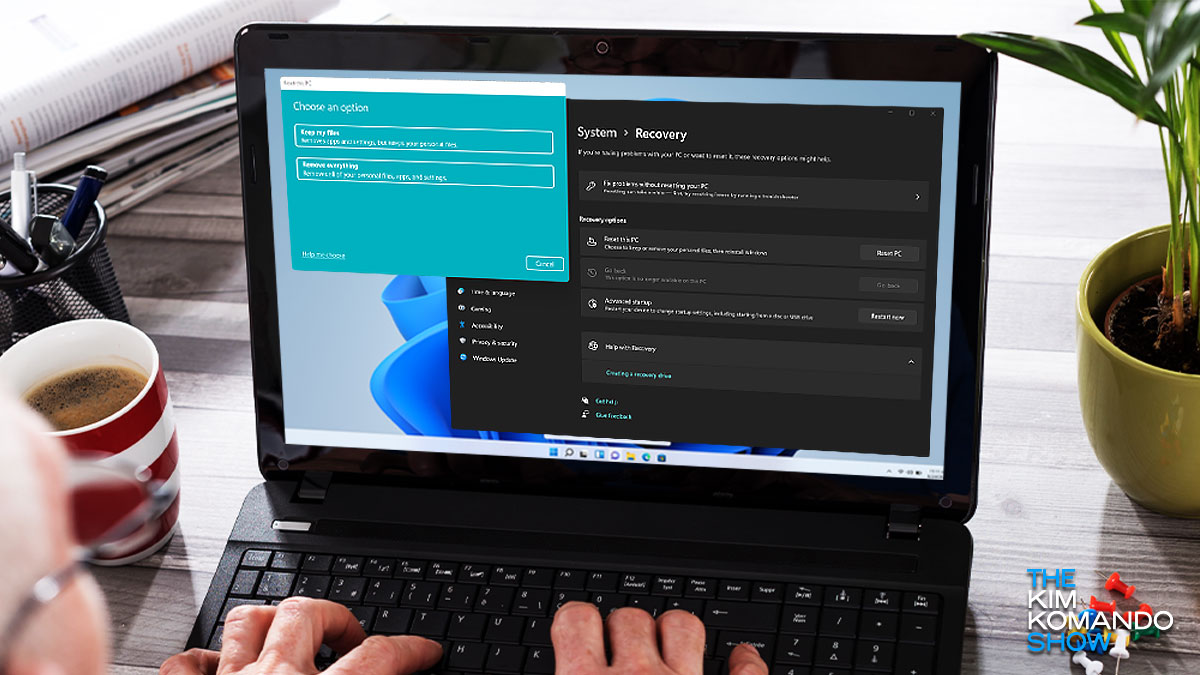
Nobody’s perfect, and we all make mistakes. Ever accidentally sent an email before you finished writing it or spilled coffee on your keyboard? You’re not alone.
What happens when you accidentally delete a file? It may end up in your computer’s digital trash can, but that’s not always the case. Don’t panic. There are a few ways to recover deleted files. Tap or click here to learn how.
Easily remove old files on your PC with these tools

There will come a time during the life of your PC that you will run out of space — no matter how large the hard drive is. Old files can easily clutter the most spacious hard drive, and you’ll need to clear them out to make room for new stuff. This will not only increase storage space but also improve the performance of your PC.
Miss the look of Windows 7? Change these settings

It’s official. Microsoft is no longer offering any support for Windows 7. Support ended on Jan. 14, 2020.
This means Windows 7 will no longer have support specialists backing it up or updating, and in order to have a safe computer, you’ll need to upgrade your OS to Windows 10. Tap or click here to learn how to get Windows 10 for free.
