When your face unlocks your phone, there’s always a chance someone can get in without your permission.
This simple Android location setting saves your privacy
Privacy is more important than ever. Beyond fraud and identity theft risks, access to your information could also impact personal safety.
Your phone doesn’t need your exact location at every given moment. It doesn’t need to know where you are unless you use a program like Google Maps.
Fortunately, one setting on your Android phone helps you take back some privacy. Keep reading for a simple way to cut down on location tracking.
Look up the apps that use your phone’s location
On your home screen, swipe down from the top.
- Tap and hold the Location setting. If this isn’t immediately visible in your Quick Settings menu, tap on the pencil icon or the Settings cog and drag Location into Quick Settings.
- From the Location menu, tap on App location permissions.
- Choose an app. From here, you can choose from Allow all the time, Allow only while using the app, Ask every time and Don’t allow.
- Alternatively, you may see the headings above when an app is allowed to use your location. Tap those to see which apps have that permission enabled.
Here’s what each permission means.
- Allow all the time: Apps that can always access your location.
- Allow only while using the app: Apps that use your location when they’re open and active.
- Ask every time: Apps that can use your location only with authorization each time.
- Not Allowed: Apps that cannot use your phone’s location for any purpose.
If you want to change an app’s permission, tap the app icon and set your preferred location access. This must be done individually for each app.
What we recommend
Your location feature is helpful in many situations. You don’t have to block it for every single app. Instead, you should be picky with which apps you allow location access.
This is what we recommend:
QR code app caught hiding malware - Check your phone!

Malware is always problematic, but the worst kind of infection is those that steal your money and wipe your phone.
While new malware is constantly developing, security researchers closely watch for updated variants. Banking trojans like TeaBot can hide in any mobile app and wreak havoc with your finances.
Protect your phone from snoops
Ask for forgiveness, not permission: Microsoft now automatically backs up your files to OneDrive — yep, without asking. Want to deactivate it? Right-click on the OneDrive icon > Settings > Sync and backup > Manage backup and deactivate any folders you don’t want synced.
10 questions about social media you're too embarrassed to ask

It’s hard to find someone not on social media these days. Recent numbers claim seven out of 10 Americans use social media, and about 75% of Facebook users frequent the site at least once a day. These platforms have changed the way we communicate, but that innovation comes with a big cost: Privacy.
A tool to find and opt out of all the sites collecting your data
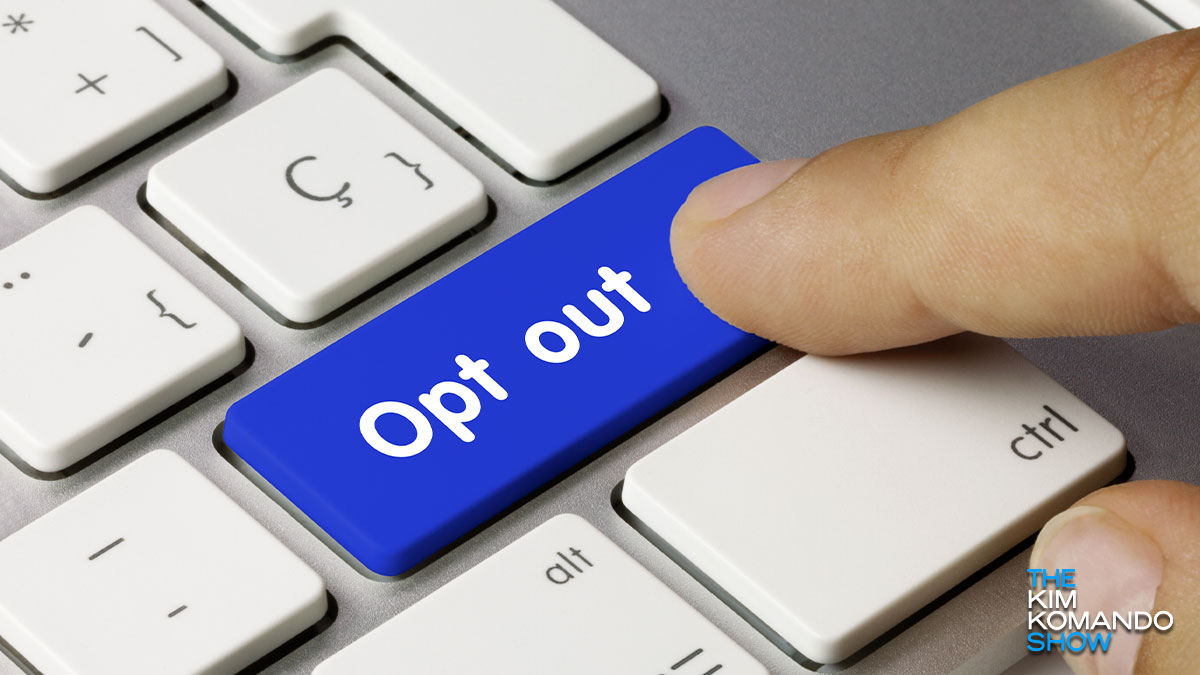
How often do you check the terms when you’re signing up for new services or accounts? You may check over the basics, like monthly subscription payments you’ve agreed to or terms of service, but do you really know what else you’re signing on the dotted line for?
AI, George Carlin and the lawsuit
Creators face a new risk: their work being copied by AI without permission or pay.
A handy Android privacy tool that saves you from data-hungry apps

Calling all Android users! Are you tired of having to grant each and every app permission?
Are you worried that each app may be a privacy risk? Are you tired of having to toggle each app to avoid granting it permission?
