🧑🎨 Neat trick for iPhone photos: If it’s a Live Photo, you can turn it into a cool long-exposure shot, like an artsy view of a river flowing by or a busy city street that seems to be moving. Open your Photos app and look for a picture with a Live label in the top left corner. Tap on it and choose Long Exposure from the menu. Let your iPhone work its magic.
Tech how-to: Remove duplicate photos and declutter your digital library
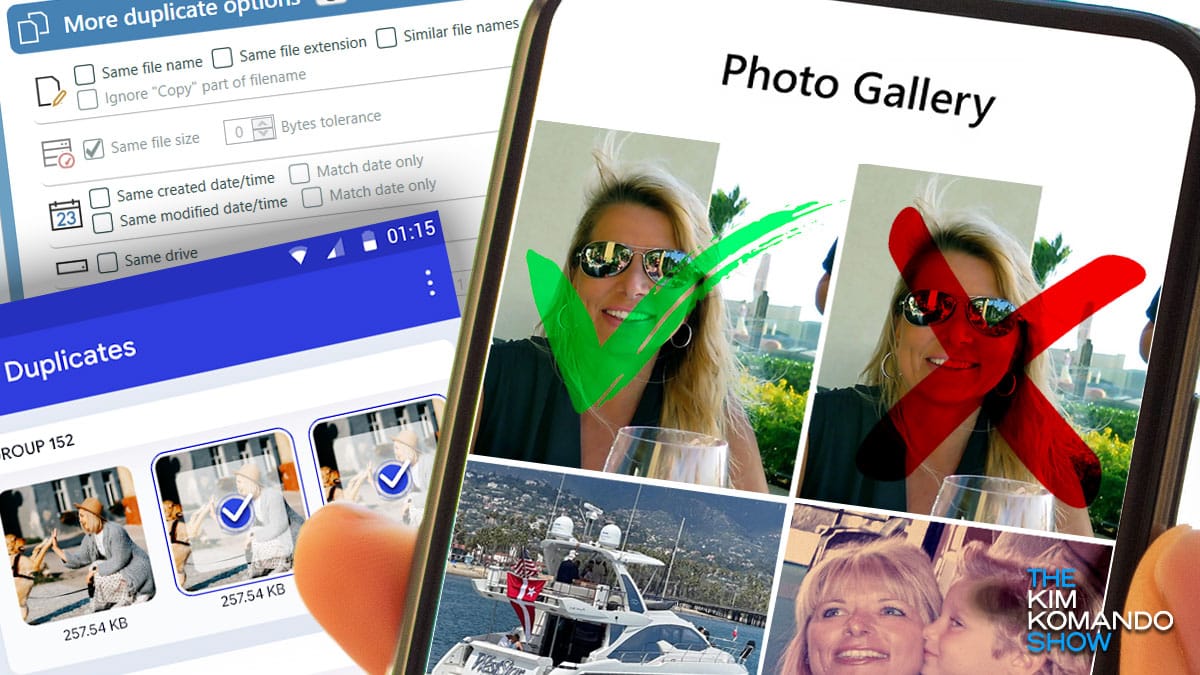
If your photo library feels out of control after the holidays, you’re not alone. Between taking multiple shots to get the perfect one and sharing images with friends and family, duplicate photos pile up quickly. Here’s a simple guide to declutter your digital photo collection.
1. Start with built-in tools
Try the free tools already available on your device. These can help you quickly locate and remove duplicate photos.
iPhone or iPad: The Photos app makes this easy‑peasy.
- Open your Photos app and select Albums.
- Scroll down and choose Duplicates. (I just looked at mine and had 2,933 duplicate photos and 49 videos!)
- Hit Select > Select all, then tap the Trash icon to delete them. You can also select Merge to combine your dupes into one great shot.
For Android: Don’t delete your duplicates manually; open the Files by Google app, select Clean, then:
- Tap Confirm and free up > See junk files and select what you want to clear.
- When you’re ready, tap Clear > Clear. That’s all it takes to remove screenshots, memes, duplicates and other junk mixed in with your important photos.
For Google Photos: Sorry, there’s no built-in duplicate-cleaning tool here, so it’s up to you.
- Log into Google Photos, and click Photos in the left panel.
- Select any photos you no longer need (or want), and click Delete.
2. Get an app made for the job
If you have thousands of duplicates, deleting them manually takes forever. A third-party app like Duplicate Photos Fixer Pro is a quicker solution. None of these apps are perfect, but take any help you can get!