Way easier than Photoshop: Have a ChatGPT account? You can now create two images a day for free with the DALL-E 3 generator. Use it for anything and everything: A meme, an image for a work presentation, a mockup of your next great invention — you name it.
5 easy iPhone video editing tips to make your footage stand out

Let’s talk video. Whether filming something for school, work or a cute little clip to send to friends and family, you have plenty of tools to get the footage you want. Best of all, they are built right into your iPhone.
We have some essential video editing tips to make your videos stand out.
1. The right time to cut corners
Let’s say you’re taking a video of yourself for a presentation or birthday greeting. The lighting is good, and you composed a touching message. Aside from the awkward beginning when you were trying to position the phone for a good angle, it’s perfect. And then you knocked the entire thing down when you went to stop the recording.
This is where video trimming comes in handy. You can cut out the first and last few seconds of any video. It’s also helpful when your video is too long for posting on social media and you just need the good part. Perhaps you want to cut it down to reduce the file size before sharing it through text or email.
Here’s how to trim a video:
- Open the Photos app and tap the video that you want to edit.
- Tap Edit.
- Move the sliders on both sides of the video timeline to change the start and stop times. To preview your trimmed video, tap the play button.
- Tap Done, then tap Save Video or Save Video as New Clip.
NOTE: Save Video saves only the trimmed version of the video. Save as New Clip keeps the original version and saves an additional trimmed version in your library.
RELATED: 10 tips for capturing pro-level animal images at the zoo
2. Adjust light and color
Let’s get back to the basics. You can change the look of a video to bring out details or change the mood. Your iPhone provides all the basic settings you’ll find in any photo or video editing software:
- Open the video you want to edit and tap Edit in the upper-right corner.
- On the bottom of the screen, you’ll see icons for Video, Adjust, Filters and Crop.
- Tap the second icon, which looks like a dial, and you can fiddle with the Exposure, Highlights, Shadows, Contrast, Brightness and more. There’s also an Auto setting with its own slider to adjust the strength of the automatic edit.
- Tap Done when you’re finished.
5 branding tips for creating the perfect logo for your business or side hustle
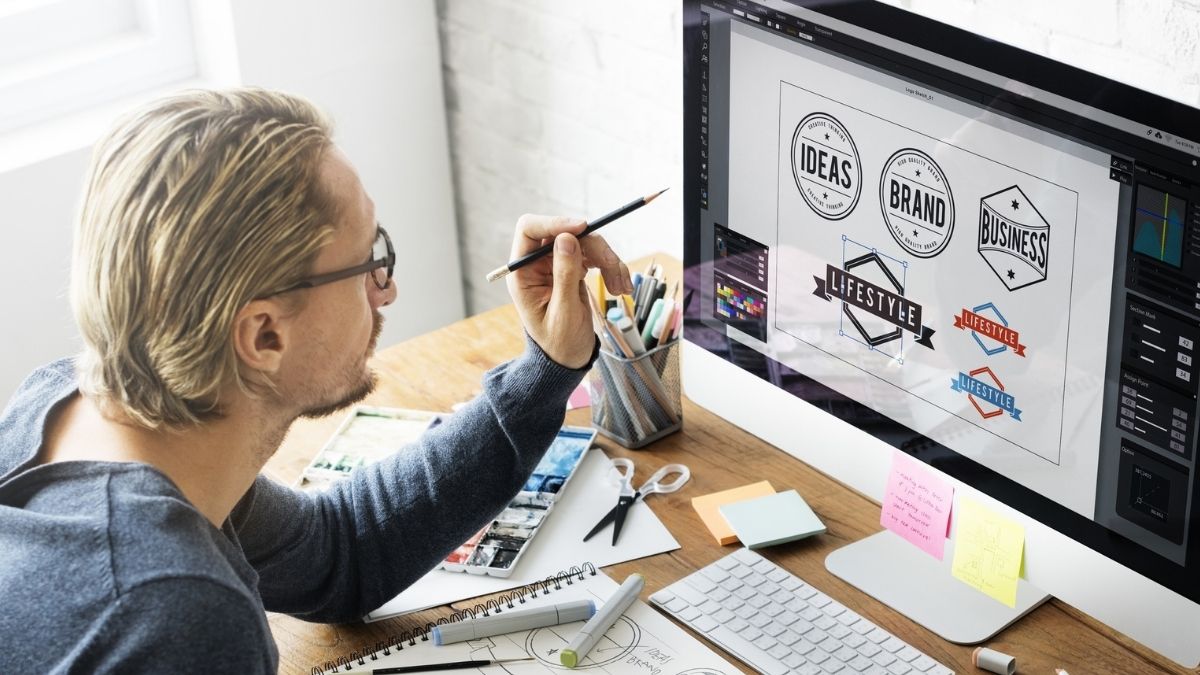
If you’re a small business owner, you know that standing out can be one of your most challenging tasks. Attracting new clients often comes down to your presentation. You can have the best product in the world, but if your logo is sloppy and unprofessional, customers will flock to your better-prepared competitors.
👩🏼🏫 Gen Z’s latest craze? PowerPoint presentation parties (paywall link). Guests whip up literal slideshows on weird, wacky topics and show them to the group. It’s all about flexing creativity, getting some laughs and reliving high-school nostalgia (or nightmares). One of my favorite topic prompts: “Predictions for how each friend here will end up in jail.”
