7 annoying Android problems and how to fix them

You love your Android smartphone, right? There’s a lot to like. The operating system is fast, flexible and usually safe. It’s also highly customizable when compared to iOS.
Of course, no device is perfect, and Android has a few annoying features. We have solutions to fix these annoyances. Note: Several manufacturers make Android smartphones. So the steps you use to fix these problems may vary from the ones below.
1. Stop those annoying notifications in their tracks
As much as we daydream about shutting off our smartphones for a week, we quickly realize that our continual connection with the rest of the world is simply how we live these days.
Your phone alerts you for everything from a comment on your social media post to an incoming email. You don’t need to be informed of every new event — especially not at four in the morning.
That’s where the Do Not Disturb feature comes in. Turn it on to immediately mute all incoming calls and alerts, or schedule it to activate at a certain time or day of the week. If you’re worried about emergencies, you can allow certain contacts and apps to break through by adding them to your list of exceptions.
You can schedule your smartphone to be silent at certain times of the day, like 11:30 p.m. to 6:30 a.m. Don’t worry — you can also make exceptions so your family and friends can get through.
Set up Do Not Disturb on your Android phone
- Go to Settings > Sound & Vibration > Do Not Disturb.
- Tap Turn on now.
- Below the Turn on now button, you’ll find exceptions for Do Not Disturb. Tap on each option and select the alerts that you want to come through even when Do Not Disturb is on.
- Tap Schedules to set up a time for Do Not Disturb to be active.
Set up Do Not Disturb on your Samsung phone
- Go to Settings > Notifications > Do Not Disturb.
- Toggle on Do Not Disturb.
- Tap Add schedule to set up a time for Do Not Disturb to be active.
- Look under the exceptions for Do Not Disturb. Tap on each option and select the alerts that you want to come through even when Do Not Disturb is on.
2. Auto Brightness
Simple guide to managing your Android device storage like a pro

Want more out of your Android phone? We all do. Thankfully, Android is very versatile and accessible. But what if your device is running out of storage and downloading apps isn’t an option?
Here’s a quick guide to managing (and understanding) your device storage.
All the ways to turn on your Android's flashlight

Who knew there were so many ways you could activate the flashlight on your Android phone? You’re going to love these Android shortcuts. Several can even be used for other useful commands.
Read on for all the ways to turn on your device’s flashlight and more.
7 tips and tricks to make Windows 11 more useful

You may want to check out a few changes in Windows 11. They can help you maintain focus or provide faster ways to get things done. You can even play around with some settings to make the new Windows feel like past versions. We’ll go through some of them to help you get started.
Hidden features to try now on your Windows PC or Mac
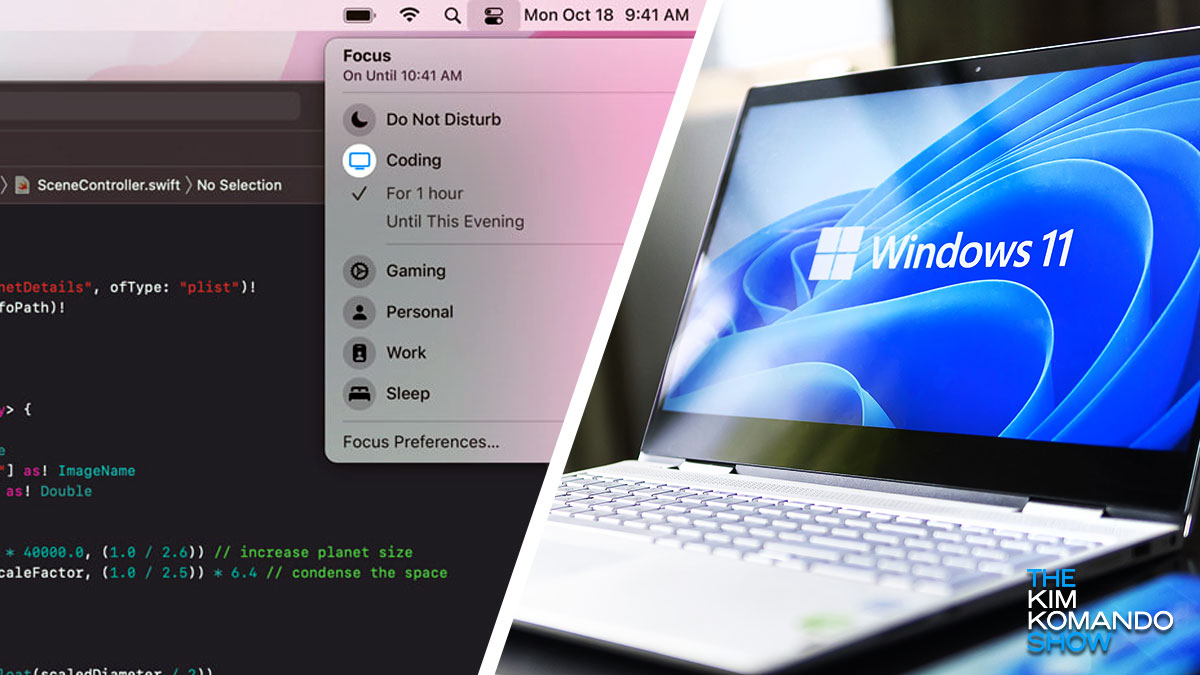
I’m often asked if the latest Mac or Windows update is ready for prime time. Unfortunately, most of us have dealt with enough buggy software that we’re hesitant to hit “install” on a significant upgrade.
If you haven’t jumped up to macOS Monterey or Windows 11, I can safely say it’s time. Before you update, take one important step and make sure you have enough space for it. Tap or click here to see how much storage is available on your computer.
Windows quick tip: Use the Cloud Clipboard to see the last 25 items you copied

Your everyday devices are packed with features and functions no one tells you are there.
Take Google, for instance. You can use a quick shortcut to open a new document, calendar invite or spreadsheet without clicking through menus. Tap or click for the time-saving secret.
Make life easier with these 9 essential Android Quick Settings
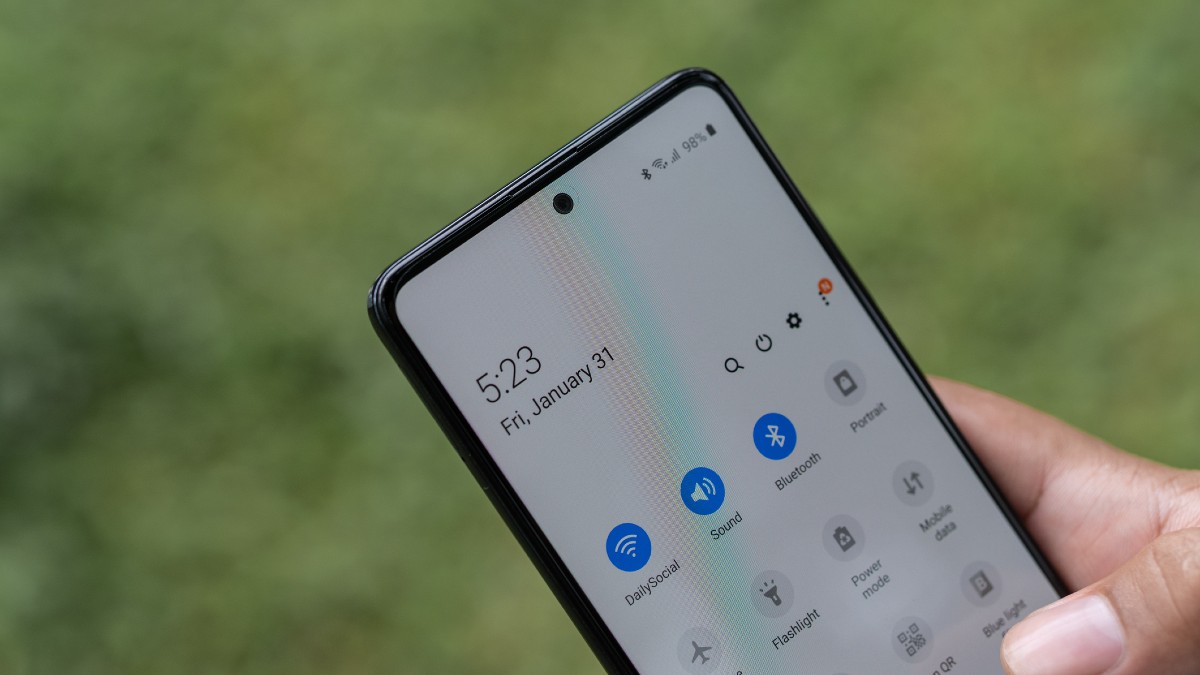
With so many helpful Android features, there are probably at least a few that have bypassed your radar. Tap or click here for hidden Android features you should be using.
There’s another cool Android trick that you probably use daily. We’re talking about Quick Settings. So, what are they? They let you quickly adjust Bluetooth, Wi-Fi, Do Not Disturb and more.
8 hidden Android features you should be using

As phones evolve, so do the features and options that control your phone. Miss an update or two, and suddenly you might be behind the curve of what’s the latest and greatest. Tap or click here for message upgrades, pay with your voice and more.
6 ways to simplify using Windows 11

Windows 11 launched last October as a free upgrade for eligible users with rollouts continuing into this year. People with newer machines had priority but there were ways to skip ahead in the line. The transition from Windows 10 to 11 hasn’t exactly been seamless, from hardware requirements to various bugs.
7 new Android 12 features to simplify your day to day

The release of a new operating system is a big deal for mobile developers. This plays a big part in their competition against each other as each tries to retain their users while enticing others to hop the fence.
Android 12 launched last month for Google Pixel phones, while Samsung, Xiaomi OnePlus and other phones that run Android will get the update in the coming months.
10 tricks to manage your Gmail inbox like a pro

Google has just announced that it’s enabling a range of new settings that users can easily adjust on the fly. Dubbed “Quick Settings,” these options let you adjust the look and feel of your inbox without ever needing to leave or hunt through sub-menus.
Critical Bluetooth flaw exposes your phone to malware - here's how to patch it

Computer hacks are old news. Phone hacks, regardless of operating system, are the hot new challenge for ambitious criminals. On the whole, it’s trickier to crack a smartphone OS, that’s why it’s such an issue when a major exploit is found.
How to unlock Android's secret menu

Did you know Android has a secret menu for customizing your phone’s system user interface? You can use it to customize your gadget’s status bar, clock and app notification settings. This helpful tip will show you how to access this menu you’ll wish you knew about sooner.
