Swiper no swiping: This hidden Samsung trick will make you feel a little like a magician. Swipe the edge of your hand across the screen to take a screenshot. Here’s how to set it up.
Windows and Mac tricks you'll use all the time

There are some tech tricks that you only know if someone clues you in.
Take the humble USB cord. If you’re constantly plugging in the wrong way, here’s the secret: The symbol on one isn’t just branding or decoration. That symbol will point up if you’re plugging in horizontally. If you plug a cable vertically, the USB symbol will face you.
I love passing along clever tech tricks you’ll use time and time again. Here are a few goodies!
Use a Windows PC?
Let’s keep it simple with keyboard shortcuts you need to know on Windows.
Pro tip: Learning a new shortcut takes time. Yes, sometimes you use Ctrl + C to copy and Ctrl + V to paste, and it is now second nature. Pick one (or more) of the tricks below and try it out. Use it a few times, and it’ll become second nature in no time.
- Windows + Shift + S brings up the screenshot tool. Drag the box that pops up and, voilà, a screenshot of whatever you want. It’s so much easier to send a screenshot (and even mark it up to show your recipient something) than trying to explain in words.
- Looking for a file? Hit the Windows key and start typing the name. That’s it. So simple and it saves so much time.
- Pressing the Windows key and “.” (period key) together opens the emoji picker. You can easily insert emojis into documents, messages or any other text field. The emoji picker also includes symbols and special characters.
For Mac folks
Do you use your laptop for work and personal life, or share your MacBook with someone else? There’s a genius way to keep your accounts separate.
Set up different user accounts attached to different fingerprints. Maybe your work profile uses your pointer finger and your personal account uses your ring finger. Or you and your spouse have your fingerprints linked to your own accounts.
Hit the Apple menu > System Settings > Touch ID & Password to set these up. You can save up to five fingerprints and have three active ones. From this screen, you can also choose what Touch ID can do, including unlocking the computer, using Apple Pay, and auto-filling passwords.
Now, onto some great keyboard shortcuts for you, too.
How to take full-page screenshots on your PC or Mac
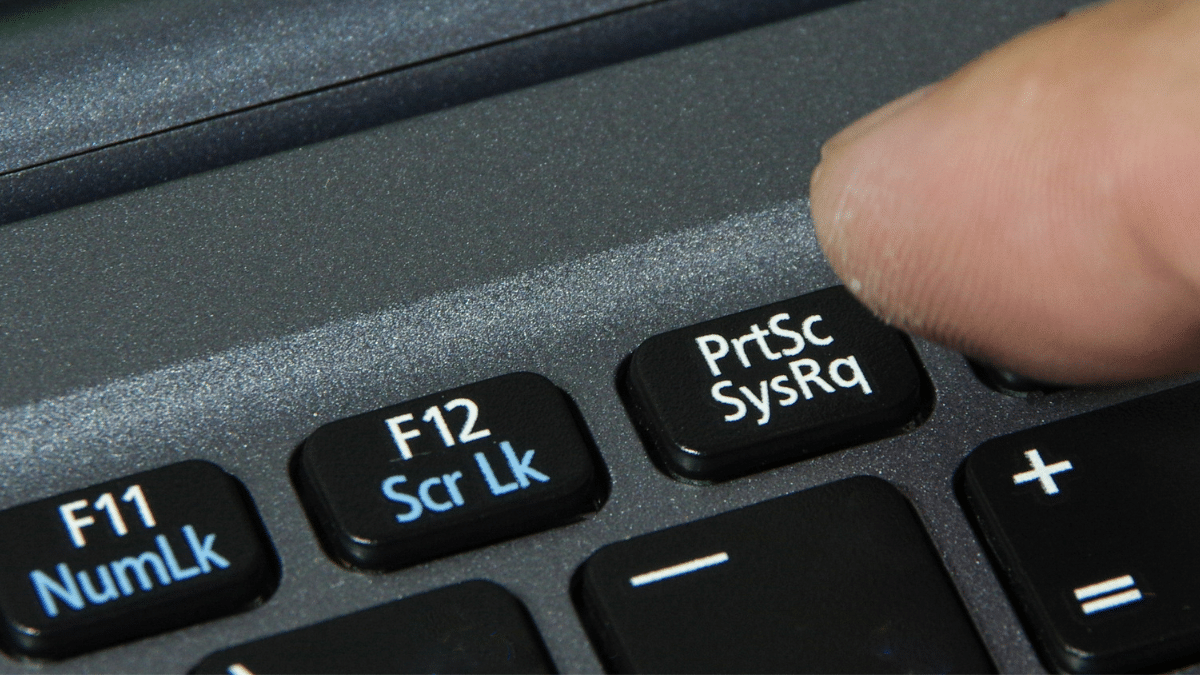
Taking a screenshot on your iPhone is as easy as pressing two buttons. But what if you wanted to save an entire webpage to view it later? Here’s a trick to avoid taking dozens of screenshots.
Taking full-page screenshots on your computer is even easier. If you want to capture the entire screen, you can use quick keyboard shortcuts or built-in programs. We’ll show you precisely what to do.
Let’s forget we said that: The overwhelming reaction to Microsoft’s recently announced Recall feature for Windows 11 has been, “Uh, hello, security nightmare.” By default, they said Windows 11 on new AI-enabled PCs will snap a screenshot of everything you do so you can revisit your history. Now, they’re going opt-in only. If you get a new PC and see the option, say, “No, thanks.”
Here are 7 Windows key shortcuts you'll use everyday

Keyboard shortcuts make our lives easier, but they’re not always so obvious. Did you know the Shift key does more than just capitalize letters? It actually reverses your other keyboard shortcuts! Tap or click here for five ways to use the Shift key that you may not know about.
Genius! 7 must-try voice commands to use with Siri and Google Assistant
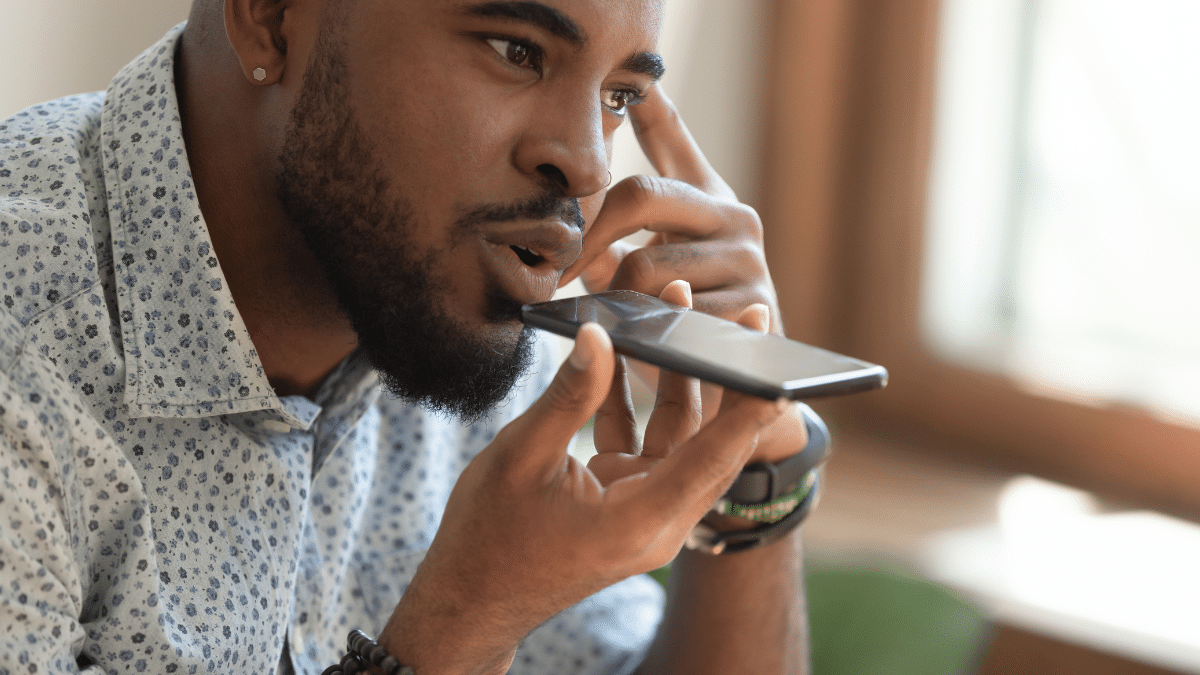
A voice assistant is like your own genie: Your wish is its command. For example, you can use it to open navigation apps while you drive. This way, you’re keeping both hands on the wheel and focusing on the road instead of your screen.
🍎 Three shortcuts for Macs:
- Ctrl + Cmd + spacebar: Opens the emoji picker.
- Cmd + Shift + 5: Opens the screenshot tool for capturing the entire screen, a window or a selected portion. You can also record your screen from this menu.
- Cmd + Opt + Esc: Opens the force-quit menu.
Take a picture – it’ll last longer: On Windows, hold down the Windows key + Shift + S to activate the Snip & Sketch tool. Select a specific area of your screen to capture as a screenshot. On a Mac, the comparable keyboard shortcut for taking screenshots is Cmd + Shift + 4.
YouTube trick: There might be a good reason you need a solid screenshot of a single frame of a YouTube video. Now, it’s easy to do. Pause the video, right-click on it and select Copy video frame. Sweet! Just paste it into a chat, image editor or document.
Take a screenshot on your iPad: For iPads with a Home button, press it and the sleep/wake button together. No “Home” button? Press the power on/off and volume up buttons at the same time. Find your screenshot in your Photos app gallery.
A safe way to sign PDFs and convert them to different formats

PDFs are useful for sharing documents in their original format and layout. They can be used for manuals, forms, resumes, contracts, scanned material, pages from a book, eBooks and more. A PDF will be correctly displayed on any device you send it to and look the same for everyone.
How to save images from a Word doc or PDF

When you want to send a document as is, a PDF is the way to go. Adobe created the Portable Document Format to allow you to share manuals, forms, resumes, contracts, scanned material, pages from a book, eBooks and more to any device without changing its look or ruining the format.
10 secret keyboard tricks to save you time every single day

Touchscreens are ubiquitous in modern tech, but physical keyboards are still prominent in gaming and office work applications. Along with a tactile feel, keyboards offer shortcuts to help you get more done in less time.
Trying to hide private details in a photo? This is the WORST way (but we'll show you the best)
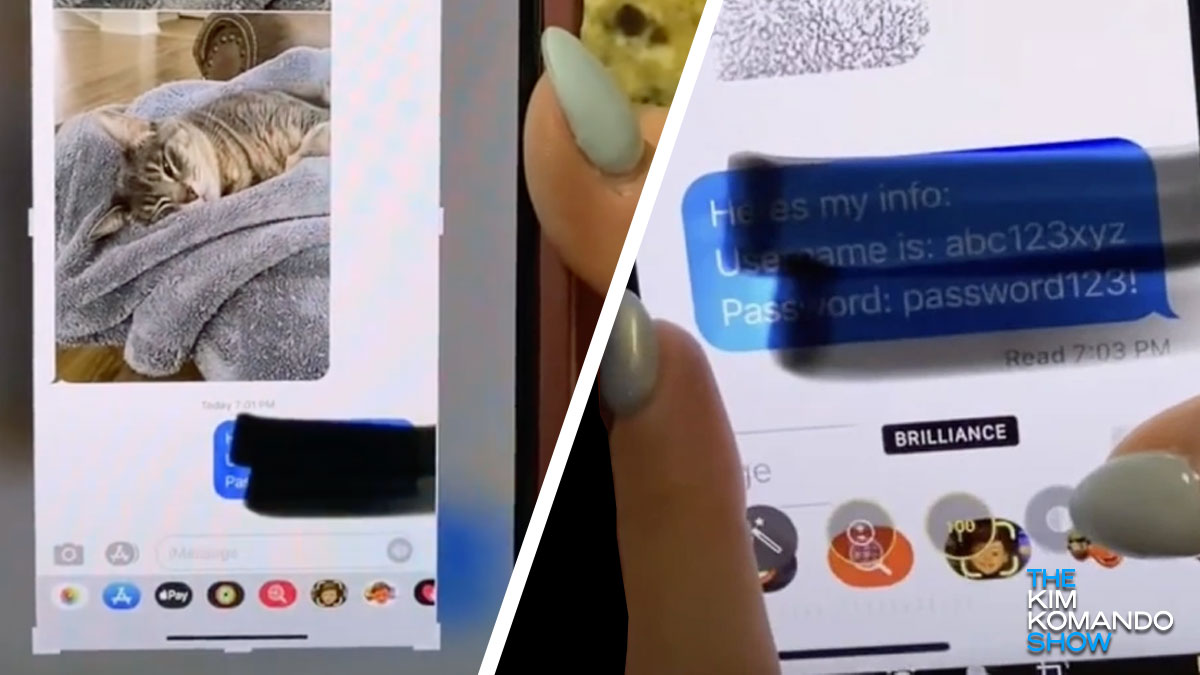
Social media was made for sharing. Family and friends from far away can check out your wedding photos or that delicious steak you had last night. Post pictures of your trip to Bora Bora and let your loved ones live vicariously through you.
10 Apple Watch tricks you'll wish you knew sooner

Are you making the most of your Apple Watch? The truth is your smartwatch is capable of so much more than people know. For example, the Apple Watch has life-saving features. Tap or click here to learn how to enable them.
Listener question: 'Which video screen recording software should I use?'

What do you do when you want to capture what’s on your screen exactly as it is? You take a screenshot. Want to share a funny post or comment from social media with your text group? Take a screenshot. Saw something online that you think your friend would love? Send them a screenshot.
You can screenshot an entire webpage on your iPhone - Here's how

Do you know everything your iPhone is capable of? There are plenty of hidden features that you might not be utilizing. Tap or click for seven hidden iPhone features you wish you knew before now.
The ability to take a screenshot on your iPhone has long been a handy feature. But what if you wanted to save an entire webpage and view it later to avoid taking dozens of screenshots?
Secure your data with Chrome’s new Privacy Guide – Here’s how to use it
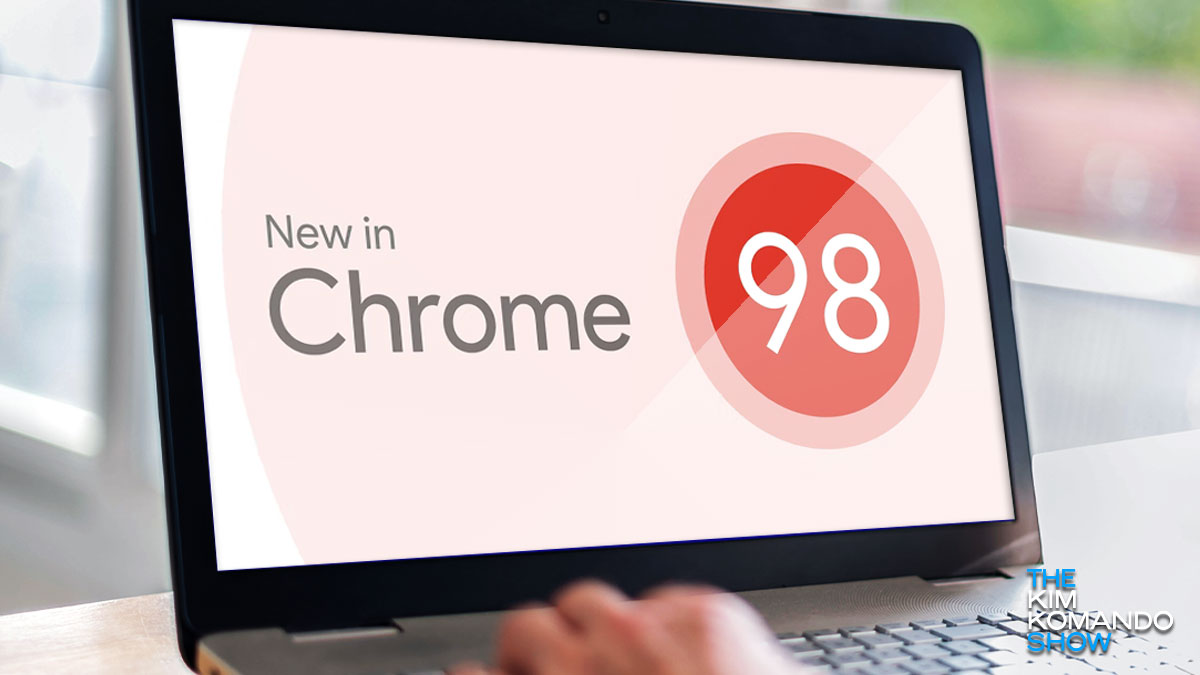
Before Google’s Chrome browser hits the magical version number of 100, a few more security issues need addressing. While a recent update adds more features, the new Privacy Guide is most beneficial to Chrome users.
Must-have download: Quick, simple screen capture and file sharing tool

Grabbing a screenshot can be an essential part of your everyday workflow, whether for your use or to share with others. While taking a screenshot is nothing new, historically, the most simple way to do so has been to click the Print Screen key. Even then, you would have to use another program to change the screenshot to something usable.
Malicious new apps are stealing bank details - Here's what to look for

Screen recordings can be very useful when you want to explain something to a friend. A screenshot can also help you remember places, prices or contact details. But when malware records your screen without your knowledge, you are in trouble.
