🚀 Speedy scrolling: Ignore the mouse next time you read a long article on a website. Use the spacebar to scroll down and Shift + spacebar to scroll up.
Time-saving tricks using your keyboard
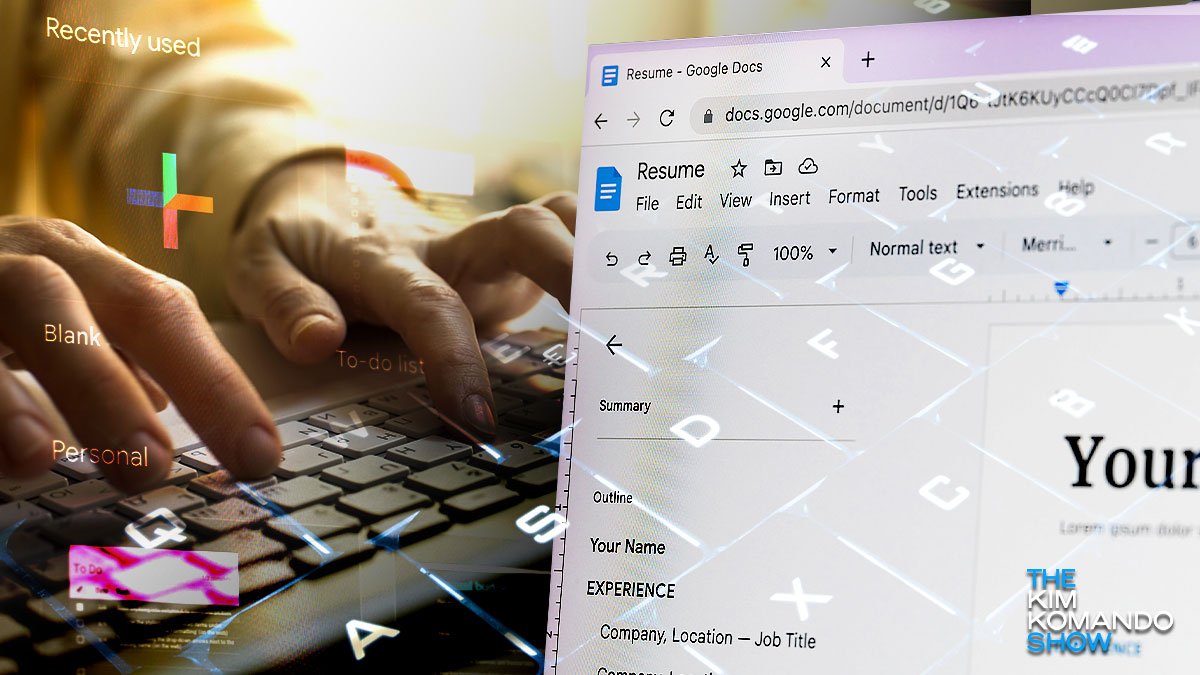
I spend hours and hours (and hours) online every week looking for the latest in tech for my national radio show, podcasts and, of course, newsletter.
I rounded up eight browser keyboard shortcuts I use so you can spend less time clicking around for the right button, too.
4 if you’re always in Word or Google Docs
These tricks make work (or writing the novel you always wanted to get to) so much faster and easier.
- Just the text: Drop in text from somewhere else — without all the formatting coming with it. Use Ctrl + Shift + V to paste in whatever text you’ve copied, stripped completely of the source formatting.
- Swift selections: Make sure your cursor is before (or after) the text you’d like to select, then hold down Shift and use the left or right arrows to expand your selection, one character at a time. Ctrl + Shift + the left or right arrows will allow you to select the remainder of a line.
- Get in the mode: Need to track your changes? Switch between editing modes by holding down Ctrl + Shift + Alt, then tap X to suggest changes, Z to edit directly or C to just view the document, not edit it.
- Do it in style: Easily change your text formatting by holding down Ctrl + B for bold, Ctrl + I for italics and Ctrl + U for underlining. You already knew that? OK, but what about holding down Shift + X for strikethrough text, Shift + . (period) to superscript something and Shift + , (comma) for subscripting? I thought so!
3 tricks for tabs
These genuine timesavers work in most popular browsers, including Chrome, Edge, Firefox and Safari.
- Closing time: Hit Ctrl + W (Windows) or Cmd + W (macOS) to shut down the browser tab you’re currently looking at. If you close a tab by accident, use Ctrl + Shift + T (Windows) or Cmd + Shift + T (macOS) to bring it back.
- Tab cycling: On Windows and macOS, you can use Ctrl + Tab to scroll through open tabs (yeah, all 200 of them). Hold down Shift as well to go in the opposite direction.
- Turn over a new tab: Hit Ctrl + T (Windows) or Cmd + T (macOS) on your keyboard to open a new tab and jump straight to it. If you want a new window, use Ctrl + N (Windows) or Cmd + N (macOS).
2 ways to stay in the flow
- Keep scrolling, scrolling, scrolling: Engrossed in something online? Tap the spacebar to scroll down the page and keep reading without looking away. Shift + spacebar takes you back in the other direction.
- Eyes on the prize: Follow an interesting link without losing focus while reading. Hold down Ctrl (Windows) or Cmd (macOS) when you click on a web link to open it in a new tab while you stay on your current tab. Add the Shift key to open a link in a new tab and jump straight to it.
2 ways to re-trace your steps
- Follow the breadcrumbs: You know those “back” and “forward” buttons in your browser? You can do the same with your keyboard, no clicking required — hold down Alt (Windows) or Cmd (macOS), then tap the left or right arrow button to explore your browsing history in the current tab.
- Save your page: Press Ctrl + D (Windows) or Cmd + D (macOS) to bookmark the current webpage so you can get back to it later. Your browser will throw up a dialog box you can use to sort the bookmark into a folder.
Wait WHAT? 7 things you didn't know your computer mouse can do

No matter how long you’ve been using computers, it feels great to discover a new shortcut that makes life easier.
The Windows key is a relative newcomer to keyboards, where many standard keys date back to typewriters. Here are seven Windows key shortcuts you’ll use daily.
Sew much fun: This is the year of “grandmacore” hobbies for 20-something gals — baking, knitting, embroidery, crocheting, gardening and anything else granny loved, too. No surprise, they say it’s more relaxing than scrolling. I bought a knitting set three years ago, and it’s still in the closet. Maybe this is my sign to try it!
20 hours/week scrolling on social media
That’s how much time teen girls spend on their phones. Can’t imagine what that does to your brain. No joke for this one — it’s just scary.
Here are 7 mouse shortcuts you'll use again and again

No matter how long you’ve been using computers, there’s still a special feeling when you discover a new shortcut that makes life easier.
The Windows key is a relative newcomer to keyboards, where many standard keys date back to typewriters. Tap or click here for seven Windows key shortcuts you’ll use daily.
📘 It’s fundamental, Watson! Project Gutenberg has 70,000 e‑books free for the taking — legally. Don’t have a Kindle or e‑reader? Put one on your phone and read instead of scrolling through the news. Here’s “The Adventures of Sherlock Holmes.”
King Henry had two axe wives: Art historian Adam Busiakiewicz spotted a missing portrait of King Henry VIII while scrolling on X. The painting was in the background of a photo at Warwick’s Shire Hall in central England. I’m sure it will end up at the British Museum, along with everything else stolen in the world.
Keep scrolling, saints: Hot Jesus is all over Facebook, flaunting a shredded six-pack and duking it out with the devil (seriously). The AI-generated pics are getting hundreds of thousands of views, with captions that dare you to like and comment to prove your faith. Once the page gets an audience, boom — spam links galore.
Mickey and Minnie, take note: Here’s a cool mouse shortcut for your desktop: Hit Shift on your keyboard, then use your mouse wheel. Instead of scrolling up and down, your mouse wheel will scroll left and right.
📉 This is wild: The general feeling about the U.S. economy is gloomier today than in 2008. Oof. You can blame social media and their algorithms. Most economic news sources focus on the doom and gloom, despite the actual data. Cut down on the scrolling and spend more time with the people you love most.
🔎 Tricky, tricky: Zoom in or out by holding down Ctrl on a PC and spinning your mouse scroll wheel up to zoom in and down to zoom out. Some websites and apps, such as Google Maps, let you zoom in and out simply by scrolling up and down. Beautiful.
Going gray: You want to spend less time scrolling but can’t stay away. Here’s a trick: Put your phone in grayscale mode. On iPhone, head to Settings > Accessibility > Display & Text Size > Color Filters, and toggle on Color Filter > Grayscale. On Android, it’s under Settings > Accessibility > Visibility enhancements > Color adjustment options > Grayscale.
Search it: My husband, Barry, was scrolling through his photo app looking for a pic of our boat. I leaned over and said, “Type ‘boat’ in the search bar.” He did, and bam — there was the one he wanted. Just type a word or two and find a certain pic fast.
Online selling savvy: Whether it’s a baseball card or a used car, there’s an excellent tool to determine its worth: eBay. Don’t waste time scrolling through active listings. Search for an item, then go to Filter and scroll to Sold Items. Tap or check the box to enable this filter. This gives you a better idea of the prices folks are willing to pay.
Put down your phone: … after you finish this newsletter. Researchers found scrolling social media for just 15 minutes less improved subjects’ health, immunity, sleep, anxiety, depression and loneliness.
Mouse tricks: Zoom in or out while you work without missing a step by holding down Ctrl on Windows and spinning your scroll wheel up (zoom in) and down (zoom out). Some websites and apps, such as Google Maps, let you zoom in and out by scrolling up and down, too. Nice.
Tesla tragedy: In Washington, a motorcyclist died after a Tesla on autopilot rear-ended him at high speed. The driver said he trusted the Tesla to drive for him while he was scrolling on his phone. Now he’s charged with vehicular homicide. So, so avoidable. Autopilot is not “self-driving;” it’s just glorified cruise control and lane assist.
Is that a tablet in your pocket? Consumer Reports (paywall link) ranked phones that go the distance by using a robotic finger to simulate our relentless scrolling. Spoiler: Bigger phones = Better battery life. Top contenders include the Apple iPhone 15 Plus, Samsung Galaxy S24+ and Nothing Phone 2.
We may receive a commission when you buy through our links, but our reporting and recommendations are always independent and objective.
📘 Free e-books galore: Project Gutenberg has 70,000 e-books free for the taking (it’s legal, yes). Don’t have a Kindle or e-reader? Put one on your phone and read instead of scrolling the news. Here’s “The Adventures of Tom Sawyer.”
We may receive a commission when you buy through our links, but our reporting and recommendations are always independent and objective.
