Chrome now uses less memory and improves battery life

Chrome 110 was released just last week, adding security upgrades that improve Google Password Manager while adding the ability to use biometrics to confirm your identity for auto-fills. Here’s everything you need to know.
The latest version of Chrome also aims to get more out of your battery and consume less memory. Here’s how it works.
Less of a memory hog
It’s simple: the more memory you use, the slower your device runs. Keeping dozens of tabs open at the same time is a prime example. Chrome knows its users (over 2 billion) and addressed this common practice.
With the latest update, Chrome now uses up to 40% and 10GB less memory. Memory Saver mode frees up memory from the tabs you aren’t currently using so that the ones you use run smoother.
Inactive tabs will reload when you get back to them, and you can mark off the sites you want exempt from Memory Saver. Look for the controls in the three stacked dots Chrome menu.
Chrome got a bump in speed some time ago, providing faster search results while using less memory. Chrome also began showing suggestions on what it thinks you might search for as you type in a query. Did you notice the changes?
RELATED: How to change the default browser and search engine on Windows
Your battery will thank you, too
Are you running Chrome on a laptop? The new Energy Saver mode kicks in when your battery drops to 20%. This limits background activity and visual effects for websites with animations and videos.
Update Chrome now
You’ll want to update your Chrome browser ASAP. Even if you don’t care much about the new features, security upgrades are important. Here’s how to update Chrome:
Update Chrome! 3 security upgrades baked into the latest version
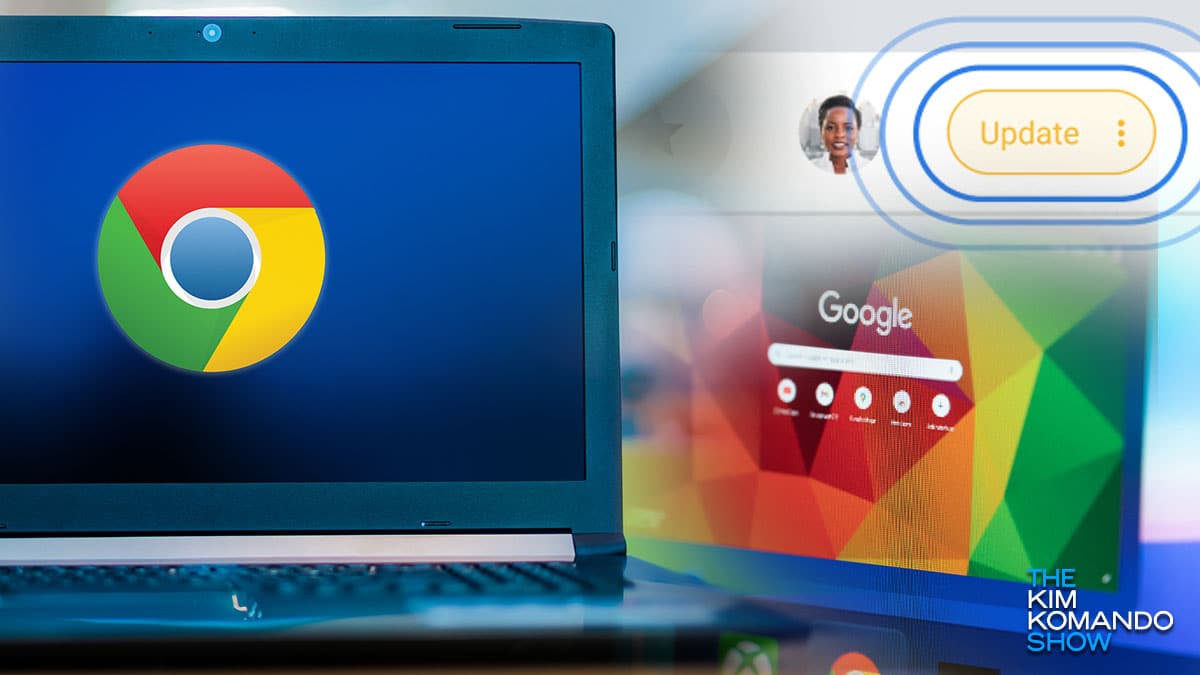
It’s estimated that over 2.6 billion people use Google Chrome as their primary browser. This makes it a lucrative target for hackers. Tap or click here for seven quick ways to get more out of Chrome on your Android phone.
Should you upgrade your macOS to Mojave now?
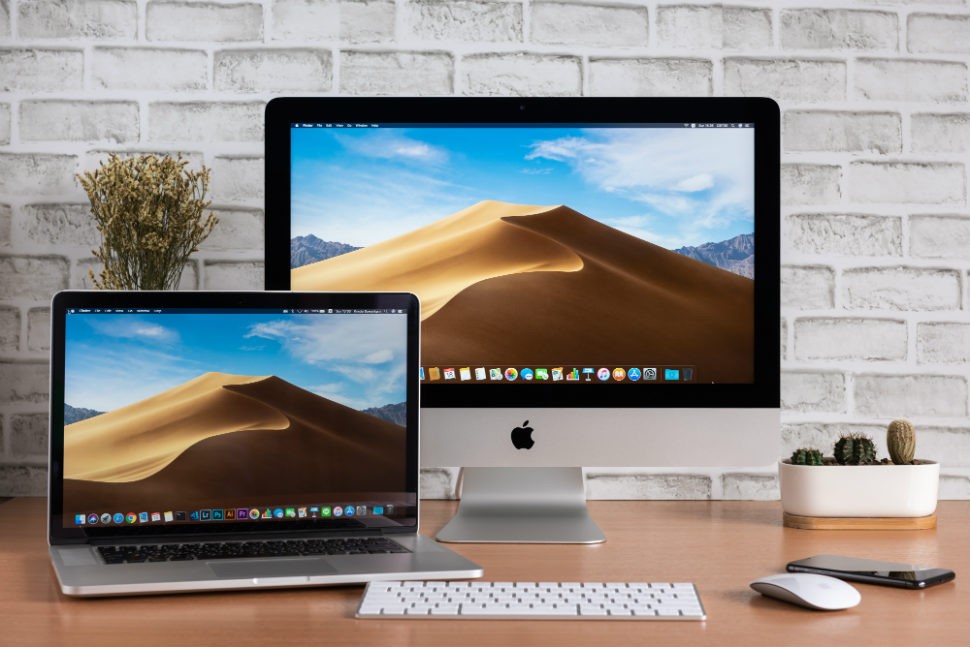
Is it safe to upgrade your macOS to Mojave? We’ll answer that and tell you what’s new in Apple’s latest operating system upgrade. Be sure to read to the end for important reminders of what to do before you make any big changes to your computers.
