Avoid a Wi-Fi traffic jam: Most routers let you switch channels for a clearer signal. Log into your router’s online interface. (Check the manual or online guide if you’re not sure how.) Look for Wireless Settings and find the Channel option. Channels 1, 6 or 11 are typically less congested. Reboot your router and you’re good to go.
Turn yourself into a Google Workspace and Microsoft Office pro
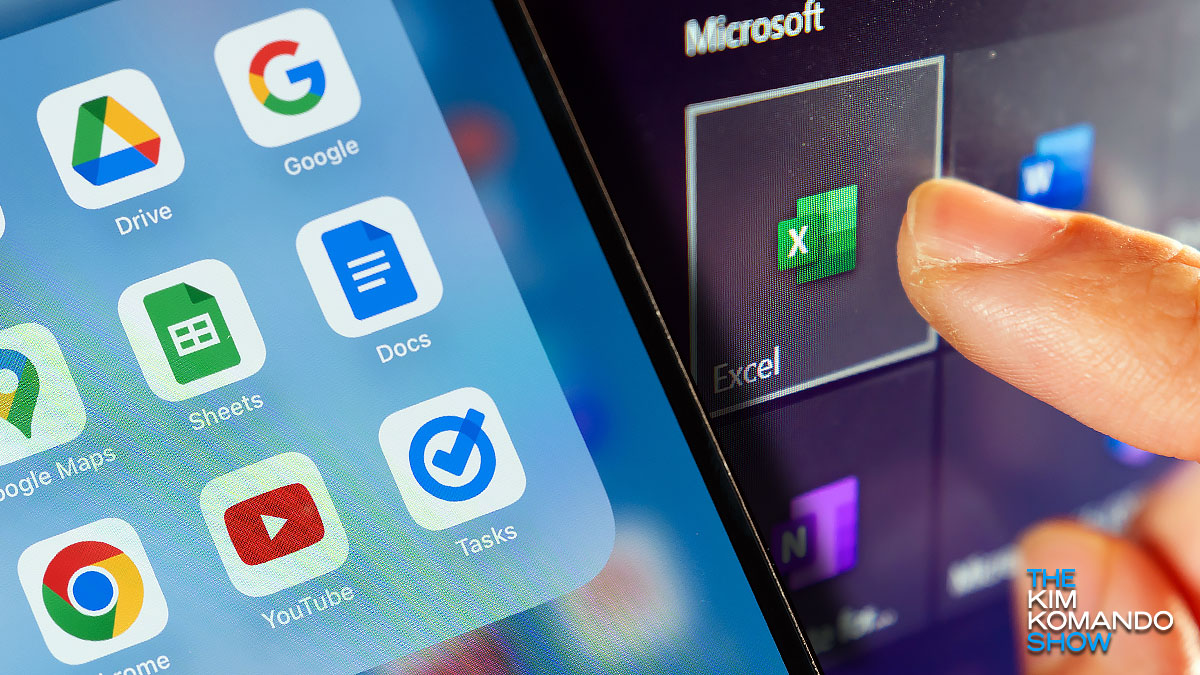
Google Workspace and Microsoft Office are built for productivity, and they work even better when you really know what you’re doing. Below are a handful of the best tricks I’ve picked up from years of using this software. Maybe they can unlock some extra time in your day.
🖌️ Copy and paste formatting: You picked the perfect font, size and spacing. Now copy that all over your document (or spreadsheet or presentation). Select the text and click the paint roller icon in the toolbar. Click and drag over the text you want to transform. Voila!
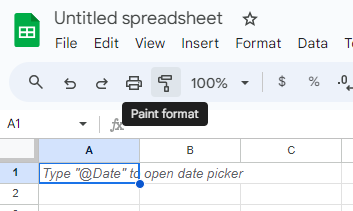
Roll it back: Three people and 12 versions later, you’re totally lost editing a Google Doc. Retrace your steps by opening File > Version history > See version history. Choose a time on the right, and you’ll see who did what (and when!). On the flip side, unless you save the doc as a new one with a different filename, everyone gets to see your edits.
📣 Tell it like it is: Dictate text instead of typing to save time or give your wrists a break. You don’t need to buy anything new; it’s all built in. In a Google Docs document, open Tools > choose Voice typing. In Word, go to Home > Dictate. FYI, you can use commands like “period” and “comma” for punctuation and “new paragraph” and “new line” for formatting.
Cut out the distractions: Here’s a Word trick to focus on your text and nothing else. Open the View tab on the menu, then click Focus. Presto, everything except the document vanishes and you’re in a full-screen view. Move the cursor to the top of the screen or hit Esc when you’re ready to be distracted again.
🖼️ Freeze frame: In Excel, it helps to keep your column and row headings stuck in place while you scroll around big spreadsheets. Select the cell where the actual data starts, and then click the View menu > Freeze Panes.
Sharing is caring: This one’s perfect for when you want to share a Google Doc as a template but you don’t want other people messing around in your file. Click Share, then change the link settings to Anyone with the link and choose Editor. Before you hit Send, replace the text in the URL that says “edit” with “template/preview.” It’ll force recipients to make their own copies and edits, leaving your original under your full control. So smart!
🤔 What’s that word again? In Word and Docs, right-click on a word and choose Define to find out what it means. You can even get guidance on pronunciation. Just do this before your big presentation, OK?
Now, to whoever stole my copy of Microsoft Office, I will find you. You have my Word. (That was a good one!)
Don’t get left behind – Stay tech ahead
Award-winning host Kim Komando is your secret weapon for navigating tech.
- National radio show: Find your location station or listen as a podcast
- Daily newsletter: Join 550,000 people who read the Current (free!)
- Watch: On Kim’s YouTube channel
- Podcast: “Kim Komando Today” – Listen wherever you get podcasts
World Photography Day: 8 tips and tricks + a security must

August 19 is World Photography Day! It’s also National Potato Day and International Orangutan Day, but let’s focus on photos. (See what I did there?)
Below are some of my favorite tips and tricks for better smartphone pictures, along with a privacy tip at the end that always gets at least one major “thank you.”
Stop blabbin’: Dropbox’s AI may share your files with OpenAI and other third parties. Don’t remember signing up for that? Me, neither. To turn it off, log in to Dropbox, hit your Account icon, go to Settings, find the Third-Party AI tab and toggle the switch to Off.
You’re too close: Holding your phone too close to your face puts extra strain on your eyes. On iPhones, you can get a friendly warning. Open Settings > Screen time and toggle on Screen distance. Pro tip: If your text is too small, fix that under Settings > Accessibility > Display & Text Size.
🛑 Stop, thief! If someone gets your iPhone, they can disable Find My in the Control Center. Be smart and make it so they can’t. Go to Settings > ID & Passcode (or Touch ID & Passcode if you’re using an older model with a home button). Enter your passcode, scroll to Allow Access When Locked, and toggle off the Control Center option.
Click and drag: On a computer, you don’t have to go into the settings of your digital calendar tool (like Outlook or Google Calendar) to move an appointment or meeting. Just click it, drag it to the new date or time slot, and you’re all set.
Alerts that matter: You don‘t want Gmail informing you of every single email — only the ones you care about. Set it up that way. Open the Gmail app, tap Menu > Settings, and select your account. Tap Email notifications > High priority only. To set an email (and sender) as high priority, star a message or hit Mark as important.
Smartphone smarts: If yours locks after 10 seconds (too fast) or 2 minutes (too long), change that. On iPhone: Go to Settings > Display & Brightness > Auto-Lock and choose a length of time. On Android: Go to Settings > Display and look for a Timeout, Screen Timeout or Sleep option. I recommend 30 seconds.
No tech whiz needed to intercept Apple iMessage texts: Message forwarding, as the name implies, forwards messages to another device automatically. It’s handy if you set it up but an invasion of privacy if someone else did. To check, go to Settings > Messages > Text Message Forwarding.
💻 Don’t throw your computer out the Windows: Resetting your PC to its factory-fresh state for better performance (without losing your files) is possible! Open Settings and choose System > Recovery > Reset PC. Just make sure you choose the Keep my files option (you’ve got everything backed up anyway, right?).
🚨 ICYMI: There’s a scary flaw in Google Chrome that could let hackers steal your passwords, credit card autofill info and lots more. Protect yourself: Go to Settings > About Chrome, download the latest patch and hit Relaunch. You want to be on version 128.0.6613.85.
Email mile-high club: You can read, search and reply to emails without an internet connection. Your replies are sent when you have service again. How? In Gmail, hit the settings cog > See all settings > find the Offline tab. Click the box to enable.
Permission revoked: Can’t remember which permissions you’ve given to which apps on your Android phone or tablet? There’s an easy way to check. From Settings, tap Security and privacy > Privacy > Permission manager.
Giving up Control: Microsoft is axing the Windows Control Panel. Soon, you’ll find all the options in the Settings app. They’ve been threatening to do this since 2011, so it’s about time. RIP, Control Panel … we old-school nerds will miss you.
⚠️ Update ASAP: There’s a nasty zero-day flaw in Google Chrome that could let hackers run malicious code and take control of your computer. Protect yourself now: Go to Settings > About Chrome, download the latest patch and hit Relaunch. You should be on version 128.0.6613.85.
Turn off Bluetooth when you’re not using it: Keeping it active all the time makes your device more vulnerable. Plus, you’ll get more battery life by turning it off from time to time. On an iPhone, go to Settings > Bluetooth and switch it off. On an Android, go to Settings > Connected Devices > Connection Preferences > Bluetooth and switch it off. (Note: Steps may vary based on your phone model.)
🖥️ PC slo-o-o-o-wing down? Click Start > Settings > System > Storage. You’ll see how much storage is being used. how much is still free and a breakdown of what’s taking up the space. Bet you don’t need anything under Temporary files.
It’s not just your phone snooping: Check your computer, too. On a Mac: Open the Apple menu and choose System Settings > Privacy & Security. On Windows: Go to Start > Settings > Privacy, and under App permissions, select an option like microphone or location.
Biometric bandwagon: Unlock your Amazon app on your iPhone with your fingerprint or face. On the web, open Amazon account settings, click Login & security, then click Set up next to Passkey. Once it’s ready, you can use your passkey with the iOS app. Sorry, Android peeps, but you’ll have to wait.
We may receive a commission when you buy through our links, but our reporting and recommendations are always independent and objective.
