Get back on the road: If you’ve got an iPhone 14 or newer, you can get roadside assistance via satellite if you’re out of cell range. From Settings, tap Satellite, and follow the instructions to get connected. Choose Roadside Assistance. Wham, bam.
23andMe is a sinking ship – Delete your data

23andMe is going down like a sinking ship, and CEO Anne Wojcicki is waffling on whether to sell. You know what else would be up for sale if she did? The DNA of 23andMe’s 15 million customers.
If you’ve used the genetic testing service, you have every right to be concerned. Depending on who buys it, your genetic information could be used in a whole new way. Here’s the latest on what’s happening and how you can protect yourself.
Why is 23andMe crashing and burning?
When the human genome hype first hit the scene, it came with the promise of personalized health plans meant for your specific needs. The problem is most diseases can’t be narrowed down to a single gene, so DNA data isn’t really all that helpful. Womp, womp.
The other big concern, of course, is privacy (paywall link). Unlike your doctor’s office, 23andMe isn’t bound by HIPAA, which keeps health information protected. Their privacy policy clearly states they have the right to sell off customer information in a merger or acquisition.
Yes, this is the major reason I’ve always cautioned against giving your DNA info to any company.
Right now, 23andMe makes you opt in if they want to use your data for advertising or research. If the company sells, the next one in charge is under no obligation to do the same.
Wojcicki and 23andMe have until Nov. 4 to raise the company’s share price to $1. At the time of writing, it’s sitting at 30 cents … ouch. If they don’t hit a buck, the stock will be delisted. A sale is absolutely on the table.
Who’d want to buy DNA data? I bet insurance companies and the pharmaceutical industry would love to know our deep, dark genetic secrets. That’s a whole lot of info they can use for pricing and even more targeted ads.
Gene-ie in a bottle
If you’ve already handed your data over to 23andMe, the good news is you can delete it yourself before the storm hits. Here’s how:
- Go to your account settings page.
- Find the Delete Your Data option under “23andMe Data.”
Your phone’s dirty little secret
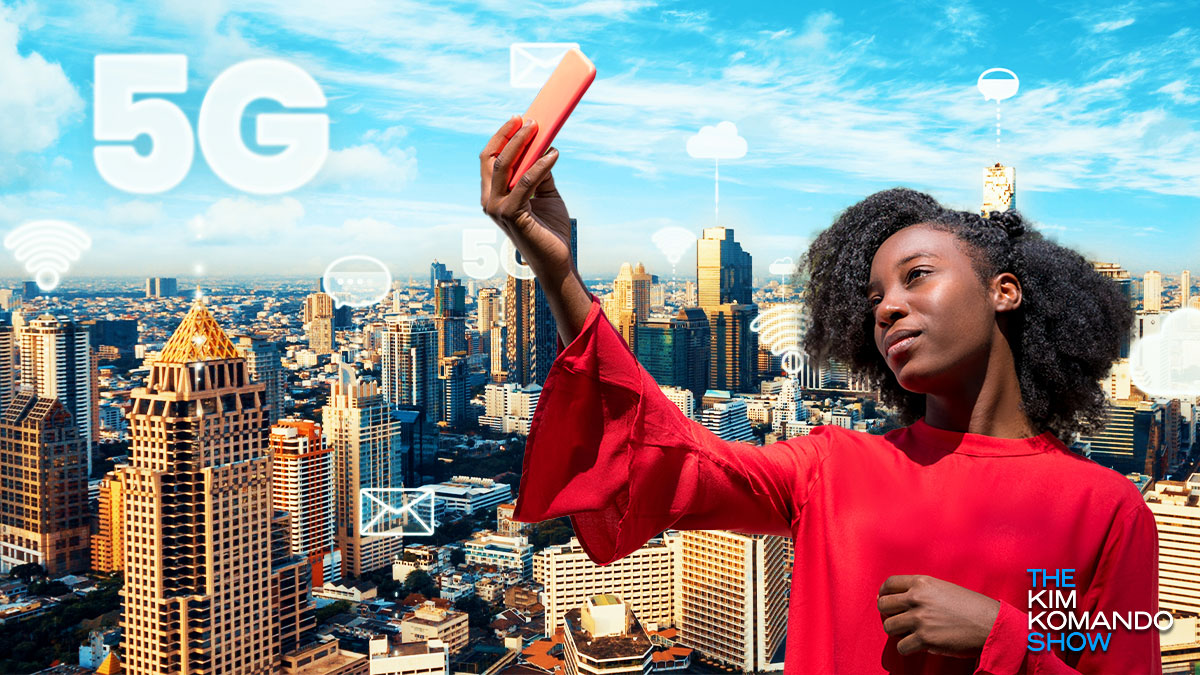
True or false: If your phone’s got all four reception bars lit up and it’s displaying the 5G symbol, you’ve got A+ service.
The answer? False. When you see “5G,” all it means is there are 5G connections nearby. Whether you’re on that network is another story. I know, eye roll. Cell service bars don’t mean much, either.
❌ Big win: The FTC just finalized its click-to-cancel rule, making it easier to cancel subscriptions. If you signed up for an app or service, you won’t need to call a live agent or dig through complicated account settings to cancel. Businesses now have to clearly disclose their subscription terms and get your OK before charging you, too. Not so fast — this won’t happen until July 2025.
6 ways tech can solve life's little annoyances

Minor tech annoyances can seem small at the moment. But in the grand scheme of things, they can cause stress and wasted time. If you don’t want tech issues to have a significant impact, cut them off with these tech life hacks.
Tech smarts: Windows and Mac tricks you’ll use all the time
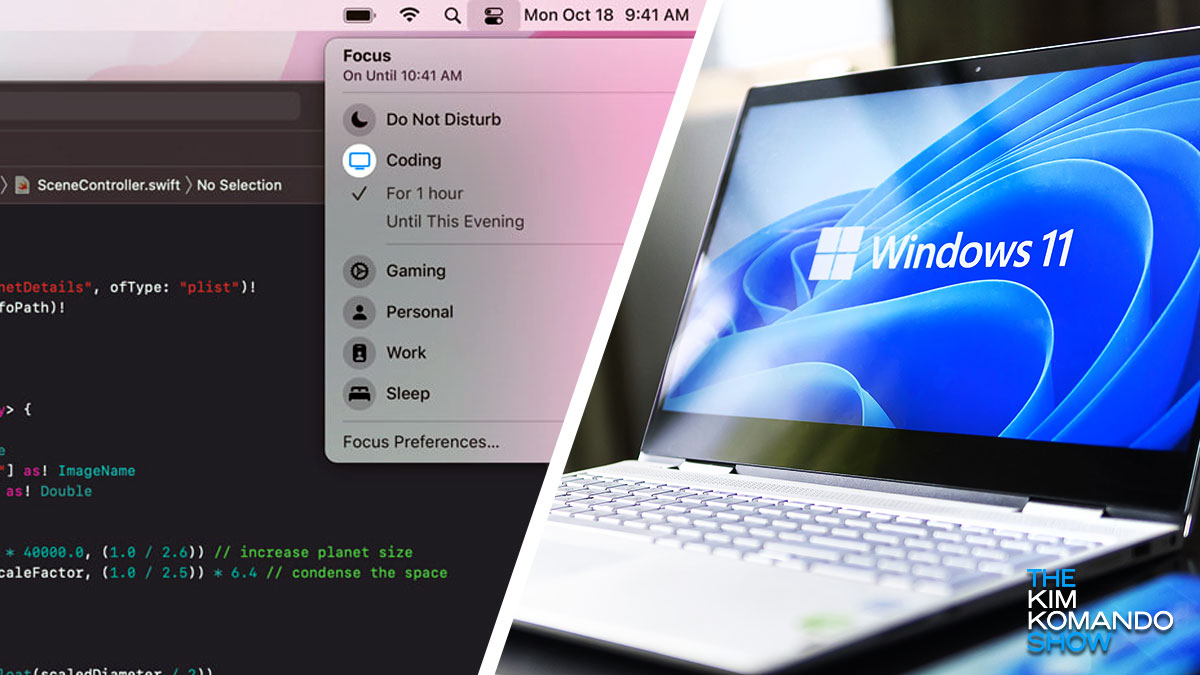
There are so many tech tricks you only know if someone clues you in. Take the humble USB.
If you’re always plugging in the wrong way, here’s the secret: The symbol on one side isn’t just for branding or decoration. That symbol will point up if you’re plugging in horizontally, and if you’re plugging in a cable vertically, the USB symbol will face you.
Hands off my Kindle: You can set a passcode. Go to the home screen and tap the three dots in the upper right. Now, tap Settings > Device Options > Device Passcode. Sweet.
🤐 Respectfully, be quiet already: You remembered to mute your phone, but now, your Apple Watch is buzzing every 10 seconds. Open Settings > Focus > Do Not Disturb > Add New to activate or set up a schedule.
⏳ When your kid (or someone else) is using your iPad: Lock an app to keep them off limits. Open Settings > Screen Time > Use Screen Time Passcode. Follow the instructions to set it up. Now, go to App Limits > Add Limit, choose the app, then tap Next > 1 min > Add. Use the app for one minute, then hit Ask for More Time > One More Minute. After the time runs out, the app is locked.
👀 Put your LinkedIn into “sneaky mode”: Unless you go into Private mode, anyone whose profile you browse will know. Go to LinkedIn, click your profile icon at the top > Settings & Privacy > Visibility. Next to Profile viewing options, click Change and choose Private mode. Done!
📺 A TV is a watching machine: LG smart TVs now show ads before the screensaver kicks in. No word yet if it’s limited to specific models, but they’re live on the new flagship G4 T showing LG products and third-party promos. Fortunately, you can turn it off. If you have an LG, go to TV Settings > Additional Settings and disable Screen Saver Promotion.
You can’t see me: An SSID is your network’s unique identifier. Hide it so randos don’t see your Wi-Fi network when they’re scanning for nearby options. To do this, go into your router’s settings, look for Wireless Settings, and tap Disable SSID broadcast. “Kim, how the heck do I access the settings?” Go to No. 1 here.
That’s refreshing: Refresh rates (found in your computer’s display settings) control how things look on your screen. For regular work and browsing, go with 60Hz. For gaming or video editing, try 120Hz or 144Hz. Competitive gamers use 240Hz or higher. Now you know!
Hitman-for-hire: A Tennessee woman will spend over eight years in prison for hiring a hitman to kill the wife of a guy she met on a dating app. She paid him $9,750 in bitcoin, insisting the murder look like an accident. Super scary: She tracked the couple through fitness app Strava so she could tell the hitman when the woman was out for a walk. Yup, make those location settings private.
Turning off alerts from your video doorbell is a mistake: Instead, set up custom motion zones. On a Ring doorbell, open the Ring app and select your device. Go to Motion Settings > Edit Motion Settings. To go into full don’t-bug-me mode, choose People Only.
Nosy, nosy: With iOS 18, you can now bring up a list of all apps with access to your contacts. Open Settings > Privacy & Security > Contacts. Here, you’ll see a list of apps. Tap Limited Access for any that shouldn’t get every little detail.
How to protect your teen on Instagram, YouTube and Snapchat
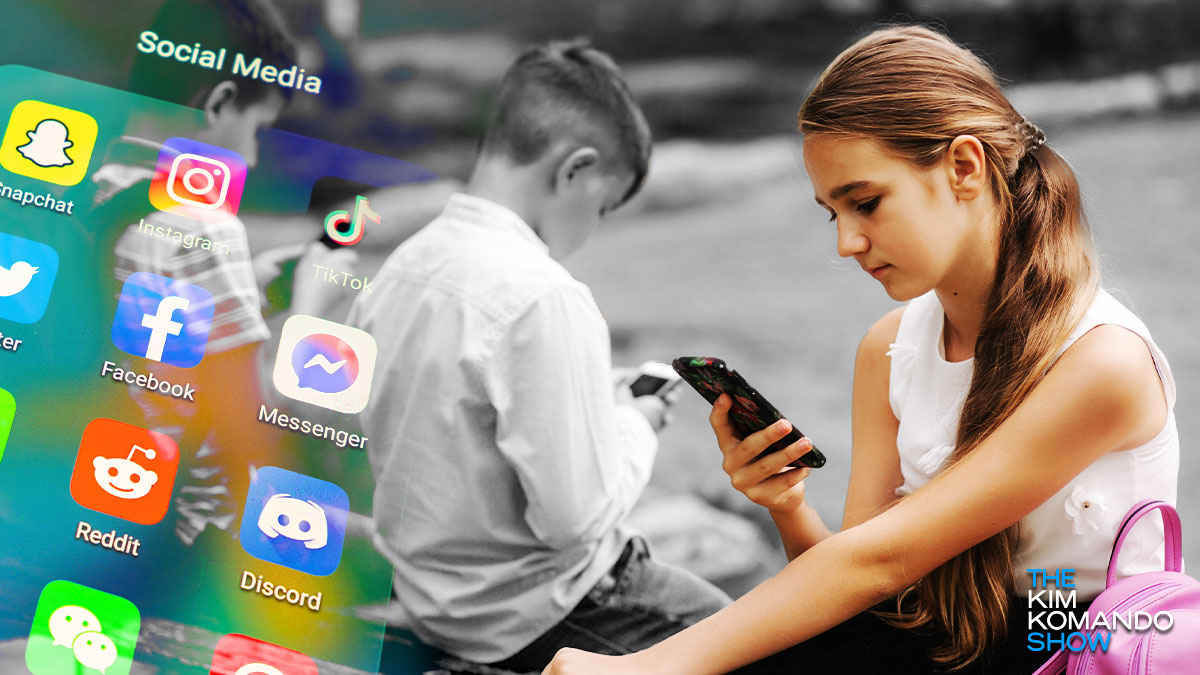
Social media is a minefield of dangers for teens, exposing them to extreme content like anorexia “thinspiration,” drug culture, hardcore pornography, suicide glorification and even predatory grooming. Algorithms push the darkest corners of the internet right onto their screens, sometimes with devastating consequences.
Name game: If you have multiple Amazon Echo devices, standard names like “Kim’s 3rd Echo” are useless. Send your music to the right place by changing it to something you’ll recognize, like “Kitchen” or “Den.” Open the Alexa app > Devices > Echo & Alexa. Choose your device, tap the settings cog and then select Edit Name.
You can set Do Not Disturb to automatically turn on an hour before bedtime and turn off when you usually wake up. It’s how I get my beauty sleep. 💅
- On an iPhone: Open Settings > Focus > Do Not Disturb. Scroll to the Set a Schedule section and tap Add Schedule. Here, select Time and set the From and To times you want your phone to be in this zen-like state.
- On an Android: Swipe down from the top of your screen and hit that gear icon. Find Do Not Disturb. Different Androids have this in slightly different places, but it’s often under Sound or Notifications. Tap Do Not Disturb. Look for an option like Turn on automatically or Schedule. Set your start and end times there.
Stop squinting to read the text on your phone: Instead of messing around in your settings, do it the easy way: Find the text you want, pinch your fingers together, then spread them apart (the classic zoom-out motion). Works in messages and most other apps. You’re welcome!
