iPhone and Android photo fix 101: How to save blurry pictures
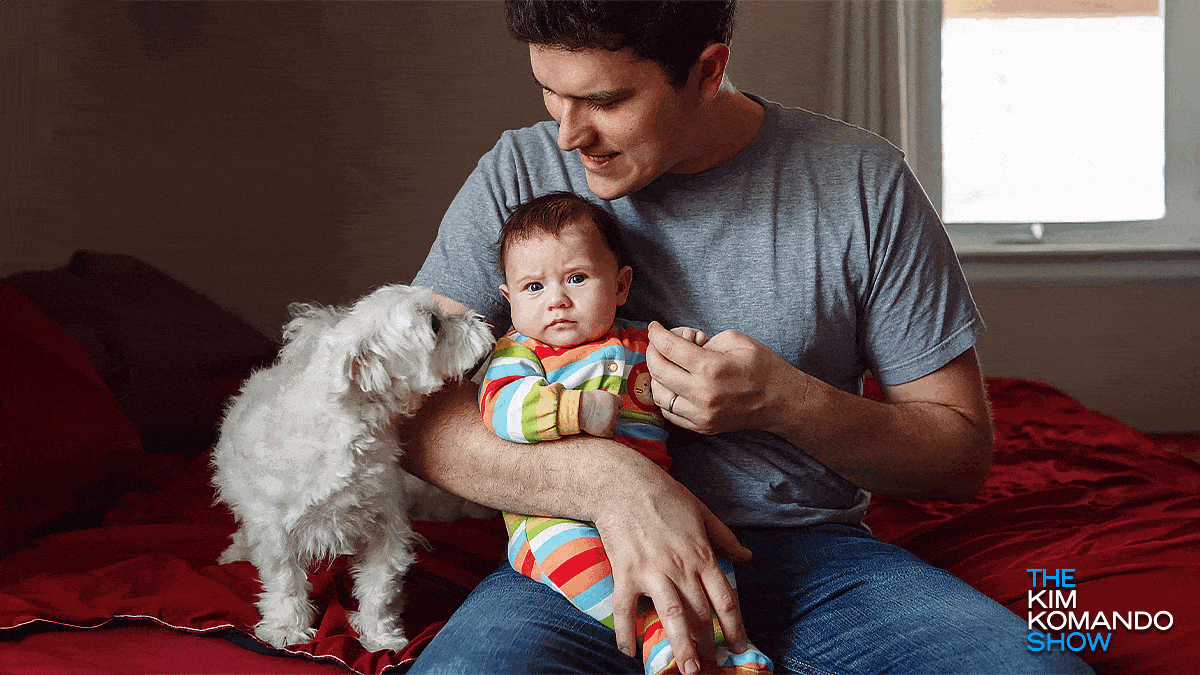
Ever had one of those “oops” moments taking pictures? Your hand wobbles and the photo is as elusive as a Bigfoot sighting. (Or, in my case, my dog Abby doing something super cute.)
Before you rush to hit delete, hang tight! I’ve got a few helpful tricks to fix blurry photos.
Step 1: Built-in tools
Here’s the deal — most phones have a built-in “sharpness” feature. If you’re looking for the quickest fix, this is probably it! You don’t want to go overboard, but it works if your blur is minimal.
For iPhone:
- Open the Photos app and select the blurry photo.
- Tap the Edit button in the top right corner.
- Scroll through the Adjust menu until you find Sharpness.
- Now, slide your finger left or right on the bar to make the photo sharper.
- When you’re happy, tap Done in the bottom right corner.
For Android (Note: Steps vary based on your phone):
- Open the Gallery app and choose the blurry photo.
- Tap the Edit icon in the bottom row.
- Tap the Brightness icon and scroll until you find Sharpness.
- Slide your finger left or right on the bar to make the photo sharper.
- When you’re happy, tap Save in the top right corner.
FYI, newer Android phones might have an additional Unblur feature. You’ll find this in your Gallery Tools. Like the sharpness feature, simply adjust the slider to improve the image.
Step 2: Third-party apps
If your phone’s built-in tools aren’t quite cutting it, you can always give a third-party app a whirl to crank up that picture clarity.
Here’s an example using the Picsart app:
Simple steps to improve your new or old TV’s picture quality

TVs are cheap this time of year, but people are often disappointed after buying a new set. The picture quality doesn’t live up to expectations. Fortunately, a better picture is just a few adjustments away.
Let’s say you snag a great deal on a fancy new TV. All you have to do is plug it in and start watching your favorite TV shows and movies. But as soon as you start, you notice that the colors are off or too bright.
TV picture quality: 6 quick steps for better images no matter the price of your TV

How much time have you spent over the years customizing your gadgets to work just how you want them? From icons to background images to ringtones, you can endlessly fiddle.
Before the iPhone’s iOS 14 update, you were stuck with Safari as the default browser and Apple Mail for email. Now, you can change these to one of many options. Tap or click to customize your iPhone apps to the ones you want.
How to calibrate your PC monitor to get the best picture possible

Home computers have come a long way since the early days. Processors are much faster and storage size is incredibly large in comparison.
They have also come way down in price. You can now pick up a powerful desktop or laptop computer for a fraction of the cost that you would have paid for a lesser machine in the mid-1990s.
3 simple steps to improve your TV's picture quality

A common complaint we hear from readers is how disappointed they are after buying a new TV. The main problem is the picture quality doesn’t live up to expectations.
The thing is, it isn’t necessarily the TV’s fault. Any new television can be a disappointment when you first get it home. That’s often because they aren’t always calibrated correctly for your home’s lighting.
