iPhone pro tip: Apple’s Shortcuts app lets you automate actions with just one click. The sky’s the limit — for example, you can set up navigating to an event on your calendar, shrinking screenshots to save space and auto-sending happy birthday messages to your favorite people. Here’s a full guide on how to use it.
Create personal automations on your phone
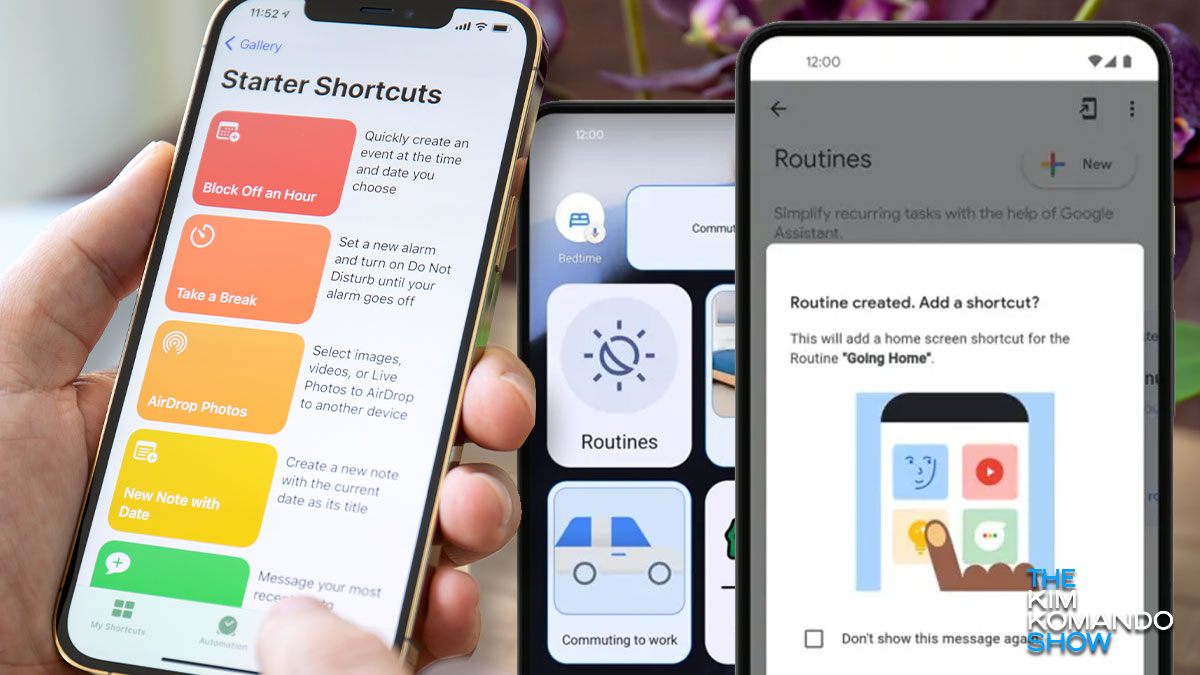
Wanna feel like you’re living in 2075? Start automating your phone tasks, friends. Yep, your phone has a shortcut feature you’re probably not taking advantage of. You can trigger multiple actions at once just by asking Siri or Google Assistant!
Shortcuts work slightly differently on iPhone compared to Android, but the goal is the same: To automate mundane tasks (and make you feel like you’re in “The Jetsons”). Once you start using them, you won’t go back.
Create a morning routine
Kick off your daily tasks without lifting a finger. With shortcuts, you can …
- Turn off your alarm.
- Send a good-morning message to your partner or kids.
- Put on your favorite morning playlist.
- Open your to-do list for the day.
… All before that first sip of coffee. You can set the automation to trigger when you turn off your alarm or at a specific time in the morning. Cool, right?
How to get started on iPhone:
- Open the Shortcuts app. (Bet you didn’t even know it was there!)
- Create a new shortcut: Tap on the Automation tab at the bottom, then tap on the + (plus sign) in the top right to create a new automation.
- Choose a trigger: Select Create Personal Automation, like time of day, arriving at a location or connecting to a certain Wi-Fi network.
- Select your actions: Tap Add Action to start building. You can select from hundreds of preset actions, like sending a message, playing a playlist, setting your alarm or opening a specific app.
- Customize the details: For example, if you’re sending a message, you can specify the recipient and the content. If you’re playing music, pick a playlist (like “Wake-up tunes”).
- Review and save: Choose whether the automation requires confirmation before running, then tap Done.
On Android:
- Open the Google Assistant app > Assistant settings.
- Under Popular settings, tap Routines > New > Personal.
- Add a starter: This could be a voice command, a specific time, sunrise or sunset, when you arrive at a location, or even when a smart device turns on or off.
- Add actions: You could play music, get reminders, read texts or get your traffic report for the commute home. Follow the directions on your screen, then tap Save.
Tip: You can also create personal routines in the Google Home app. If you’re making routines on shared devices, you’ll need to enable “Personal results.” Here’s how.
Now, if you wanna get really fancy …
Step-by-step guide to changing iPhone app icons
The iPhone has always been a trendsetter in the world of technology. With every update, Apple brings new features and customization options to please its users.
One such feature is the ability to change app icons. This is the perfect tool to highlight now since Twitter, I mean X, recently changed its iconic name and app logo to a somewhat silly X. If you’re old-school and want to return to the original icon, you can.
Tech how-to: 5 useful tricks to try with iPhone's Shortcuts app
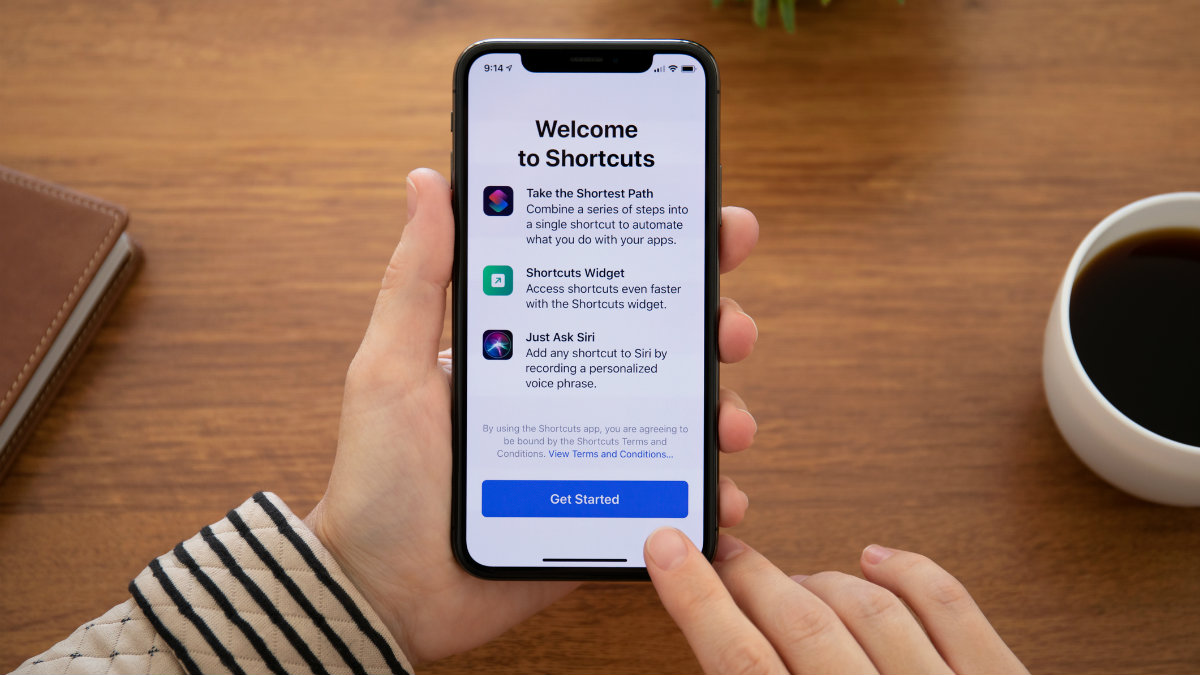
Remember that old Workflow app that came loaded on the iPhone? Probably not — it wasn’t the most popular app by any means.
Well, Workflow may become a bit more popular soon because it’s gotten a major upgrade. These days, Workflow is known as Shortcuts, and it’s a really useful productivity app. Need help managing your to-do list? These apps will help.
iPhones can easily be turned into a bodycam to record police

By now you have probably had enough time to get the hang of iOS 12. You have played around with some of its new features, enjoyed its faster speeds and, despite its flaws, probably think it’s a pretty good update.
But even if you have checked out the new features you could not afford to miss or have gotten the hang of some of the things you could never do prior to iOS 12, odds are good you haven’t seen all of what the new operating system allows.
