Google trick: Type filetype: at the beginning of your search when looking for a spreadsheet or other document. Want a PDF? Write filetype:pdf and then your keyword. For an Excel spreadsheet, type filetype:xlsx and your keyword. Anything publicly available is a few clicks away.
Master Excel with these 5 genius tricks
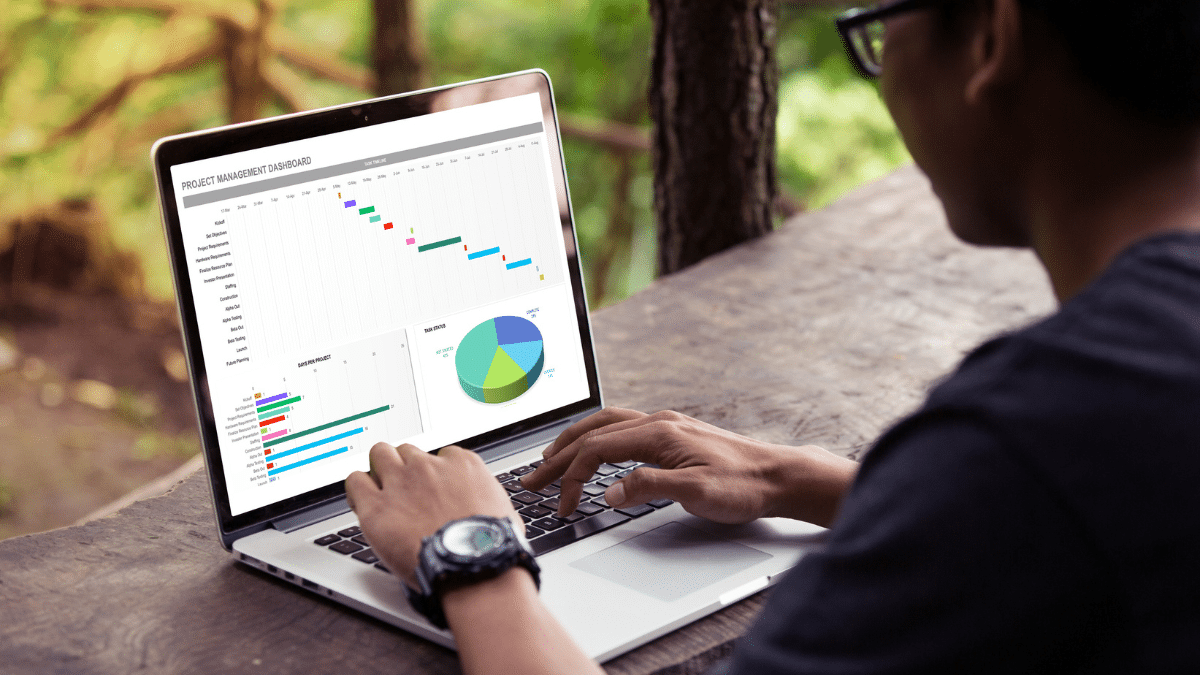
You can’t keep track of everything on paper. Excel can play a significant role in your daily workload. Whether you’re a beginner or a pro user, there’s much to learn — like these five useful Excel tricks.
Want to become an Excel expert? It’s a good strategy for small business owners who want to grow this year. After all, you’ll generate tons of data. Speaking of which, here’s how to stop third parties from selling your data.
Maybe you’re overlooking the most useful Excel strategies. Scroll down for five Excel tricks to simplify your professional and personal life.
1. First of five useful Excel tricks: Solve errors
Microsoft Excel is chock full of practical formulas. They help save hours you’d otherwise spend clacking away at a calculator.
Unfortunately, it’s easy to make mistakes when calculating through Excel. Its formulas reference many cells, and you can confuse them if you don’t pay attention. Use this table to fix common Excel error messages:
| Error message | Why did you get it? | How to fix it … |
| ##### | One of your columns isn’t wide enough. | Increase the column width. |
| #DIV/0! | Your formula refers to a cell that has 0 or is blank. | Make sure your divisor in a function isn’t blank or zero, or try these other solutions. |
| #REF! | Maybe you deleted or moved a cell one of your formulas refers to. Either way, your cell reference isn’t valid. | Restore any cells you deleted or change the formula. |
| #N/A | One of the values in your function or formula isn’t available. | Replace #N/A with new data. |
| #NAME? | Excel doesn’t recognize the text in your formula. | First, make sure the cell name exists. Then, check for spelling errors. |
| #NULL! | You made an error when specifying an intersection of two areas. | Use a colon (:) to separate references to a contiguous range of cells. Are you referring to two areas that don’t intersect? Use a comma (,) instead. |
| #NUM! | Your formula or function has invalid numeric values. | Make sure the arguments used in functions are numbers. |
| #VALUE! | You used the wrong type of variable or value in a math operation. | Double-check your formula, function and cells referenced by the formula. |
2. Transpose data in a snap
So you transferred some data into Excel — but it didn’t look how you wanted it to. Maybe you entered the data as rows when you wanted them to become columns. Don’t worry: You don’t have to reformat each cell manually.
With these steps, you can rotate data in your worksheet from columns to rows and vice versa.
- First, select the data in your desired column or row.
- Then, press Ctrl + C to copy the selected cells.
- Right-click an empty cell in a row or column where you want the copied cells to go.
- Select Transpose from the paste options.
Just like that, you’ll be able to reformat your data.
Best free home inventory apps to rule the roost in style

Imagine waking up in the middle of the night to the sound of fire alarms blaring. You quickly realize your home is on fire and rush your family out of the house safely. Then you realize you never took inventory of your belongings.
Google trick you'll use time and time again
Starting a new document, spreadsheet or meeting through Google takes a few clicks — unless you use this smart shortcut. In just 60 seconds, I’ll teach you the time-saving trick.
Learn more about your ad choices. Visit megaphone.fm/adchoices
🕵️ AI’s where the money’s at: A leaked salary spreadsheet is causing HR nightmares at Microsoft. Software engineers in the AI division make an average total compensation of $377,611. That’s at least $120,000 higher than averages across Microsoft’s other departments. Gotta go where the money is, folks.
Google Sheets shortcuts to double your productivity
You open up Google Sheets for work, only to find thousands of lines and a seemingly endless array of columns. There’s so much information to organize and input. How are you going to get through it all?
The solution is shortcuts. You can double productivity even with a full page if you know the proper time-saving methods. Keep reading for everything you need to know. Oh, and having a desktop calculator will help speed things up, too.
New steps to download your entire order history on Amazon
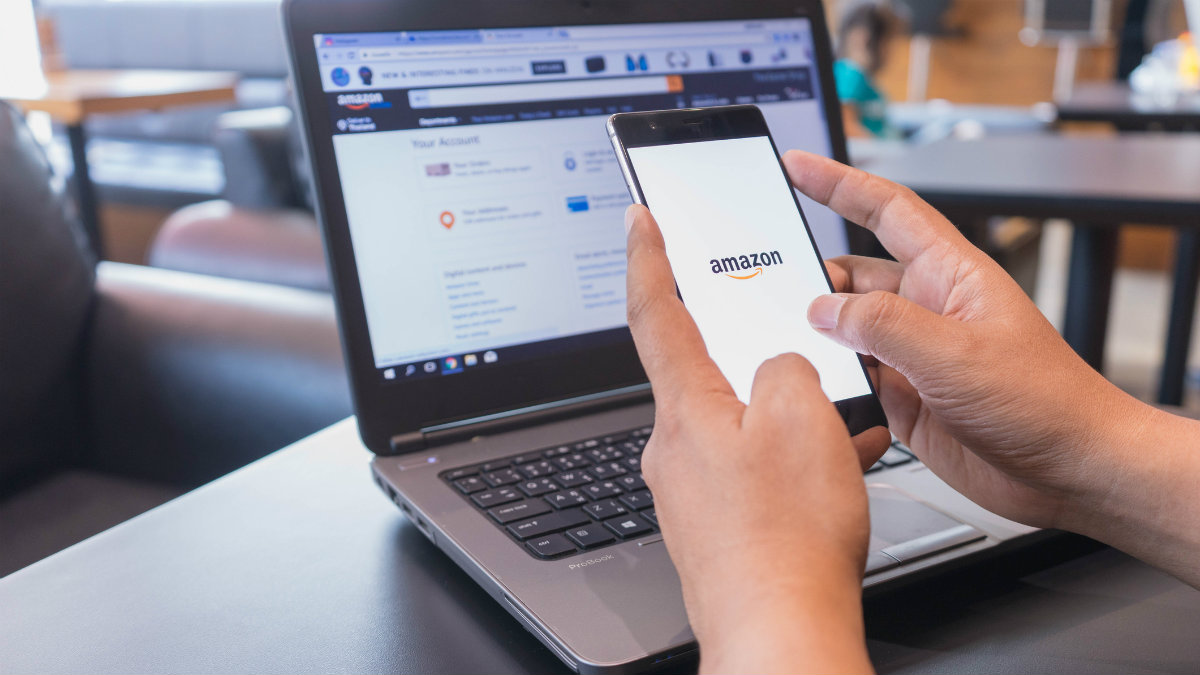
How many Amazon purchases have you made in the last few months? Quite a few, right? But do you know the actual number of purchases you’ve made over the previous 30 days? Probably not off the top of your head, but it’s important to keep your eyes on what you’ve ordered.
Analyze tables in ChatGPT: First, select GPT-4o as your model. Upload your table and hit the “expand” button to explore your data. Click on a specific column and type any prompt (e.g., “What’s the total?”). You can also ask it to make a new spreadsheet from your data with specific formatting or layouts.
The world is your spreadsheet: This free Chrome extension lets you add content from a website directly to a Google Sheet without copying and pasting. Making a trip itinerary? Right-click on location descriptions, booking links or prices to add them directly to a column! Pretty slick.
5 budgeting worksheets to keep you on track in the new year

Managing your money can be challenging if you do it alone. First off, you’ll need solid mathematical skills to crunch the numbers yourself. A single miscalculation could throw a wrench in your financial plans if you go down that route.
Out of work? Check this site before you apply for a job

If you’ve been laid off recently, you’re likely aware of how difficult it is to find a new job right now as unemployment rates are surging. As companies are laying off, furloughing employees, and initiating hiring freezes in response to the uncertain economic outlook, it can make the job search more difficult.
