Oh, carp: You now have 15 minutes to edit DMs on Instagram. Fix your embarrassing typo by pressing and holding the message, then tapping Edit. You can unsend from here, too.
iPhone trick: How to copy and paste text and images from your photos

Safety is a selling point of Apple’s latest offering. The iPhone 14 has improved car crash detection and even emergency SOS via satellite. Tap or click here for instructions on sending an emergency text when you have no signal. It could save your life.
With the new iPhone came a new operating system. iOS 16 introduced new safety features and cool updates like the ability to unsend texts and lock screen switching.
The new OS enhanced two iPhone tools: Live Text and Visual Lookup. You can now do much more with the objects, people and texts found in your photos, videos and images from the web.
Use Live Text to copy, look up or translate text from photos and videos
Live Text was introduced with iOS 15, allowing you to capture the text in pictures and copy it as easily as text from a message, web page, note or document. This tool also lets you look up text on the web or translate it right then and there.
Live Text got some enhancements with iOS 16, so you’ll need to update to get the best use out of it. You’ll also need an iPhone XR/XS or newer to use Live Text.
You can use Live Text from an existing photo, the Camera app or the web.
Use Live Text from your camera roll:
- Open the Photos app and select an image containing text.
- Tap and hold on any word and you’ll get a menu. Drag around all the words you want or tap Select All, then tap Copy.
- You can also tap the text selection button on the lower right of your screen to highlight text before copying it.

- Open another app and tap on the screen to Paste the text you just copied.
- Tap Look Up to find the highlighted text on the web.
- Tap Translate to translate the text.
Use Live Text from your camera:
What REALLY happens when you unsend, edit or delete a text in iOS 16
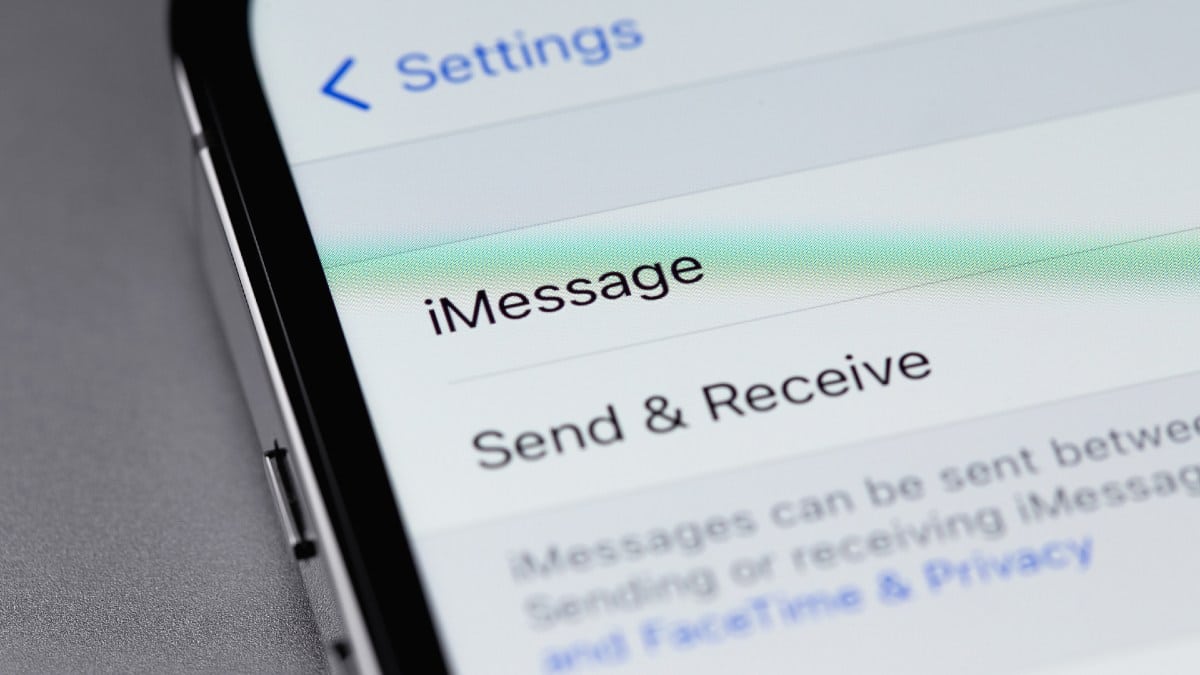
Should you upgrade to the iPhone 14? It includes crash detection, satellite communication in an emergency, and pro models get an always-on screen. Tap or click here to check out more on the new iPhone, Apple Watch and AirPods Pro. Our verdict: If your phone is still working fine, hold off for now.
5 iPhone security settings you need to change now

Your phone doesn’t come with a user manual. Sure, you can find online guides from Apple or Android, but don’t bet on Big Tech telling you the secrets to best protect yourself.
Default settings are often much better for the companies behind them than for you. Tap or click for 10 default iPhone settings that need your attention.
Outlook is getting a huge redesign - Here's a sneak peek

When you want to discuss a promotion with your boss, you send an email. When you want to file a complaint with a company, you send an email. Email carries weight and formality lacking in other forms of communication such as text messages.
A major change is coming to your Gmail inbox

In the age of texting, chat platforms and video conferencing, email is still king in many office settings. There’s no pressure to respond right away, and you’re not limited to one or two sentences at a time.
We’re human, and we make mistakes. How often do you send a message and wish you could take it back? One advantage of email over text is that you can unsend a message, and your recipient won’t be the wiser. Tap or click here to learn how to unsend a message using Gmail and Outlook.
7 clever tech tricks you’ll use time and time again

Today’s tech is loaded with features most of us never use. Why? Simply stated, there’s no real user manual.
Maybe no one ever told you that you could unsend an email. Yes, really. But you need to set up the feature before you need to use it.
