Tech 101: How to record your computer screen

Sharing your screen can revolutionize video meetings. Whether on Zoom, Google Meet or Skype, you can use many features to enhance your experience. Tap or click here for five pro tips for making the most out of video conferences.
Sometimes, you and your teammates work in different time zones, and a real-time meeting isn’t possible. That’s why recording your screen can do a world of good. You can record lectures, meetings, gaming sessions and more.
Recording your computer screen isn’t as difficult as you may think. That’s because many computers and devices have built-in tools for this purpose. Just follow these easy steps.
How to record your screen on Windows 10 and Windows 11
Windows computers come with a screen recording feature called Xbox Game Bar. Although it’s designed for gamers, it works for various purposes. You can record yourself in almost any Windows app, so it’s ideal for anything you need to record on Microsoft Office.
Here’s how to enable Xbox Game Bar:
- Tap the Windows icon in the lower-left corner of your screen.
- Select Settings. (It looks like a gear icon.)
- In the Settings search section, type Enable Xbox Game Bar and tap it when it appears.
- Slide the toggle under Xbox Game Bar to the right to enable it.
Here are the steps you need to follow to capture your screen on video:
- After opening the app you want to record in, open the Game Bar dialog by hitting the Windows Key and G simultaneously.
- You might get a box that pops up and asks if you want to open the Game Bar. Even if you aren’t recording a game, check the box that says, “Yes, this is a game.”
- This opens the recording program window. Now you’re good to start recording. Just hit the Start recording button. (Or press Win + Alt + R.)
- To stop it, just hit the red stop button. You can also hit Win + G for the same result.

If you want to talk in your recording, you can use the Xbox Game Bar. Do this by pressing the microphone button in the top right hand of the screen under capture status.

Stop missing video meetings: Use this secret Google Calendar setting
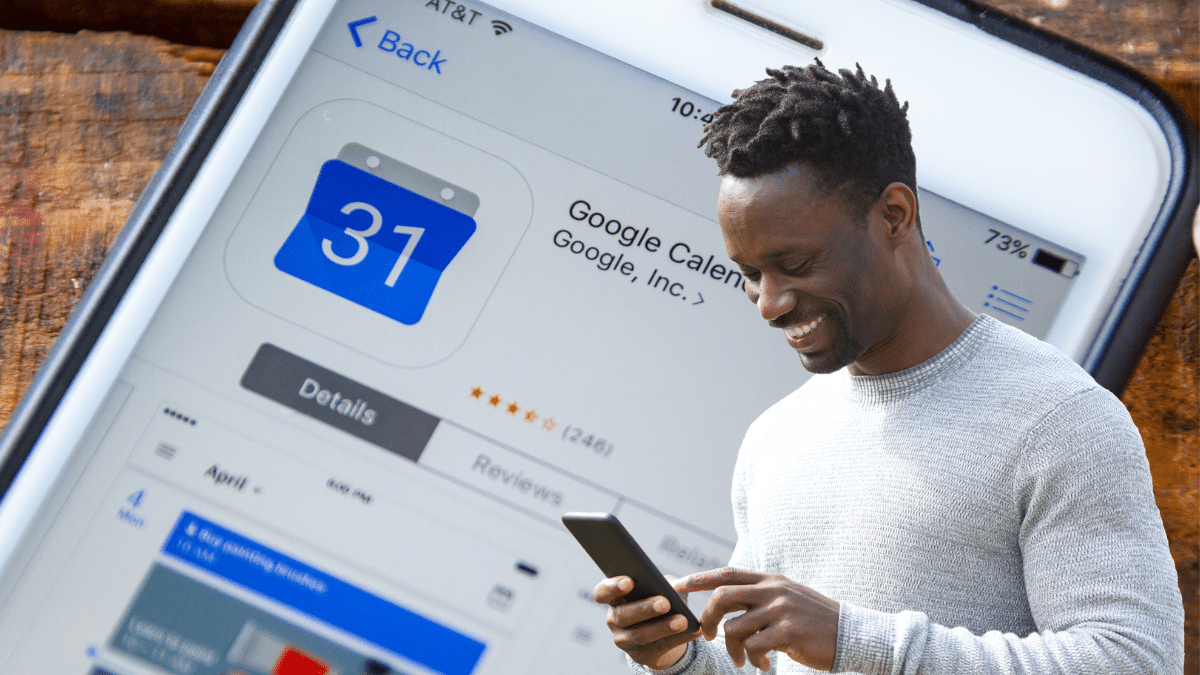
Video meetings are practically unavoidable — and missing a call is just as bad as not attending an in-person meeting. Since they’re virtual, though, they’re easy to forget. Those days are over with this secret setting: Google Calendar daily agenda feature.
Zoom could secretly be recording your audio - Update your computer now

Video meetings have been around for some time, but it wasn’t until the pandemic that it gained tremendous traction. With millions of people working from home, many looked at services like Skype, Microsoft Teams and Zoom for virtual gatherings.
Make your next video meeting more fun with a cartoon version of yourself
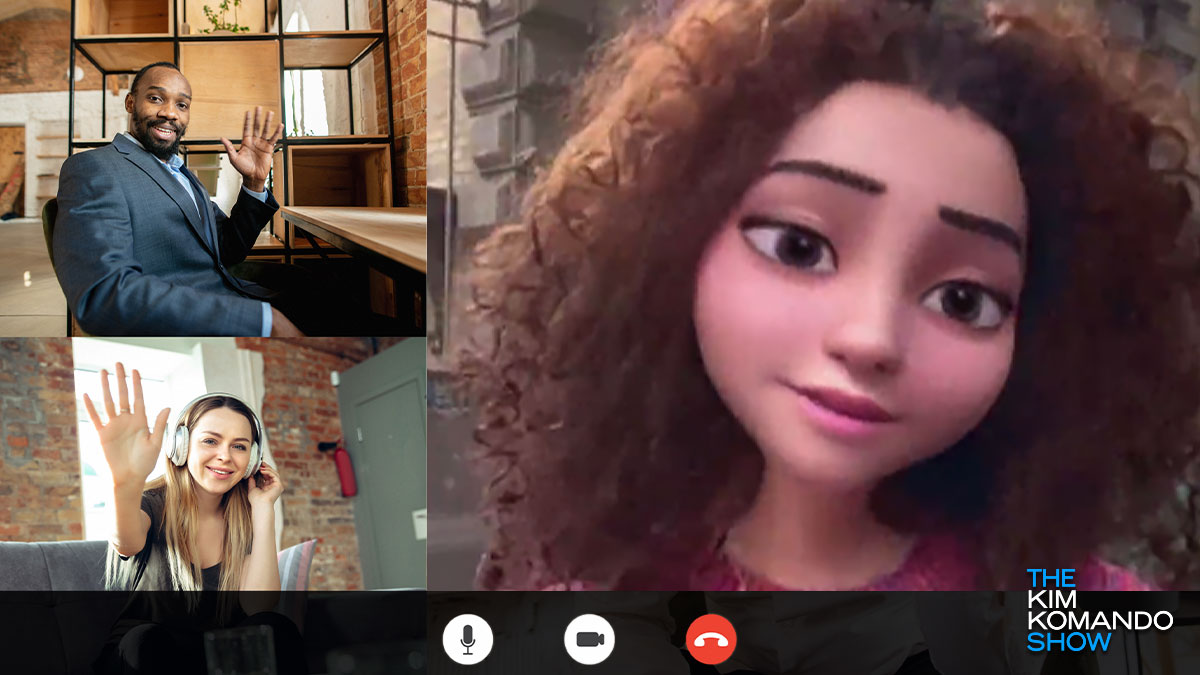
For many of us, video meetings are an occasional novelty we indulge in with friends and family. That was the case until the pandemic made these visual chats a part of our social, educational and professional lives.
Thanks to advancing smart device tech, remote meetings are convenient and easy to do. All you need is a phone, and you’re good to go. As people look for work, in-person interviews have been replaced with video. This may take some getting used to, but we’re here to help. Tap or click here for tips on acing a remote job interview.
Stocking stuffers and small presents worth adding to your cart

You know what you’re getting the family for their big holiday gifts, but what are you going to do about all those stocking stuffers?
While some might rely on the old fallbacks — gift cards for favorite fast-food restaurants and small trinkets — you’re ready for something a little more exciting.
Put your video meetings on your TV with this $30 gadget

Coronavirus has changed almost every facet of the way we live and work. Not only have we pivoted to online shopping and delivery platforms for everything from groceries to clothing, but a large number of us are still working from home, too. Tap or click here to give your home office a high-tech makeover.
Tech how-to: Share your iPhone or Android screen

When it comes to video meetings, being able to share your screen can be extremely useful. You can have others follow along with presentations at work, lead talks with useful accompaniments, or just share photos with friends.
How to use fun Snapchat filters on your next video call
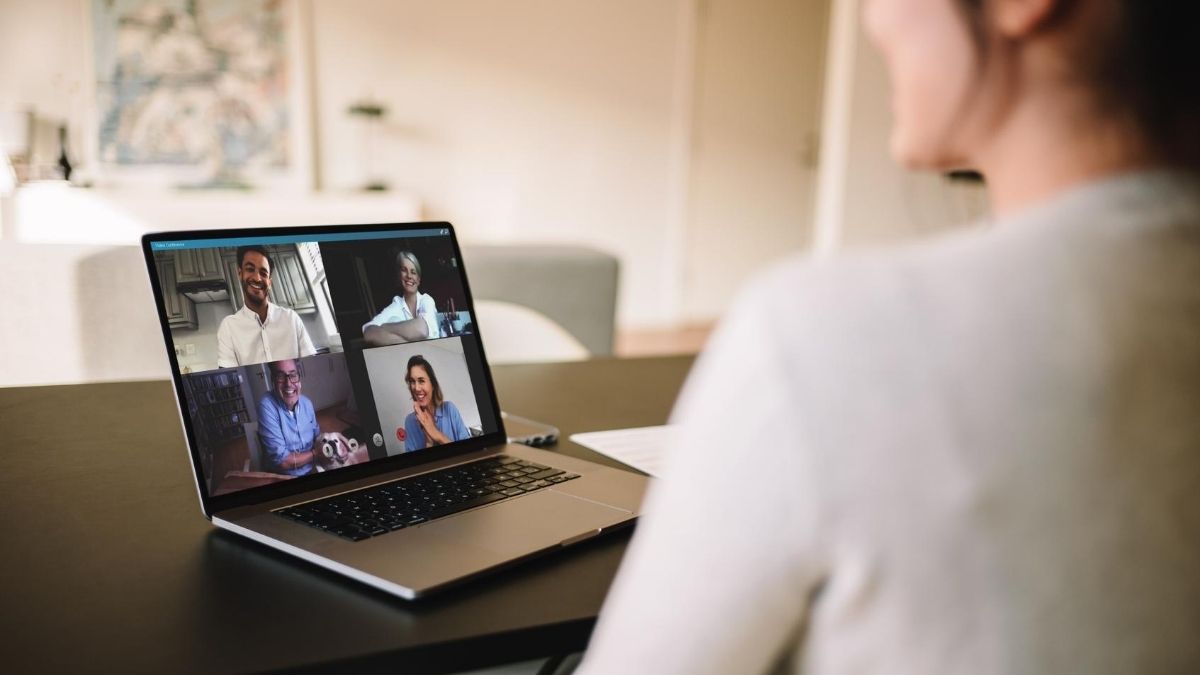
It’s time to kiss those boring old video meetings goodbye. Changing out your background can be fun, but sometimes you need something more to liven things up. Enter Snap Camera, a free app from the company behind Snapchat.
5 tips for returning to the office and keeping your employees safe

For the past few months, the COVID-19 pandemic has led to many Americans working from home for the first time. Collectively, we’ve transitioned to video meetings, more emails than ever and new tech to get our work done remotely.
