Nifty shifty: Ctrl + Shift + T reopens the last closed tab in your web browser in Windows. This is so incredibly useful, especially if you accidentally close a tab. On a Mac, it’s Cmd + Shift + T. I use this shortcut a lot.
5 ways to connect when you’re apart for the holidays

Christmas Eve is here. It’s a time for joy, laughter and cherished moments with loved ones. I know how busy this day can get, but a little bit of tech-savvy can help make it even more special.
Here are five quick and simple ways to use technology to connect with family and create memories without taking up too much time.
1. Share a quick video call
Even if you’re rushing between cooking, wrapping and organizing, a video call makes you feel close to distant loved ones. Apps like FaceTime, Google Meet or Zoom make it easy. I text in advance to agree on a time since folks are running around today.
- Pro tip: Set a timer for 10 minutes to say hello, show off your tree or share a quick holiday toast.
2. Snap and share holiday photos
Capture candid moments of your Christmas Eve fun and share them with family using Google Photos, Apple’s Shared Albums or even a private Facebook group.
- Pro tip: Use apps like Canva to create quick, festive photo collages. It’s fun and you’ll be happy to look back on them later.
- Facebook tip: Create a private group to upload and comment on photos throughout the night. It’s a fun way to be “together” from afar.
3. Send a digital holiday card
If you haven’t sent cards this year, it’s not too late! Hit up Canva (free), Adobe Express (30-day trial) or Paperless Post (about 25 cents per card). Choose a template, whip up a greeting and send it in just a few minutes — no printing or trip to the post office required.
- Why it works: A quick note of love and holiday cheer can mean the world to someone who may not expect it.
4. Watch a movie together from anywhere
How to install antivirus and scan your computer

If you’re online, you’re at risk, plain and simple. There’s more out there after your info and wallet than you realize, from phishing scams to ransomware and malicious apps to malware.
That’s why it’s critical to protect your personal and business devices correctly. When it comes to your computer, tablet and phone, you need a robust security suite.
Fake doggy DNA tests, Google's Bard mistake & deepfake art clues
Plus, Martinus Evans is on a mission to get everyone running. I talk to him about the Slow AF Run Club, his community of over 25,000 slow runners and walkers. Blue light might speed up puberty — here’s the scoop. Also, streetlights are going purple and a web browser designed for people with ADD.
You forgot your password again
Before you hit “Forgot password,” check if the password is hidden on your computer. Your best bet is your web browser’s list of saved passwords.
On Google Chrome:
- Click the three-dot icon in the upper-right corner, then Settings.
- Click Autofill and passwords from the left-hand panel, followed by Google Password Manager.
- Scroll through your list of saved accounts until you find the one you’re looking for. Click the eye icon to make the password visible. You’ll need to enter your system credentials to verify it’s you.
On Apple Safari:
- Click Safari from the menu bar at the top of the screen, then Preferences > Passwords.
- Enter your system password if needed, then scroll the list till you find it. Click the three-dot icon to make it visible.
Antivirus isn't just for your computer - Here's why you should protect your smartphone, too

You probably know that antivirus software is essential for your computer. Without it, you’re browsing without protection, exposing yourself to ransomware, viruses, Trojans, spyware and countless other threats. But your computer isn’t the only gadget that needs antivirus protection.
Shocker: The real price of Amazon Prime
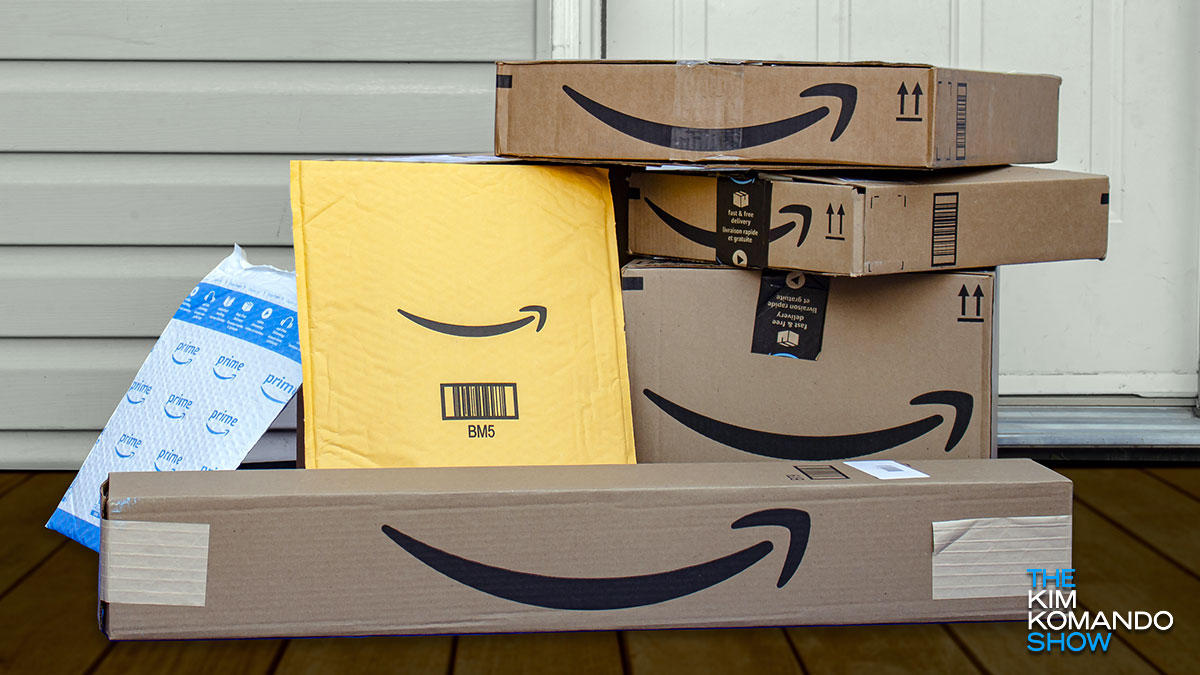
Do you have any idea how much you’re paying for Amazon Prime? If you said, “Probably around $100 a year,” try again. You might be spending over $300 annually and not even realize it. Let me explain.
Come with me back to Feb. 2, 2005. That’s when Amazon announced that for $79 a year, you could get free two-day shipping on most items with no minimum purchase. The price of Prime remained $79 annually until 2014, when it jumped to $99 a year.
Don’t look like a dunce: The right way to say tricky tech words
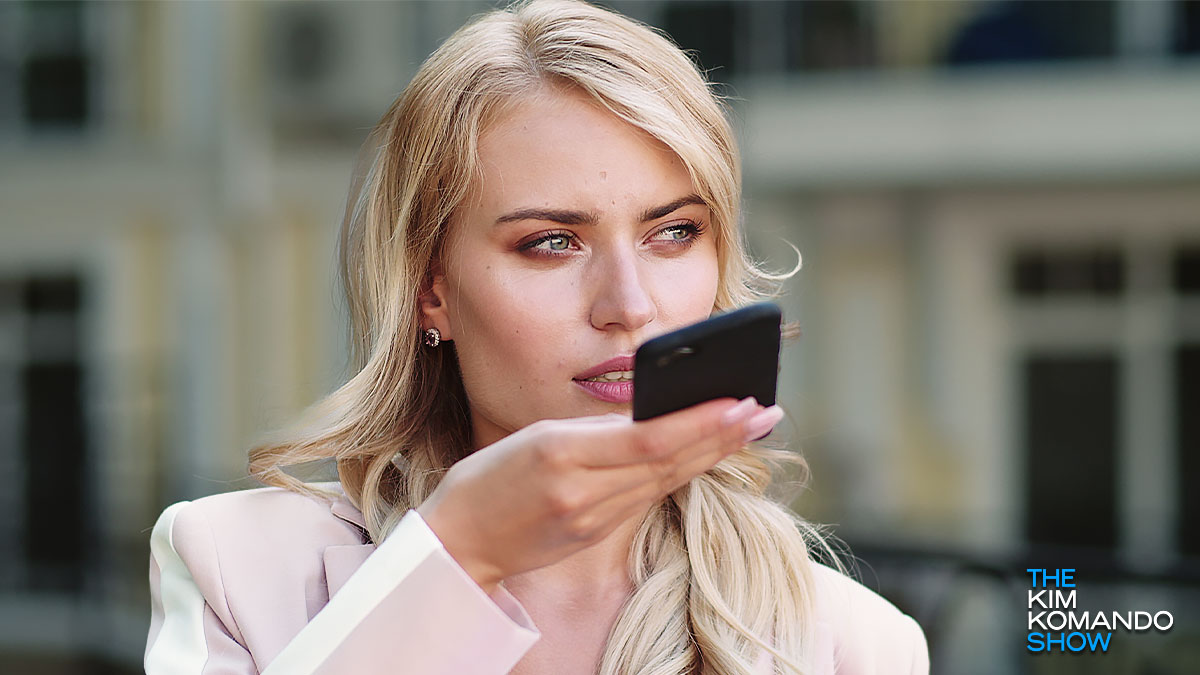
Tech has its own language and, with that, its own pronunciations for company names, products — you name it. I want you to look and sound smart, so read through the list below to make sure you aren’t making any big pronunciation mistakes.
Nifty shifty: Ctrl + Shift + T reopens the last closed tab in your web browser in Windows. Incredibly useful if you accidentally close a tab. On a Mac, use Cmd + Shift + T.
Don't lose your old digital files to time

Physical media like VHS tapes aren’t the only tech with an expiration date. Your digital files can get outdated, too. If you don’t want your precious photos, videos and documents to go the way of the dodo, look out for them before it’s too late.
Put it on the tab(s): Windows File Explorer can use tabs, just like your web browser. Click the + (plus) on the toolbar at the top to create a new tab. You can also right-click on folders and pick Open in new tab. Nice.
3 quick and easy ways to speed up your browser
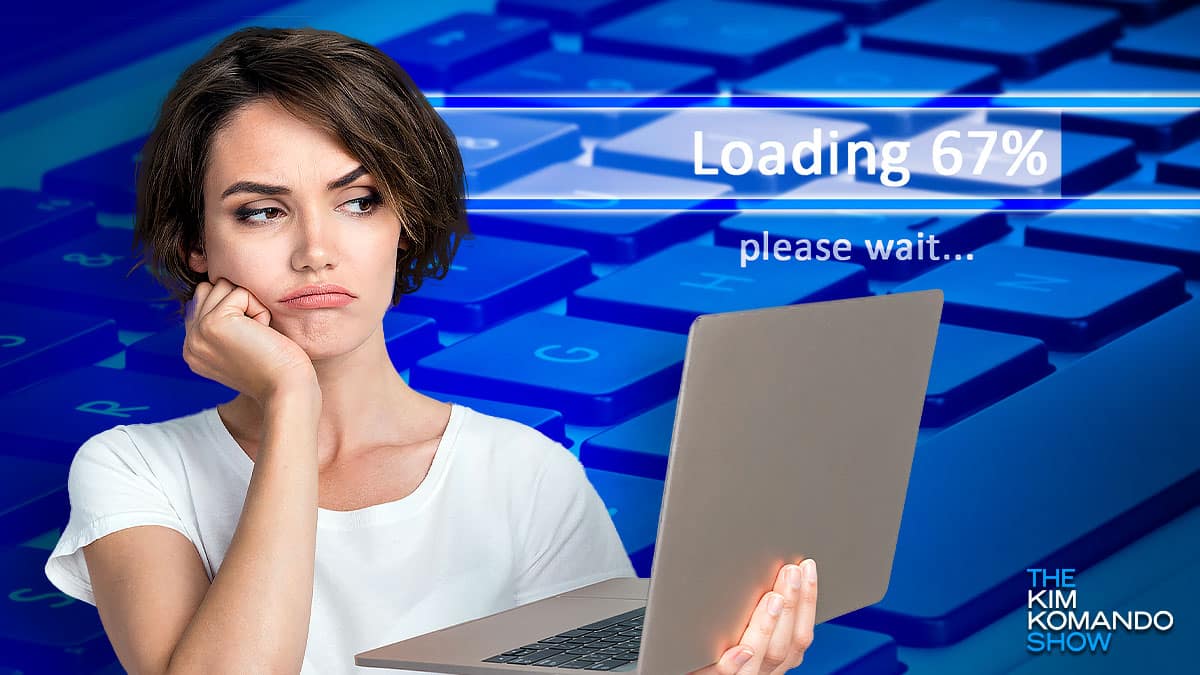
Gotta be honest. I don’t have a lot of patience for spinning wheels and loading progress bars. I’m busy! I know you are, too, so let’s fix your slow browser.
Whether you’re a Chrome lover or a Firefox fan, you’ve got options. These tips are fast and easy, too. You can thank me later — and use all your saved time to do something else … like forwarding this email to a friend!
The dumbest passwords you can use to secure your accounts

How bad are we at creating safer passwords? The latest data shows a whopping 75% of people worldwide don’t follow password best practices. We should know better … and yet, 84% of us reuse our passwords.
Why do I harp on this so often? You can blame over 80% of data breaches on weak or repeated passwords. Maybe you’ve never experienced the horror of identity theft, but let me tell you, it’s bad.
Tech pro tip: How to prioritize devices on your Wi-Fi

We’ve all blamed our internet speed for YouTube buffering. But guess what? The main culprit is often the army of gadgets hogging your Wi-Fi.
It might be your spouse streaming three sports games at the same time, your kid downloading a new video game or your roommate binge-watching their favorite show.
Erase these private details Google knows about you

Ever think about how much Google knows about you? You don’t have to wonder. Sign in to your Google account and check this page to see exactly what the search giant thinks you’re interested in.
It’s not just search. Your Gmail inbox, Google Drive files, Maps history, YouTube views and much more are added to the dossier of info on you. Here’s a buried Google Maps setting you should change right now.
How to import all your photos and videos from Facebook
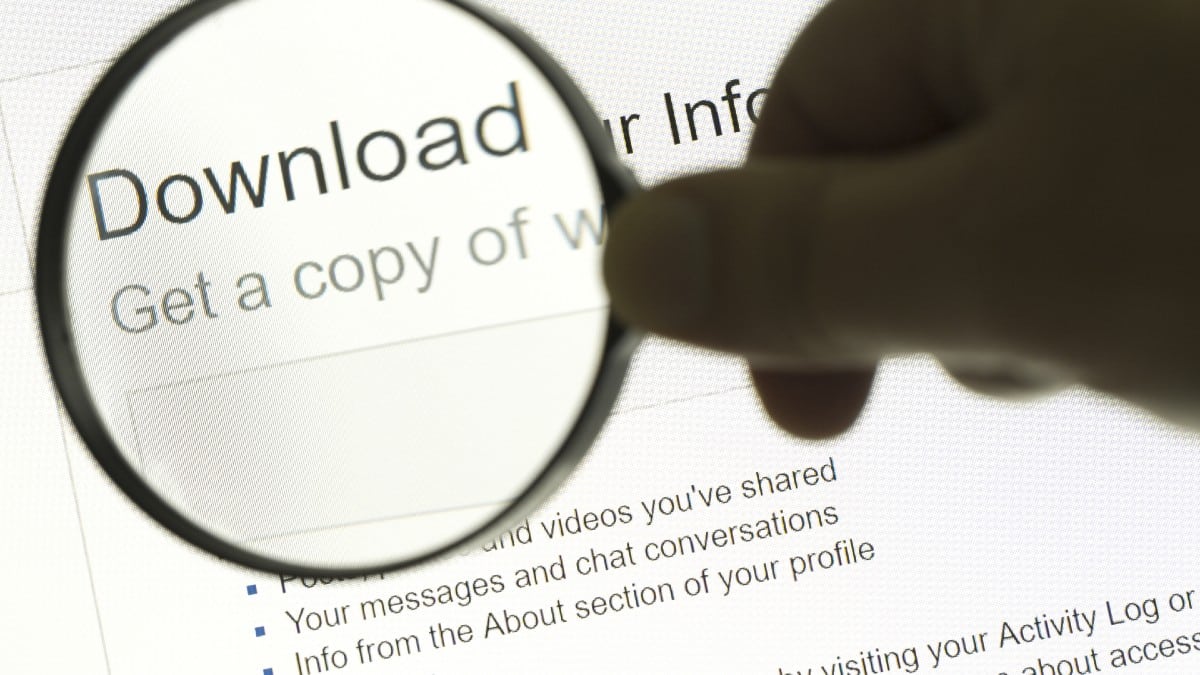
The more social media accounts you have, the more data companies collect on you. There’s an easy way to clean up your old posts from Twitter, Facebook, Imgur and more. Tap or click here for a tool that can automatically remove posts from over 20 sites and apps.
Sluggish browser? 5 ways to speed it up

Is your browser running slowly? We will use the four major market contenders for this quick optimization guide: Chrome, Firefox, Edge and Safari. Tap or click here for details on browsers focused on privacy.
Read on for five ways to optimize your browser and prevent sluggish performance.
Are your online accounts safe? 2023's most hacked passwords

Passwords keep your online accounts safe from hackers, but not if they’re easy to guess. Today’s cybercriminals study the latest trends and know what it takes to crack your code.
Curious as to how your passwords measure up? Read on to see if yours made the naughty list and learn how to protect yourself from hackers.
4 tools to easily create and share memes

Memes and emojis express our thoughts and emotions in a way words just can’t. The perfect meme can elevate your mood or put a laugh on someone’s face when needed.
Millions of memes circulate on the internet, and you can grab quite a few good ones from social media. But you can’t always find the perfect one, even with so many choices.
5 best browsers not named Chrome to use with your Android phone
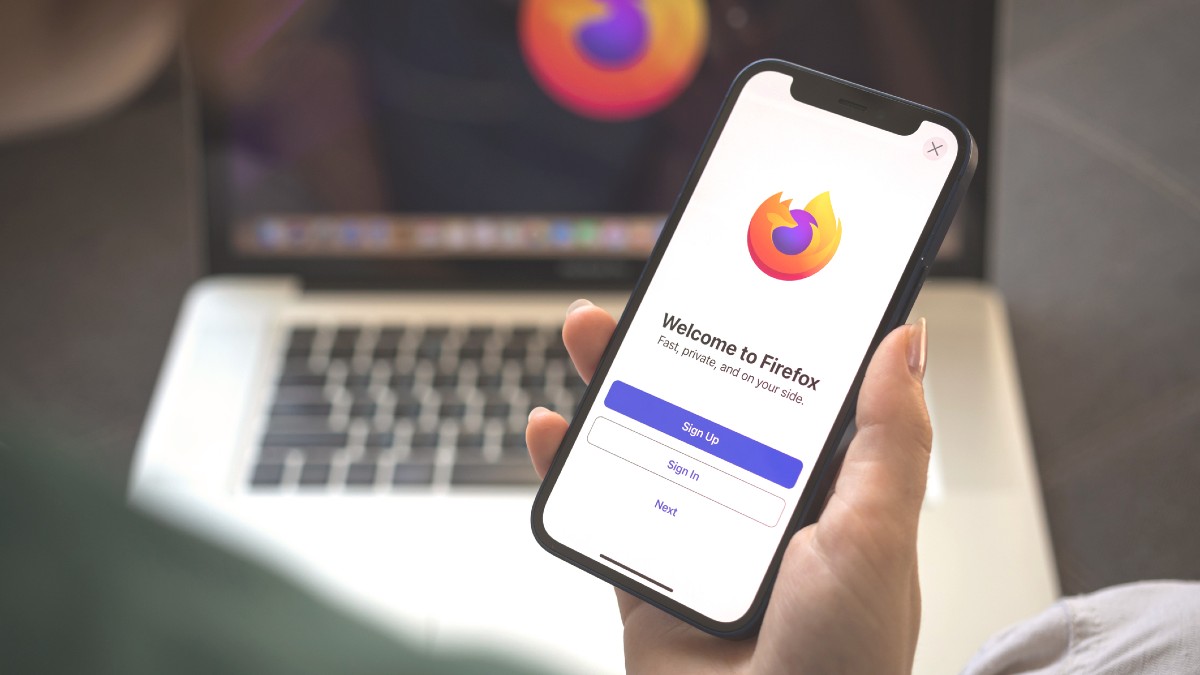
It’s hard to imagine a world without Google. But every time you use Google or Chrome, your information and habits are stored and used to serve targeted ads. Tap or click here for a big reason to stop using Google Chrome on your smartphone.
