Tommy DeVoss has exploited over 10,000 of companies — Yahoo, Uber and even the US government. After facing prison, he’s turned his life around.
Kickstart 2024 with a clutter-free inbox: Your simple guide to email zen!
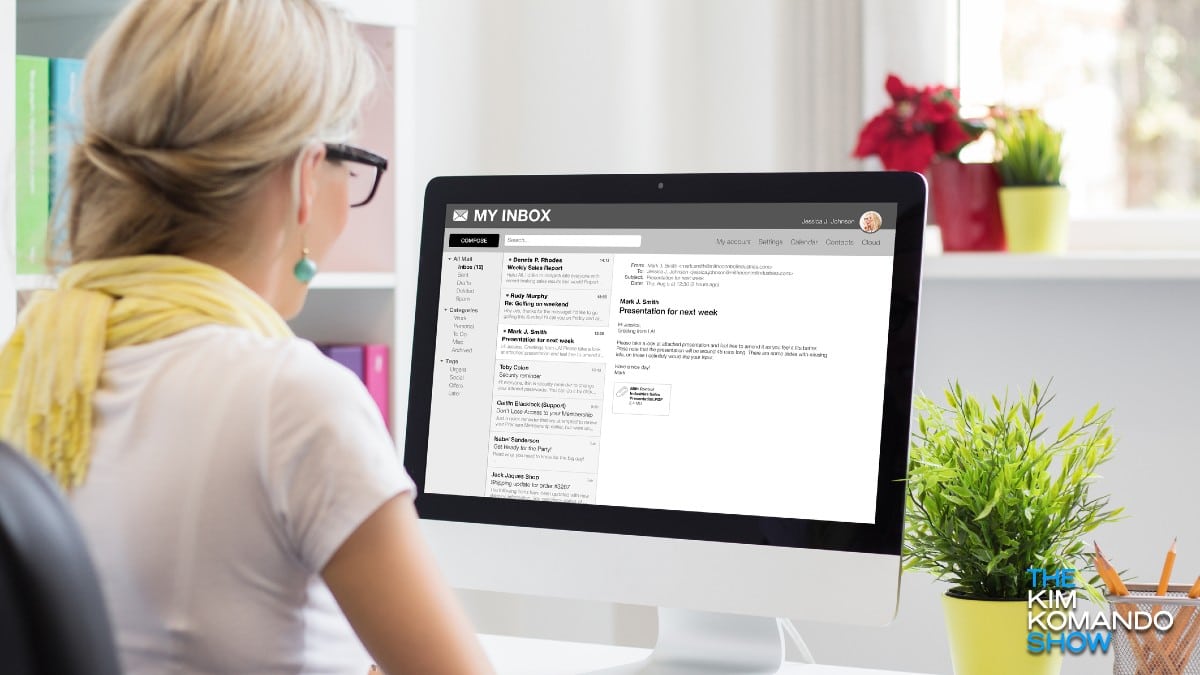
Right now, I’m sitting here beaming because my inbox is at zero. Really! Did I read and reply to every single message? Well, no. Before I took back control, I had 409 unread messages. But I have a trick to starting each year with a clean slate. You can do it, too!
Clear out your inbox
Drowning in emails? Here’s a surprisingly easy fix to begin the New Year right: Archive your inbox. It’s like a magic wand for your digital clutter!
What’s email archiving, you ask? Picture this: a digital vault where every email you’ve ever sent or received is safely stored, complete with attachments. They’re out of sight but never out of reach. No more endless scrolling through a jam-packed inbox!
You could try sorting emails into a maze of folders, but let’s face it, who has the time for that? Archiving is a smart, hassle-free solution. It’s a New Year’s gift you owe yourself. A couple of clicks and voilà — your digital world just got a whole lot tidier.
So, are you ready to beat the email bloat? Here’s your quick-start guide to mastering your inbox with the power of archiving. Say hello to a streamlined, stress-free 2024!
Follow these steps to archive in Gmail
- First, open your Gmail account on a computer and click the Inbox folder on the left.
- Above your emails, there’s an empty checkbox. Click the small arrow next to it, and choose All. This selects only the conversations visible on the screen.
- To select all your emails, click Select all (number) conversations in Inbox. Then, hit the Archive icon (folder with a downward pointing arrow).
Gmail will take some time to process your request. Be patient. You may have to do this step a few times to get everything.
Once you’ve archived a message, you can hit All Mail to the left, right under Inbox and your other email folders to find it. Your best bet is to search by a term you know was in the email or by the sender.
Using Apple Mail? Here’s what to do
- Open the Mail app on your Mac. Look through your inbox or other folders and find those emails you want to stash away. Click on an email to select it, or if you’ve got a bunch, hold down the Command key and click on each one you want to archive.
- Got an ‘Archive’ button (looks like a little box) on the toolbar? Just click that, and you’re golden. No button? No problem. Click ‘Message’ at the top, then choose ‘Archive’ from the dropdown. If you’re all about shortcuts, just hit Control + Command + A and those emails will zip right into your archive.
- Where did they go? Head over to the ‘Archive’ folder. It’s in the sidebar under ‘Mailboxes.’ Got more than one email account? Each one has its own Archive folder.
The one trick I use to start my inbox with a clean slate every year

Are you that person whose inbox is always empty? Or maybe you have unread emails in the thousands staring you down every time you open up your account. A bulging inbox with little order is a stressful sight, especially if it’s full of annoying spam messages.
How a hacker made $2 million
Tech how-to: Manage all your email addresses in one spot

Email has seriously sped up communications in work settings and in our personal lives. It’s really convenient — unless you have multiple email addresses.
Between needing different addresses for work and your personal life, you can have a lot of messages to check, ranging in degrees from crucial to spam. It can be hard to stay on top of it all.
Inbox full of junk? 5 simple ways to stop spam for good

Go to your email inbox and click on your spam folder. See those rows and rows of quarantined emails? Imagine them filling up your main inbox instead. Spam is a real issue for anyone with an email account.
While built-in spam filters for Gmail or other email clients can help temper the issue, they can’t do all of the heavy lifting. Spam emails can still slip through, not only wreaking havoc on your tidy inbox but also sometimes bringing phishing schemes or malware along with them. Tap or click here for a recent example.
Practical Tech Tip: How to change your mobile email signature
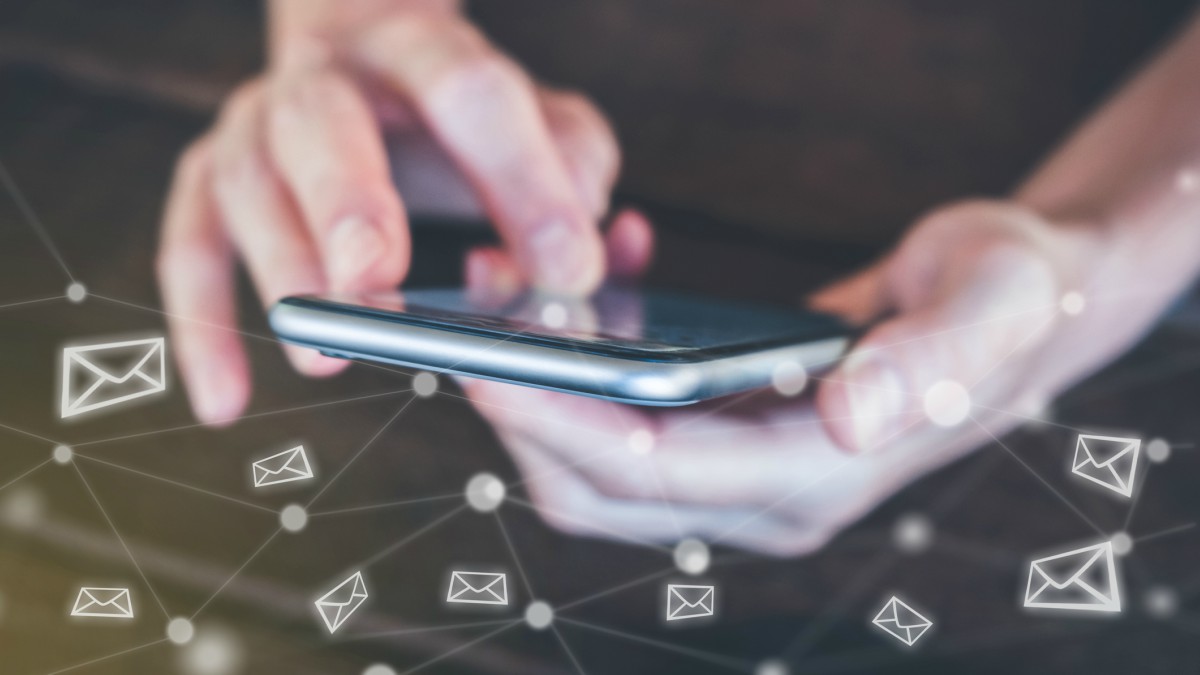
You have work to get done, but you’re also running from one errand to another today. So, you do the sensible thing: you reply to emails from your phone.
When you finally get back to a desktop computer, you discover those emails you sent have that pesky “Sent from my iPhone” message at the bottom and it looks unprofessional. Tap or click here to see what today’s email etiquette looks like.
Emails from Facebook, Yahoo or Netflix in your inbox? They might be phishing scams

Ah, the dreaded phishing attack. They are definitely a favorite scheme for cybercriminals these days. Crooks are always hoping to trick you into handing over all the sensitive information they need to rip you off via fake emails or texts.
This new search engine's focus is privacy, but will it really protect you?

Verizon is one of the biggest companies in the United States, and oversees numerous other businesses we’re all familiar with. It’s Yahoo’s parent company and owns AOL, Engadget, TechCrunch and more.
As you can see, the company isn’t averse to trying out new things. It even managed to cut a deal with Disney that gives Verizon subscribers a year of Disney+ at no additional cost. Tap or click to learn how to get Disney+ for free if you’re on Verizon Wireless.
