10 smart speaker pro tips: Find your phone, better sleep and more

Smart speakers like the Google Nest, Google Home and Google Mini are fun devices that can act as amazing hubs for other smart tech you keep around your home. But they have many cool functions beyond that.
Google Assistant speakers can do things you might not be aware of but you’d love to use if you only knew how. And the devices are getting new abilities all the time. Tap or click here to learn about functions coming to Google Assistant that you’ll love.
It’s cool to see some of the features that are coming soon, but what about all those hidden features you can access now? Here’s a list of 10 ways to get the most out of your Google smart speaker without relying on other smart devices. Start by communicating with others.
1. Keep in touch
Your Google smart speaker can make calls on your behalf. The Google Nest can also do video calls, since it has a screen and a built-in camera.
Calls become hands-free on a Google smart speaker, so you can clean your house or play with your pet while you chat with loved ones. Google Nest video calls can also be controlled with just your voice.
Once your contacts are synced from your phone to your speaker, you just have to say, “OK Google, call Mom,” or “Hey Google, video call Bob” to start a call. To end a call, say, “OK Google, hang up.” And to redial a number, say, “Hey Google, redial.”
Want to answer and respond to text messages? It’s not a feature naturally available in Google smart speakers yet, but if your smartphone has Google Assistant, you can use that to listen to and respond to text messages with voice commands.
You can get your Home or Nest to handle text messages with IFTTT. Tap or click here to learn more about IFTTT, and how to set up Applets that enable your Google smart speakers to access your text messages.
2. Have a translator right in your home

In interpreter mode, your Google smart speaker will translate other languages for you. This can be speech you’re watching or listening to on the device, or even when you’re having a face-to-face conversation with someone.
To use the feature, say, “OK Google, turn on interpreter mode,” or get more specific and say, “Hey Google, help me speak Spanish,” or “Interpret from French to Mandarin.” When you’re done, tell your speaker “Stop,” “Quit” or “Exit.”
Your Google smart speaker can interpret 29 different languages, so a majority of your translation needs should be covered. Google Assistant on your smartphone can also use interpreter mode, so you can take this feature anywhere you go.
3. Find your phone
Through Google Assistant, you can find your misplaced smartphone. This works best with Android phones. You can log an iPhone as a device on your Google speaker but it won’t be able to locate the smartphone by making it ring.
Your Android has Find My Device turned on by default the minute you sign into your Google account. If your smart speaker is logged into the same account, all you have to say is, “OK Google, find/ring my phone.” The speaker will list the device it can locate, so specify which one it should call.
The speaker will then make your phone ring, even if it’s set to Do Not Disturb. Just follow the sounds and there’s your phone! But what if you left your phone at a friend’s house or maybe even somewhere out in public?
Your speaker can still make your phone ring, and hopefully someone trustworthy answers the call and returns it to you. If not, use Find My Device on your desktop to see exactly where it is. Tap or click here for three ways to find your lost Android.
4. Get sound sleep
If you live in a busy area, it can be hard to keep outside noises from invading your bedroom at night. You can buy a white noise machine to help drown out background sounds, or you can just use your Google smart speaker.
The command for that is “Hey/OK Google, play white noise.” If you’d prefer sounds like running water or a fire crackling, say, “OK Google, play river sounds” or “fireplace sounds.”
You can also say, “Hey Google, play ambient noise” or “OK Google, help me relax” for a random relaxing noise selection. Google offers 14 options, including ocean sounds, rain and thunderstorms, and even the sound of an oscillating fan.
These sounds play for 12 hours unless you turn them off, so you won’t wake up in the middle of the night to complete silence or the sound of your neighbor’s dog barking at nothing.
5. Never be bored again
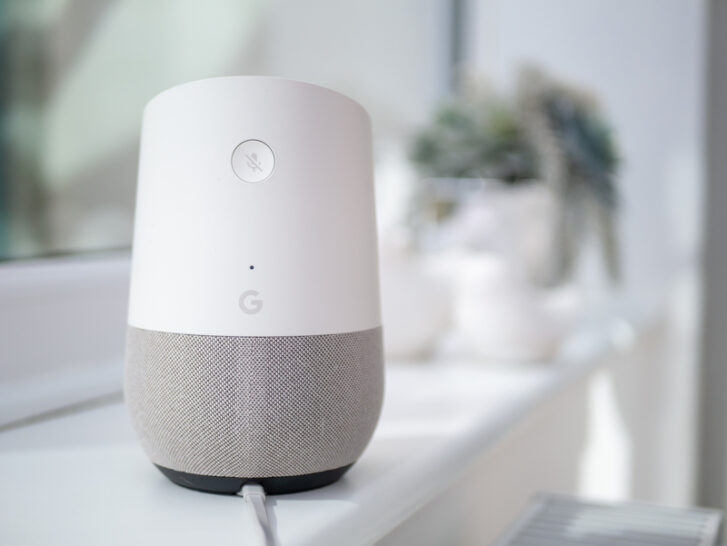
This feature can be especially helpful if you have kids or just need a break. Kids can say, “Hey Google, tell me a story,” and the speaker will read a free story, or you can ask for a specific tale, like Little Red Riding Hood.
If you don’t have a specific story in mind, ask about a subject or genre, like “Hey Google, tell me a story about the Teenage Mutant Ninja Turtles.
Your Google speaker can also read any eBooks you’ve already purchased. If you or your child opens the book on a tablet, say, “OK Google, read along with [book title].” This way, your child can follow along.
Want to hear a joke? Ask your speaker. Want to listen to a kid-friendly podcast? Sure thing. And if you have a Nest, you can watch YouTube videos on it. This can be great entertainment for the whole family.
Just say, “OK Google, tell me a joke,” “Hey Google, play [podcast name]” or “OK Google, open [name of video] on YouTube.”
6. Use it as your personal assistant
Your Google speaker can take notes for you and keep track of your calendar. Set reminders for yourself for big events, or set recurring ones so you never forget things like garbage pickup or taking your medication.
You can tell Google Assistant to make lists for you and, if you like to shop online, you can do that right through the speaker, too. Purchasing has to be activated on your Google speaker to make orders with voice commands. Once it’s set up, say, “Hey Google, order more toilet paper” and it will.
7. Always know who to call when something breaks
Remember how we said your Google speaker can make calls? The device can search the web for you too, and even find numbers for plumbers and electricians if need be.
The smart speaker won’t filter them as well as you might, but it will find people in your area. Just say, “Hey Google, call [business name]” or “OK Google, call the nearest electrician.”
8. Become a better chef
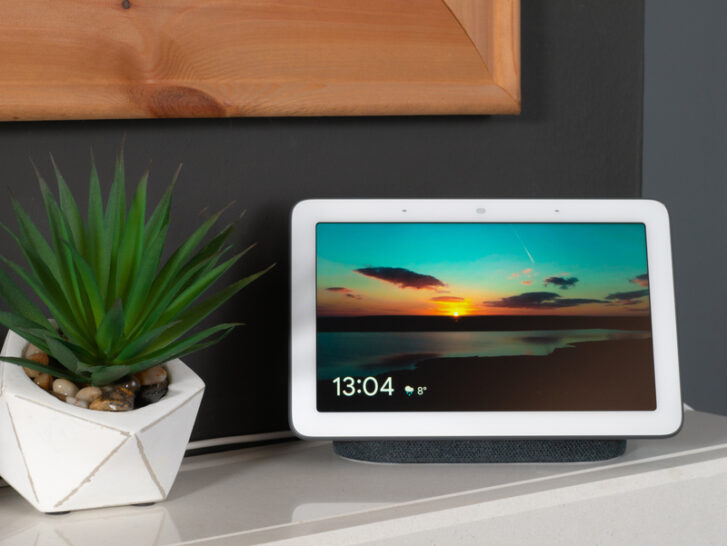
Getting a little bored with your usual dinner routine? Tap or click here for great sites for recipes and finding new menu ideas.
Try asking your Google smart speaker for new recipes. It can guide you through the process and, if you have Google Nest, you can actually see what to do, too.
Just say, “Hey Google, find me a recipe for [the recipe name].” The speaker will list ingredients and tell you how to prep them. It will then give you step-by-step instructions to complete the recipe. Replay or fast-forward sections via voice commands for fast and easy prep.
If you want help with a specific recipe you found online, open that recipe on your phone or tablet and tap “Send to Google Home/Nest/Mini.” Then say, “OK Google, start recipe,” and you’ll be guided through the ingredients and steps just like above. It’s the perfect solution for messy chefs!
Google speakers can save recipes for you and tell you which are popular with other users. It can set timers, give you conversions and even tell you the calorie count and serving size.
Just say, “OK Google, save that recipe,” “Hey Google, which baked chicken recipe is the most popular?” Also ty, “OK Google, set timer for 45 miuntes,” “Hey Google, how many grams in a cup?” and “OK Google, how many calories in this recipe?”
9. Customize your morning and night routines
If you say, “Hey Google, good morning/good night,” your Google speaker will respond. But did you know that phrase can let you set up a whole routine?
Within the Google Home app, go to Settings >> More Settings >> Routines. With some ready-made options, and the ability to create your own, saying, “Good morning” or “Good night” can trigger actions for you to help start or end your day.
You can set Routines so your speaker wakes you with an alarm and informs you of the day’s weather forecast. At night, it can set an alarm and play the ambient noises described earlier. Tap or click here to learn how to add your smart home to your smart hub’s routines.
10. Learn from it
We touched on this a bit with the cooking section. Your Google smart speaker is something that can be entertaining, but it can also be an educational resource.
Search a variety of topics, have the speaker read articles to you and get fun and interesting facts. The device can play you the news — and you can specify you want good news to hear more positive stories. The device can read audiobooks, play educational podcasts and let you verbally search the web.
Simply say, “OK Google, read the news,” “Hey Google, what’s today’s good news?” “OK Google, read [name of audiobook],” “Hey Google, play [name of podcast]” and “OK Google, what’s the size of the sun?”
Your Google smart speaker is a wonderful device full of fun, helpful and educational features. It doesn’t even need all those smart home devices to serve you well as a digital assistant. But if you’re interested in starting a smart home, tap or click here to see how to get started.
Tags: Apple iPhone, digital assistant, entertainment, Google, Google Assistant, Google Home, Google Nest, personal assistant, recipes, routines, Smart, smart speaker, smart tech, video calls, voice commands, White Noise
