Tech spring cleaning: Shut off notifications on your Android

Considered essential for some, deemed obnoxious by most, notifications are a mainstay on Android smart devices. While the notification system was designed to provide a user with plenty of indispensable announcements, it is often fraught with marketing messages and senseless updates.
In addition to being chock-full of trivial information, the buzz or ding of notifications has and will continue to occur at the worst possible times. Whether you are in the middle of an important meeting or family time, the notification sound can be disruptive.
For those for whom the notification bell tolls and it doesn’t bother you, lead on. For the remaining who find the sounds bothersome, I want to share with you how to shut off notifications on your Android so you can enjoy your time devoid of annoying vibrations and chimes.
While each version of Android OS may present different ways to handle incoming notifications, and instructions may vary between devices/manufacturers, the following info should help you curb alerts on your device.
Turning off notifications for Android devices
The easiest method for eliminating notifications using Android 9.0 Pie is to pull down the notification panel and press down the recent notification you wish to turn off. Your device will list a few options, including ‘turn off notifications’ for that specific application. If you want to stop the app alerts; toggle it off, click save, and you’re done.

Are you wanting to turn off other applications from sending you notifications as well? You can do so from this screen by merely tapping on notification settings. Once in settings, under recently sent, click ‘See all’ to view apps that send you notifications, then toggle off applications that you do not want to receive alerts from.

An alternative for shutting off Android notifications can be accomplished by a long press on an app icon to bring up a pop-up menu. Click on the ‘i’ (App info) in the upper right corner, tap notifications, then toggle off.

Customizing your notifications
If you can’t quite commit to ridding your device and life of notifications, maybe you should consider customizing the tones associated with them. Defining unique sounds to each app will allow you to discern if a new notification needs your immediate attention or if it can wait.
The best part of customizing your notification sounds on your Android is you have the option of using sound bites or music snips you have downloaded onto your device. After downloading your desired tracks, locate the file and copy or move it to your notifications folder. This process will add it to your sound options within your apps.
To change the sound of an alert go into your device settings and tap on notifications. Click on the app you wish to modify.
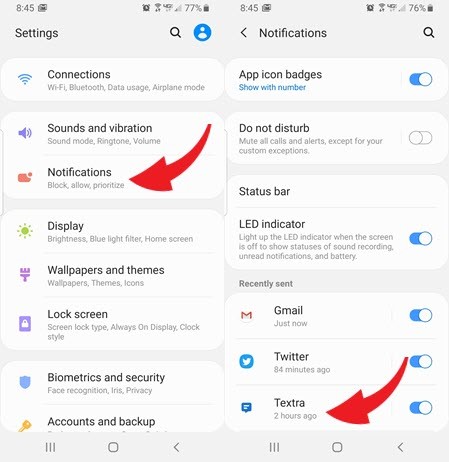
Select which sound options to change and choose from either a preinstalled tone or your customized jingle.

Enabling Do Not Disturb mode
You don’t have the time to maneuver through the steps to shut off individual app alerts, or do you need to silence notifications for a period of time? There is an option to enable the Do Not Disturb mode on your Android device that will not only silence notifications but allow sound for phone calls and emergency alerts.
While this feature is available on all Android devices, as with any instructions, these may vary depending on your manufacturer and the OS version you are using.
A quick way to silence annoying notifications is to slide down your notification panel and tap the Do Not Disturb icon. This step will immediately silence all notifications unless you have opted to allow exceptions. If you want phone calls, messages, reminders, or event /task alerts to continue with sound merely hold down the Do Not Disturb icon in the notifications panel.
This action will take you to the settings where you have the option of allowing exceptions or hiding them by toggling or clicking on them. In addition, while in the Do Not Disturb settings you can opt to schedule your Android to automatically turn on this mode.

With these options, you do not have to hear every notification on your Android throughout the day unless you so choose. Whether it be shutting notifications off entirely, customizing their sounds or enabling the Do Not Disturb mode, you are in control and can move forward in peace. And, quiet.
Tags: Android, Apple, Do Not Disturb, notifications, smart devices
