Drowning in duplicate photos? Here’s how to declutter your digital memories
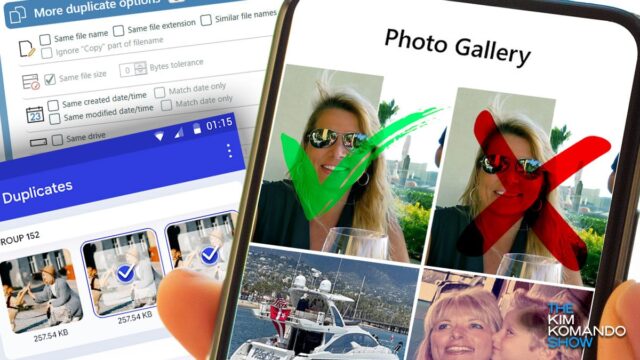
I remember my parents saying, “Kim, stop wasting the film.” Oh, yes, this was back when we’d put film in a camera, take up to 36 pictures, then wait for the roll to get developed to see if any of the shots were good. Those days are long gone, fortunately.
Now, the average American takes around 20 photos every single day. And I’ll bet many of those are duplicate (or triplicate) shots of the same thing. So, how do we tackle the deluge of doubles? I’ll walk you through the steps. This is a perfect weekend project.
Cleaning up your photo libraries
For Windows: There’s no built-in duplicate finder, so you’ll need to download a third-party app. I recommend Duplicate Cleaner.
- Scan your library: After installing Duplicate Cleaner, the app will review your files by size, content and similarity, catching those pesky near-duplicates.
- Review and delete: Once a scan is completed, the app will present you with a list of duplicates. Review these to make sure no photos are incorrectly marked, and delete any copies to free up storage.
For Apple: Lucky you! The Photos app on your iPhone, iPad, iMac or MacBook has a built-in “duplicate photos” tool. (Just make sure you’ve updated to the latest version.) This tool is so easy to use. Here’s how:
- Open your Photos app and select Albums.
- Scroll down and choose Duplicates. (I just looked at mine and had 2,933 duplicate photos and 49 videos!)
- Hit Select > Select all, then tap the Trash icon to delete them. You can also select Merge to combine your dupes into one great shot.
For Android: Don’t delete your duplicates manually; open the Files by Google app, then select Clean. If you don’t have the app, download it for free from the Google Play Store.
- Next, tap Confirm and free up > See junk files and select what you want to clear.
- When you’re ready, tap Clear > Clear. That’s all it takes to remove screenshots, memes, duplicates and other junk mixed in with your important photos.
For Google Photos: There’s no built-in duplicate-cleaning tool here, so it’s up to you.
- Log into Google Photos, and click Photos in the left panel.
- Select any photos you no longer need (or want), and click Delete.
If you have thousands of duplicates, though, this process could take forever. A third-party app like Duplicate Photos Fixer Pro is a quicker solution.
💡 A bright idea: My husband, Barry, and I were out to dinner with our friends, Jim and Janie. Barry wanted to show Jim pictures of our boat, so he was scrolling through his photo library. I leaned over and said, “Type ‘boat’ in the search bar.” He did, and bam — there was the one he wanted. Jim said, “I didn’t know you could do that!” Now, you do, too. Just type a word or two to find a certain pic fast.
🥖 I saw a long stick of bread posing for a photo. Apparently, it was a roll model. (That one even hurt me as I wrote it.)
Tags: Android, Apple, Apple iPhone, Cleaning up, declutter, duplicate photos, Files by Google, Google, Google Photos, Google Play Store, Microsoft Windows, photo library, photos app
