How to customize your feed on Google News, Apple News

News fatigue is a real issue right now. As a nation, we’re dealing with some heavy subject matter from COVID-19 to the 2020 election and the gloom and doom headlines reflect it.
Just think about all the negative headlines that are popping up on your news feeds. Whether it’s warnings delivering more stats on the pandemic or stories about dire political infighting, all of that can take a toll on your mental health. Overwhelmed by bad news? Here are some tips to cope with endless headlines.
Negative headlines don’t have to take a toll on you, though. You can give yourself a break by tailoring your news feed to your interests instead. Whether you’re making a short-term change or a permanent overhaul, here’s how you can customize your news feed on Apple News and Google News.
Customizing Google News
Many of us use Google News to keep up with headlines, but not everyone realizes its feed can be completely tailored to your interests. You can actually customize Google News to get more of the stories you want, whether that’s scores from last night’s game or stories on space exploration or medical breakthroughs.
You can also customize your feed to help cut down on seeing stories that don’t interest you. If you’re tired of seeing the never-ending slew of political stories, you can make changes that will remove those, too.
The settings on your Google News can be adjusted to:
- Follow or unfollow an interest like a topic, place, or publication
- Like or unlike specific stories about a topic or from a source
- Hide stories from a source
These types of adjustments can be done on mobile or on desktop.
To customize your Google News feed with your interests (on mobile or desktop):
Start by typing news.google.com into the search bar or open the Google News app.
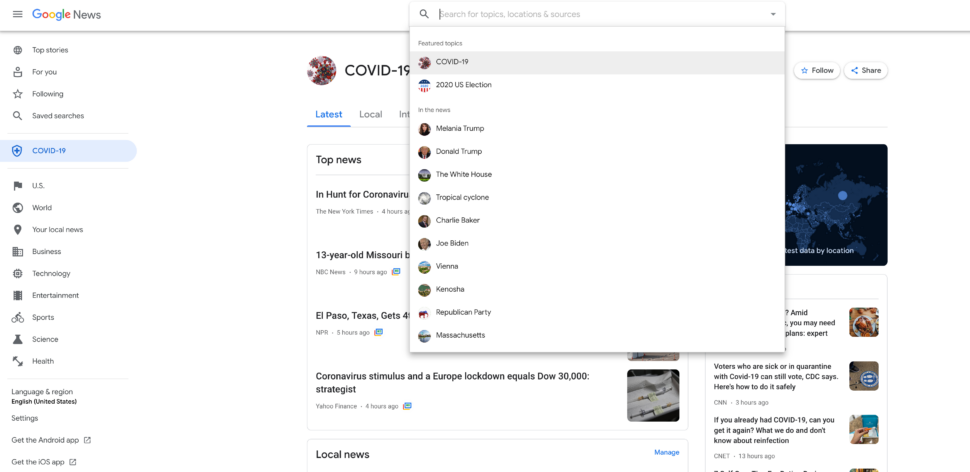
At the top of the page, search for topics, locations or sources you want to follow. You can also select a topic from the menu on the left. If the menu is hidden, at the top left, click Menu.
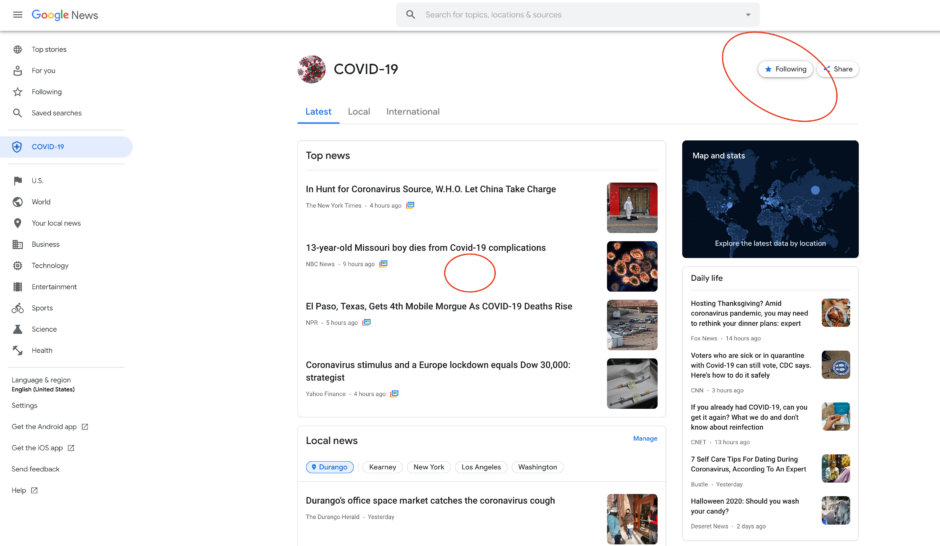
In the top right, click Follow to add topics or publications that you want to see in your feed.
If you no longer want to get updates or news about a topic, location or source:

Open Google News and tap on the Following option on the left hand menu to pull up a list of topics and publications you’re following.
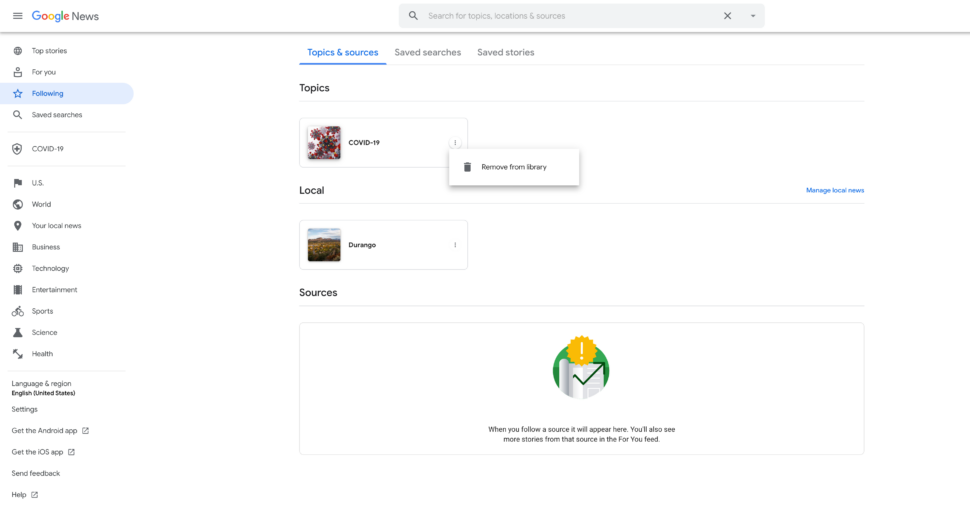
Next to the interest you want to unfollow, click More > Remove from library.
To like or unlike a story or hide stories from a source:
Under a story you like or don’t like, tap More.
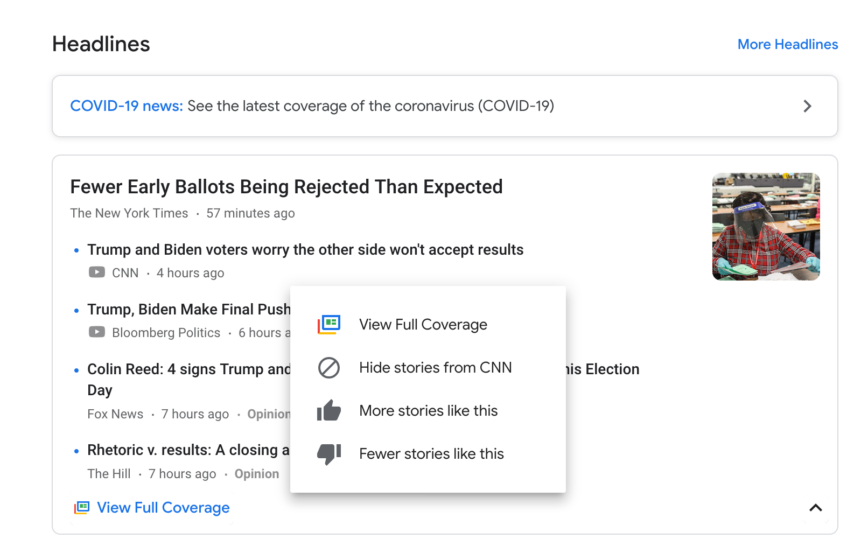
To get more stories like it: Tap More stories like this. To get fewer stories like it: Tap Fewer stories like this. If you keep seeing stories from a publication you don’t like, you can also adjust those settings to stop seeing stories from that outlet by tapping Hide all stories from [source].
You can also customize the alerts you get from Google News.
To change your mobile notifications on Android and iPhone:
- On your mobile device, open the Google News app.
- At the top right, tap your photo.
- Tap Settings.
- Under “Alerts,” tap Notifications.
- To get notifications, turn on Get notifications.
- To stop all notifications, turn off Get notifications.
- To control the number of notifications you get, under “Number of notifications” tap an amount between “Low” and “High.”
- To choose what type of notifications you get, next to each notification type, turn notifications on or off.
RELATED: Looking for something more positive? Tap or click here for a show made up of only good news.
Customizing Apple News
If you’re an Apple News fan, you also have the option of customizing your news feed. You can use these customization features to follow your favorite channels and topics to see related stories in your feed — or unfollow or block ones you don’t want to see.
It’s important to note that the instructions below are for Apple News — not Apple News+, which is a subscription service within the Apple News app that comes at an additional cost. While Apple News is a free app that aggregates the day’s headlines, Apple News+ gives you access to over 300 magazines, newspapers and digital publishers within the Apple News app, but it will cost you $9.99 a month.
You can get the Apple News app on your iPhone or iPad for free, and it’s also available via the News app on your Mac computer or laptop as well.
To follow or unfollow news on your iPhone:
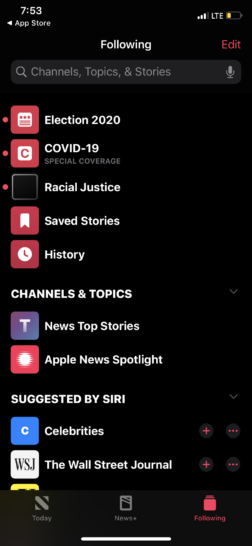
Tap the Following tab, search for channel or topic to follow, then tap the Follow button.
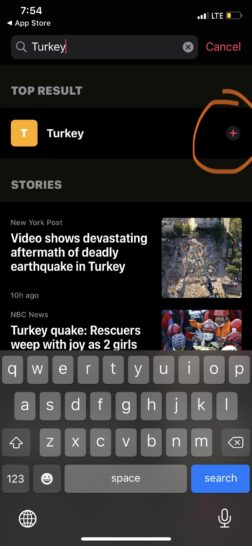
When you’re ready to unfollow a news topic or channel, tap the Remove button next to the topic or channel and then press Unfollow.
To follow or unfollow news on your Mac or iPad:
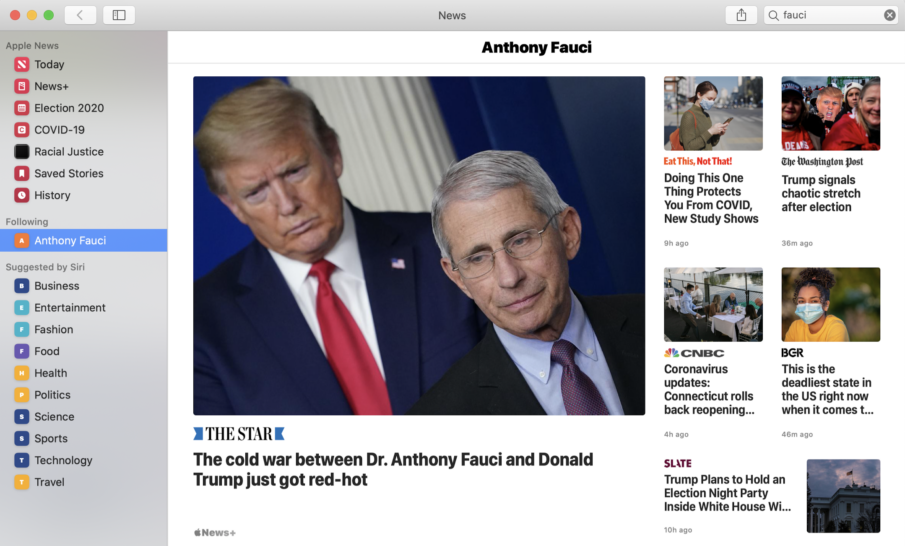
Search for a channel or topic in the upper-right corner, then click the Follow button.

When you’re ready to unfollow a news topic or channel, tap the Remove button next to the topic or channel and then press Unfollow Channel or Unfollow Topic.
To block or unblock news on your iPhone or iPad:
Tap the channel or topic to open it and then tap the More Options button.
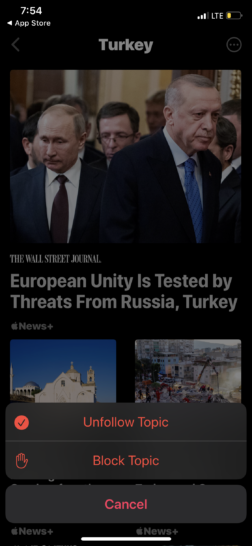
Choose Block Channel or Block Topic. To unblock a channel or topic, tap the Remove button, then tap Unblock.
To block or unblock news on your Mac:
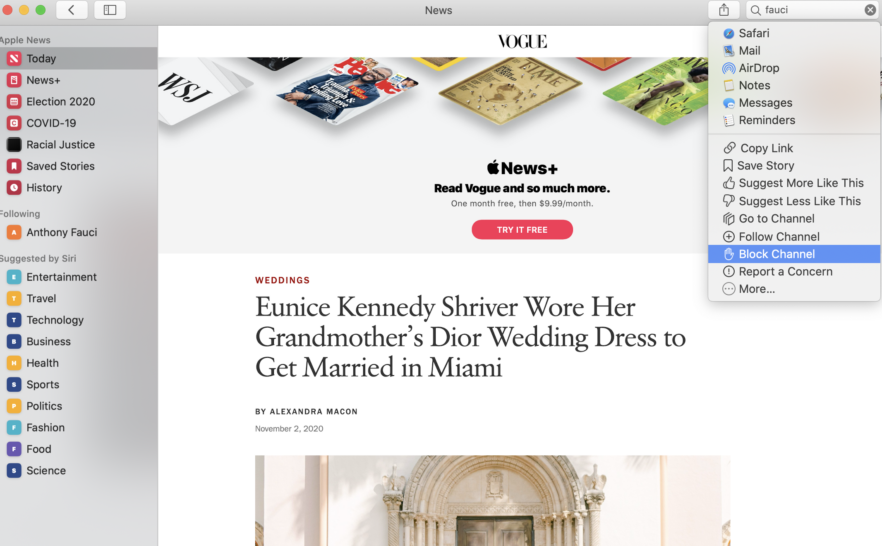
Click the channel or topic to open it and then click the Share button. Choose either Block Channel or Block Topic.
To unblock a channel or topic, tap the Remove button, then tap Unblock.
Tell Apple News the types of stories that you like to read
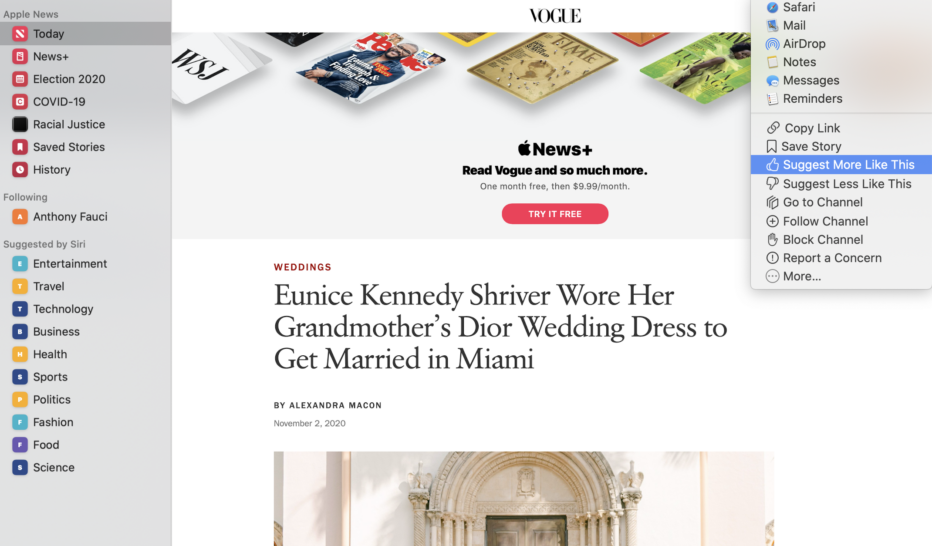
Want to see similar stories like the one that you’re currently reading? Just tap or click the Share button, then tap or click Suggest More Like This.
You can also tell the News app the types of stories that you don’t like so they don’t appear as often. To do this, open a news story you don’t want to see and then tap or click the Share button. From there, tap the option to Suggest Less Like This.
Tags: alerts, Apple, channels, Google News, headlines, mental health, notifications, topics
