Security tip: How to erase everything you ever searched for on Google
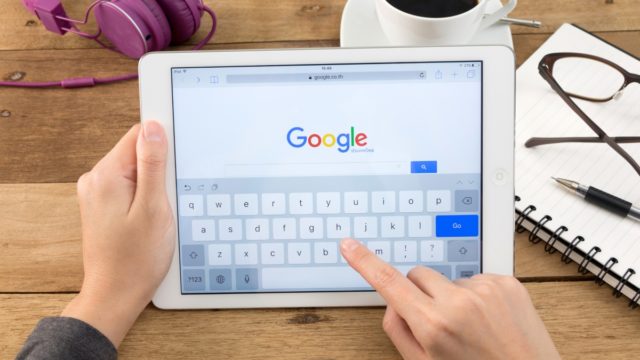
Does the idea of Google knowing your every move creep you out?
Think about it, the tech giant knows every car that you’ve ever looked up and it knows more personal details, like what medical conditions you have, which coworkers you’ve searched for and even your home address. Tap or click here to turn off Google location tracking.
Google knows all of these things from your many internet searches. It’s understandable if you consider this is a terrible privacy risk — because it is. We’ll tell you how to erase everything you have ever searched for on its site and how to stop data tracking. Let’s start with your Google activity.
Stop tracking me!
First, let’s talk about Google’s account settings tool, Activity Controls. Here, you will see all of your search activity across multiple platforms. This is also where you can edit or delete the information you find.
To find Activity Controls, head to Google’s home page and log in to your account. Tap the circle in the upper corner with your image or initials inside and a menu will open. Click Manage your Google Account.
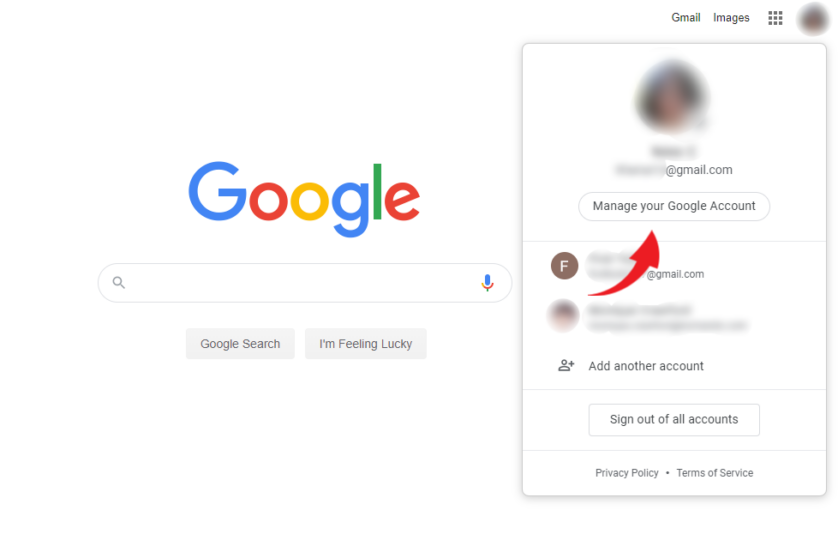
Click on the “Manage your data & personalization” section of the Privacy & Personalization category. Under Activity controls, you can choose to pause Web & App activity tracking, Location History, YouTube History and more. To see other options, click “Manage your activity controls.”
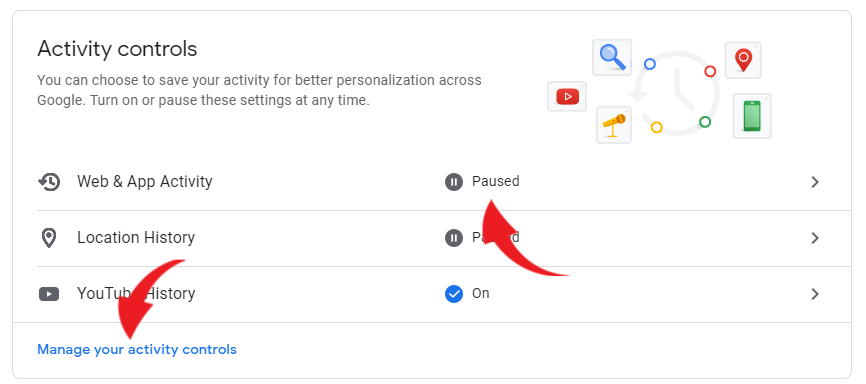
Now, Google will still be able to track your browsing activities, but it won’t be able to personalize your searches with ads or keep any of your recordings. Now, let’s talk about completely deleting your search history.
Erase your Google search history
The process of erasing your Google search history is actually quite simple. Your first move is to go to Google’s My Activity page. To get here, follow the steps described above, but scroll down to Activity and timeline, and click My Activity.
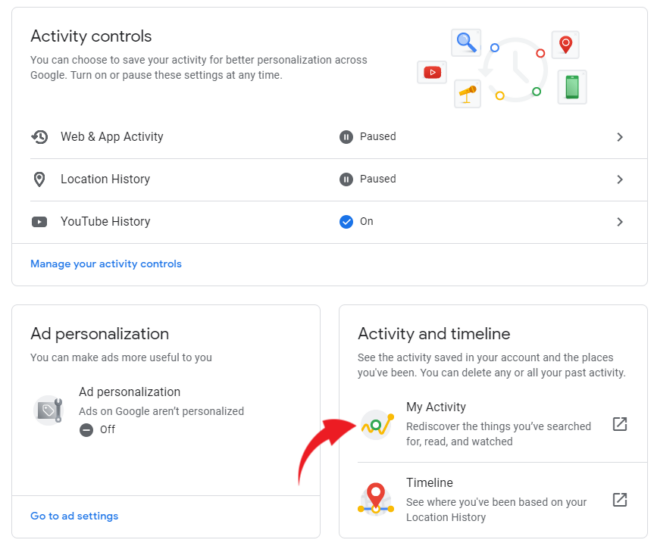
Then, use these steps to delete your entire search history:
- Click Delete activity by on menu to the left of your screen.
- Choose how far back you would like to delete your history on the pop-up menu.

- When you click on an option, another menu will appear to detail what you’re about to do.
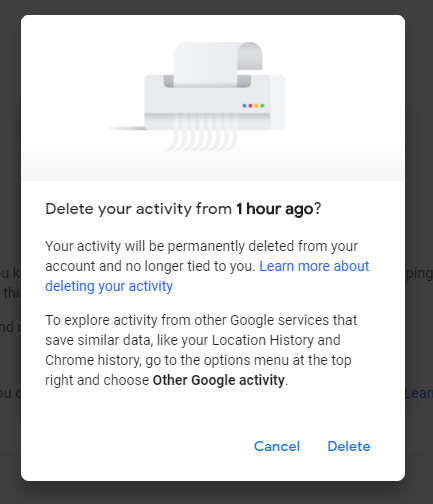
- Click Delete if you want to continue, or Cancel to choose a different time range.
And that’s it, you’ve successfully erased your Google search history. You should follow this procedure every few months so future searches are not archived, like the ones that you just deleted. It’s that simple.
Tags: activities, data, Google, internet, location tracking, personalization, privacy, search history, security, tips and tricks, tracking
