How you can tell when someone is seeing your text messages

People have love/hate relationships with messaging Read Receipts. If you’re not familiar with them, they’re those little alerts below messages that indicate that they have been seen or read by the other party.
When Read Receipt is turned on, people will be notified when you read the messages they’ve sent you. Vice versa, if it’s turned on on their side, you will be notified when they read your text.
It depends on how you look at them.
Some people like these notifications because they give a sense of an immediate and urgent connection with others. Others hate them because they seem intrusive.
The common denominator is that Read Receipts force people to reply back as soon as possible and it depends if you see this as a good or bad thing.
Either way, it definitely has its worthwhile uses for keeping virtual conversations flowing. Parents can even use Read Receipts to keep tabs on their kids and have that assurance that each message sent is seen and, hopefully, replied to.
Tip within a Tip: Worried that your kids have secret online accounts? Click here to learn how to protect them.
Here are ways to turn on (or off) Read Receipts so you know if your text messages are being seen on iMessage, Android, WhatsApp, and Facebook Messenger.
iOS iMessage for iPhones, Macs and iPads
Apple gadget users are most likely familiar with iMessage, the default text messaging app for iPhones. Read Receipts have always been a feature for iMessage to iMessage text messages (signified by the text bubble’s blue color) and it lets a sender know if a text message has been read.
(Here’s a fun fact: Green text bubbles in iMessage mean they were sent from non-iPhones and these do not support Read Receipts.)
To turn Read Receipts on or off for all your text messages (meaning senders won’t be notified when you read their iMessages, head over to Settings >> Messages then toggle “Send Read Receipts” to On or Off.
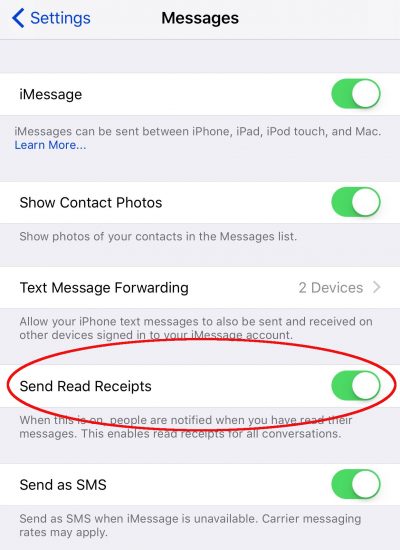
Starting with iOS 10, they can also be enabled or disabled depending on the contact you’re receiving the text message from.
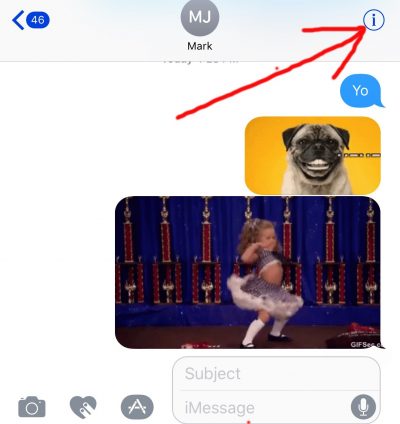
To enable Read Receipts for a particular sender, launch your Messages app then open an iMessage thread with the desired contact. Now, tap the little “i” icon in the top-right corner of the thread then toggle “Send Read Receipts” to On or Off.
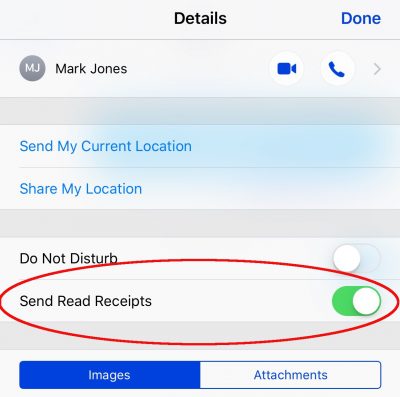
Tip within a Tip: Do you want to save your iPhone text messages instead? Click here to learn how.
Facebook Messenger
Facebook Messenger has Read Receipts turned on by default and there is currently no way of turning it off within the app. This means you and your friends will always know if a message has been seen.
According to Facebook’s Help Center, here are the Messenger icons and what they mean:
-
A blue circle means that your message is sending
-
A blue circle with a check means that your message has been sent
-
A filled-in blue circle with a check means that your message has been delivered
-
A small version of your friend or contact’s photo will pop up below the message when they’ve read it
Keep in mind that there are a few workarounds to sneakily read Facebook Messenger messages without triggering the Read Receipt.
One is via the same Airplane Mode trick. With this method, a recipient can simply turn off a gadget’s Wi-Fi and cellular connection, read all received messages then force quit the Messenger app.
iPhone users can also try this trick to read Messenger messages without activating the Read Receipt. This can be accomplished by reading incoming messages via Notifications on the Lock Screen or the Notification Center instead.
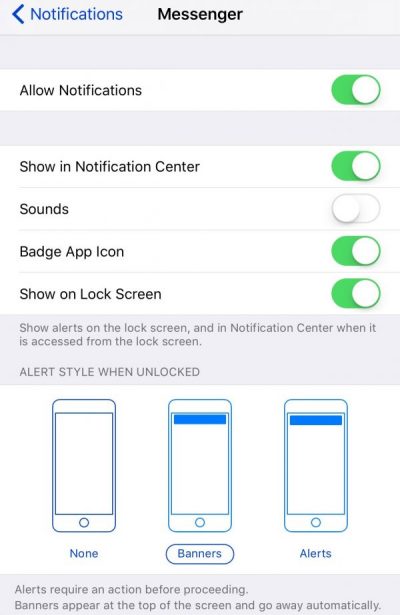
Turn this on by going to your iPhone’s Settings >> Notifications >> select Messenger then make sure “Allow Notifications” is on. Next, set the Alert Style to either Banners or Alerts. To read Facebook Messenger notifications, set your app’s notification alert style to either Banners or Alerts. To read Messenger messages on the Lock Screen, toggle “Show on Lock Screen” to On.
Facebook’s other messaging property WhatsApp also has Read Receipt notifications. Unlike Facebook Messenger though, this setting can be turned off.
WhatsApp uses check marks for Read Receipts.
- One gray check mark means your message was successfully sent.
- Two gray check marks mean your message was successfully delivered to the recipient’s phone.
- Two blue check marks mean the recipient has read your message (press and hold on the message to reveal the time it was read).
To turn off WhatsApp Read Receipts, on the app go to Settings >> Account >> Privacy then uncheck “Read Receipts.” Be advised that this won’t turn off Read Receipts for your WhatsApp Group Chats nor Play Receipts for WhatsApp voice messages.
Note: The Airplane Mode trick also works for WhatsApp Read Receipts.
Bonus: Android Messages Delivery Reports
Currently, Android users don’t have an iOS iMessage Read Receipt equivalent unless they download third-party messaging apps like the ones I mentioned above, Facebook Messenger or Whatsapp.
The most an Android user can do is to turn on Delivery Reports on the Android Messages app. All this setting does is notify a text message sender whenever a text was successfully delivered (but can’t tell if a message was read or not).
To turn Delivery Reports on Android, go to your Message app, tap the Menu icon (the three vertical dots), select Settings >> Text Messages then toggle Delivery Reports On or Off.
Tip within a tip: There’s another Android feature that you need to know about and it can help you in an emergency. Click here to learn more.
More from Komando.com
One trick tech pros use on their smartphones
How to keep your laptop from overheating
Secret: Hide what you buy on Amazon and have it delivered to a temporary address
Tags: Amazon, Android, Apple, Apple iPhone
