True or false: It’s OK to restart your computer by holding down the power button

This used to be a pretty big no-no, but it’s fine now. You can even customize your power button, which lets you choose what happens when you hit it on a PC. (Speaking of which, here are seven ways to customize your Windows computer.)
It might sound mind-boggling to hear you can press the power button for a stress-free shutdown. But if you have a computer made in the past 10 years, it’s perfectly fine to turn your PC off this way. It doesn’t cause any issues; it simply shuts down your computer.
If you were taught to never turn your PC off by pressing the power button, that’s because older computers couldn’t handle the sudden shutdown. Hitting the button would shut off all the power flowing to the computer’s hardware. In other words, older computers couldn’t shut down properly, which meant you would have to deal with corrupted files or lost work.
Many people don’t think it’s safe to shut down or restart their computer this way
Long story short: In the olden days, hitting the power button without properly slowing down your computer first could cause damage. That’s why many PC users were taught to first navigate towards the shutdown option, which gave the operating system a proper heads-up. Older computers needed time to wrap up all the running work before preparing for a proper shutdown.
RELATED: 7 pro tips to speed up your old computer
Newer computers are an entirely different beast. They don’t need you to alert the OS that it’s not safe to shut down. They can just power off at the drop of a hat.

New computers have used the Advanced Configuration and Power Interface (ACPI) standard for over a decade. We get it — that’s a mouthful. Basically, it’s a fancy industry term that describes the way computers consume power. It sets standards for hardware devices.
Thanks to the new ACPI standard, pressing the power button on a newer computer alerts the OS that it needs to start winding down its processes. That means you don’t have to take the extra step of finding your Windows button, clicking Power and then selecting Shut Down. Modern computers are smart enough to shut down with a simple press of the power button safely. Neat, huh?
AN INSIDER SECRET YOU SHOULD KNOW: Why does rebooting your computer almost always fix it?
There’s also a super neat customization trick you should try out.
Did you know can change what happens when you press the power button?
When you press the physical power button, you probably expect it to shut down. But you can change the button’s purpose, so it sleeps, hibernates or even shuts off the display.
This is a super handy trick that gives you more flexibility with your devices. (For instance, you can conserve a gadget’s battery amount by making it hibernate instead of sleep.) Follow these steps to get the job done:
- First, go to Settings.
- Then, select System.
- From there, hit Power & Sleep.
- Scroll down until you see Additional power settings. Click it. Your screen will look like this:
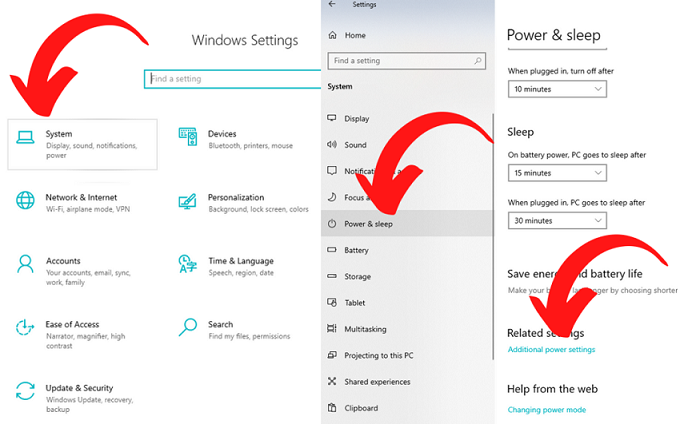
This will open up a new panel called Power Options. On the left side of the panel, you’ll see Choose what the power button does. Click on that and you’ll get a new panel called System Settings.

Check out the section that says When I press the power button: and then tap the downwards arrow next to Sleep. You’ll see a list of five options:
- Do nothing
- Sleep
- Hibernate
- Shut down
- Turn off the display
As you can see in the picture above, you can also choose what happens when you close the lid. Nifty, huh?
Tags: battery, computer, customization, devices, Microsoft Windows, operating system, power, power button, restart, shutdown, Sleep
