Tech how-to: Save important texts on iPhone and Android

It’s hard to imagine everyday life without text messages. In fact, people send nearly 23 billion text messages each day worldwide. Of course, not all texts are good news. Tap or click here to see six scam text messages that are ripping people off.
Yet, there is one puzzling fact about text messages that most people can’t figure out: how to save them. If you needed to save your texts, say for a court case, or hold onto cherished memories, would you know how to do it?
Probably not. But, don’t worry. These simple tips walk you through the process of saving text messages for both Android and Apple gadgets.
Saving Android texts
With all the advances in technology, you’d think that saving a text message would be a simple, one-tap step on your phone. As people say, there’s an app for just about everything.
Fortunately there are some apps out there that make saving texts easy. One free app for Android devices that we like is SMS Backup & Restore.
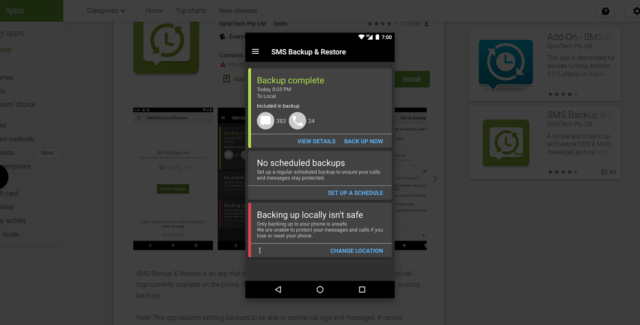
Once SMS Backup & Restore is installed, you can save text messages (and emails and other messages). You can select which texts to save or set it up to automatically backup your texts at specific times.
There’s also a search feature so you can easily find your saved texts. Plus, you can save your texts to the cloud so you can access them from any internet-connected device.
Here are some feature that you can expect with the app:
- Backup SMS (text) messages, MMS and call logs in XML format.
- Choose a recurring scheduled time to automatically back up.
- Search backups.
- Restore/transfer backup to another phone. The format is independent of the Android version, so messages and logs can be easily transferred from one phone to another.
- Free up space on your phone. Delete all SMS messages or call logs on the Phone.
- Email a backup file.
The app is free from the Google Play Store but does contain ads.
Don’t have an Android gadget? If you’re an Apple fan, keep reading to find out how to save your texts.
Saving texts in iOS
When it comes to Apple devices, it won’t be as easy on your pocketbook. The good news is when you do regular backups of your iPhone, a backup of text messages is created. So, if you get a new phone, all of your messages will transfer over. The downside is that you can’t export or see all of your messages on your computer.
To do that, you’ll need a program on your computer like iExplorer. It will set you back $40 for a single license, but if you buy the family pack of five licenses, you’ll get a deal for $70.
With this program, you can export text messages, voice mails and contacts from your phone’s address book straight to your computer. You’ve also got the option to drag and drop voice memos onto iTunes or another app on your computer.

While it’s easy to bemoan the relative difficulty of saving a text message, you must do it. Just think about this. Have you ever had one of those days where you’re just tired of scrolling through tons of texts? So, you start deleting them.
Or maybe your phone is slowing down, or you’re getting alerts telling you that you’re running out of storage. Delete, delete, delete.
Taking all that off your iPhone may give you a momentary sense of satisfaction. But in no time, you remember the important messages you had in there: photos, texts that included friends’ addresses and phone numbers.
To avoid this, backup your texts to Apple’s iTunes. It takes a little work. But doing this regularly will ensure that you have all your important messages in one location that you can retrieve from any internet-connected device.
Tags: Android, Apple, Apple iPhone, backups, Google, iExplorer, internet, saving, scam, storage, tech how-to, text messages
