Try this free, simple method for sharing large files

Picture this: You need to quickly move a large presentation from your home computer to your work computer, but you can’t find a USB drive anywhere. The file is too large to email to yourself, so you’re stuck trying to come up with another solution while your boss and coworkers are left hanging.
Situations like these can be stressful. If you’re in a hurry, it can be even more frustrating to try and figure out a fix. You can try this simple trick to transfer files from one device to another to get the job done.
Or you can try out Snapdrop instead. This site can help you quickly transfer files between devices without any extra downloads or complicated programs. Let’s take a look at how Snapdrop works and what it can do for you.
The webpage that makes it easy to transfer files between devices
If you’re using complicated methods to transfer files between your devices, you’re doing it wrong. Snapdrop.net lets you transfer from one device to the next without sketchy downloads or complicated programs.
This free, open-source platform is basically like Apple’s AirDrop. You can use it to quickly, easily send files from one computer, phone or tablet to the next by simply opening it on both devices.
To use Snapdrop, start by making sure both devices are on the same Wi-Fi network. Then open your browser and type in the webpage URL, Snapdrop.net, on the first device. You don’t need to download and run any programs at all.
Related: New computer? Here are 4 things you should do right away
Once the page is open on the first device, you’ll be given a name at the bottom of the screen.

As you can see from the screenshot above, we were given the name “Ivory Landfowl.” This name is important because it is what’s used to connect the two devices you’re using.
After you’ve opened Snapdrop on your first device, open a browser on the second device and, again, go to Snapdrop.net. If you’re using the same network, this will automatically forge a connection between the two devices.

You’ll also be given a name for the second device so you can easily recognize it. In this case, the iPhone we used was given the name Moccasin Python. Once both names match up on both devices, simply drag and drop any files you want to share onto the page from either device.
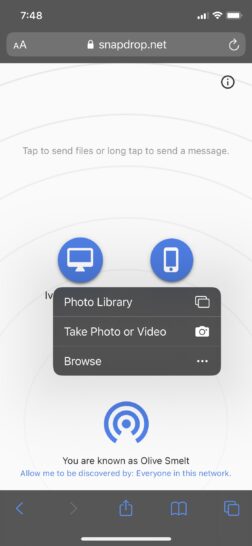
If you’re transferring pictures or other files from a mobile device to a computer, you can also just tap the icon on the screen and choose the files you want to move over instead of dragging and dropping.
That’s it! That’s all it takes to move files from one device to another. As an added bonus, you can also use this site to message other devices, which would be a handy tool in some cases.
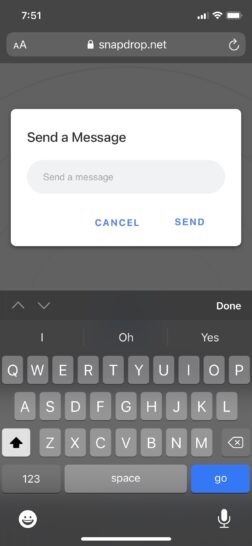
If you’re in a pinch and need to move files, Snapdrop is a simple, free way to do that. It won’t provide a ton of other features, but it doesn’t need to. This no-frills website works like it should — and it’s a great solution for even the most novice users.
Tags: Apple, Apple iPhone, computer, large files, mobile device, open-source, Wi-Fi
