Simple trick: Automatically switch AirPods from iPhone to Mac
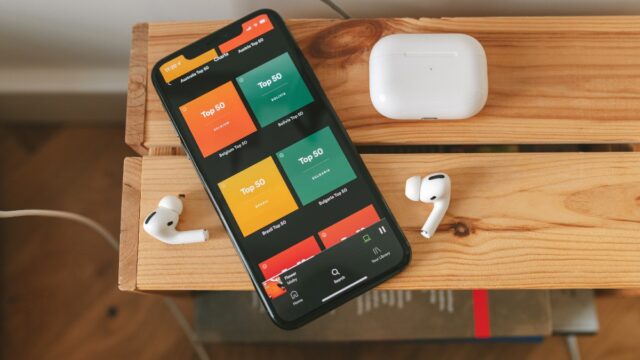
When we were kids, we watched the “Jetsons” and imagined a future of flying cars and robots who did our bidding. While we haven’t quite reached the level of technology we saw in the cartoon, technology has undoubtedly come a long way.
We can vacuum our floors with the help of a robot, control everything with our house using our voice, and even listen to music on just about any device, including our watch. Tap or click here for ways to build a smart home at any budget.
But what if you want to listen to music from more than one device without manually changing it over? If you have Apple AirPods, you can. Here’s a simple trick to automatically switch AirPods from iPhone to Mac.
Before we get ahead of ourselves
Being able to switch your wireless AirPods from device to device is a handy trick, but there are a few variables you’ll need to double-check before you can use this convenient feature:
- Your AirPods need to be second-generation, or later once the third generation is released.
- Your iPhone, iPad or iPad Pro will need to have the latest version of iOS or iPadOS.
- Your Mac (if you plan to use your computer) will need to be updated to the latest version of macOS.
- Your devices must all be logged in with the same Apple ID using two-factor authentication.
RELATED: 9 Apple AirPods tricks you’ll wish you knew before now
Switching back and forth
This automatic feature will come in handy at certain times. For example, what if you listen to music on your iPad but get a phone call? In this case, your AirPods will stop transmitting music from your iPad and automatically switch to your iPhone so you can talk with the caller. Convenient!
The same can be said for your Mac. Perhaps you are watching a movie and have to run out the door. You can turn on some tunes on your iPhone, and your AirPods will automatically switch gears from your movie to the music as you leave the house.
Whatever your reason, it’s relatively easy to set up. In fact, in the newest updates of all software for Apple, it will happen automatically. This will be enabled as long as each device is updated. AirPods switching between your iPhone and Apple Watch happens automatically.
RELATED: The best way to clean AirPods, Galaxy Buds and other wireless earbuds
It’s as easy as:
- Update the OS on all your Apple devices.
- Verify that all your devices are logged in using the same Apple ID with two-factor authentification.
- Start switching!
Note: Depending on how new your equipment is, you’ll also see a notification about your AirPods directly on the screen on your Mac. You’ll need to click connect to confirm you want your AirPods to switch.
Tags: Apple, Apple iPhone, Apple Mac, devices, future, Music, Robots, smart home, Switching, technology, wireless earbuds
