Weak connection? 4 easy fixes to boost your phone’s cell signal

Pretty much everyone has a smartphone these days, making the scourge of robocalls even more profitable for the scammers behind them. Thankfully, Kim has come out with a guide on how to handle these nasty calls. Tap or click here to find out how to stop them once and for all.
Unfortunately, scammy calls aren’t the only problems smartphone users have to deal with. Whether you own an Android or an iPhone, you are bound to run into a common problem — poor signal reception.
This can be a very annoying aspect of owning a smartphone because it can interrupt important conversations or delay time-sensitive emails. If you are an Android user who experiences poor cell reception from time to time, here are four tips you can follow the next time you are having trouble.
1. Check your antenna location
First and foremost, find out where the antennas are placed within your Android device. You can determine this by reading your cellphone manual. If you don’t have a hard copy of the manual, you can download a digital copy from the Android phone manufacturer website. Also, check out this site with thousands of free online user manuals.
Many times, the antennas within Android devices can be blocked by various materials that absorb electromagnetic signals. These signal blockers can include building materials — but the most common signal blocker is your hands.
When using your Android, be sure to grip your phone in such a way that your hand does not cover the antenna location. You could also opt for a hands-free headset to avoid covering the antenna altogether.
2. Turn to an app
If you find yourself getting aggravated each time a call is dropped, it may be worth your time exploring the apps in the Google Play Store. There are several apps that can accurately map locations where the incoming signal is the strongest.
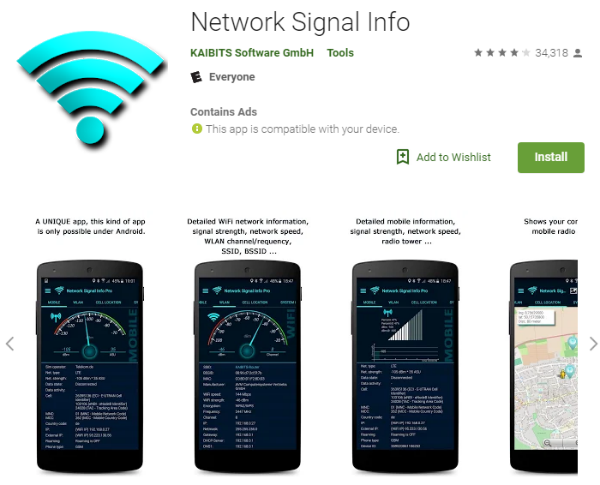
Often, these apps prove to be more helpful at finding incoming signal than using the Android’s default signal meter alone. Check out an app like Network Signal Info, it’s very user-friendly. Simply download and launch the app and then wander around your home or office (or wherever you may be). The app will notify you if there is a hot spot, an area where the signal is stronger, near you.
You can also download the app OpenSignal, which displays various maps highlighting where the signal is the strongest.
3. Rely on alternatives like Google Voice
Androids have been integrated with the Google Voice service. This allows your Android to interact with voice-over-internet services. These services, much like Wi-Fi calling on the iPhone, allows your calls to be routed over internet connections.
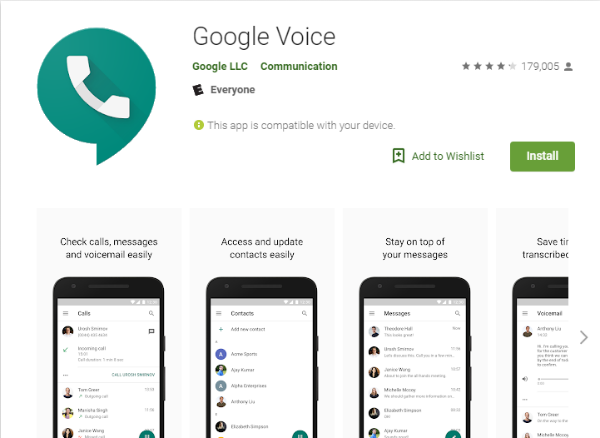
If you ever find yourself in an area with a strong Wi-Fi connection but poor cellular reception, simply use a VoIP service with an Android app and then set up Google Voice with the VoIP phone number. By doing this, Google Voice will route calls to your phone per usual, but instead of receiving the call via your phone application, the call will be received by the app provided by the VoIP service.
Tap or click here for five ways to use Google Voice to make calls and messaging easier.
4. Recharge your Android
This may seem like silly advice, but it may prove beneficial to users who use their phone frequently between charges.
Like most smartphone functions, the network connection also requires power. Take advantage of the battery saving mode on your device and always be sure to keep your phone’s firmware updated and close any apps when you are not using them. It’s also a good idea to keep your phone out of the sun and away from the heat, as this can also drain your device’s battery (and slow down your connection!)
Bottom line: Androids are not immune to poor cellular reception, but with these tips you can hopefully avoid any unwanted interruptions while using your phone.
Tags: Android, antennas, Apple iPhone, battery/batteries, Google, Google Play Store, Google Voice, phones/smartphones, robocalls, Wi-Fi calling
