Kim’s free security pick that needs to be on all your devices

Cybercrime, data breaches and internet attacks are on the rise. Between sophisticated new tools and the global pandemic, numbers are off the charts.
Some of the more popular schemes used by cybercriminals are phishing attacks, website misdirections and cloned sites. They often build real-looking websites that copy a legitimate brand or service’s official site to fool you into giving out your personal data, credentials and financial information.
These fake websites may even have domain names that look and sound like the real thing, but they have completely different IP addresses that are hidden in plain sight. Tap or click here to see how fake DMV websites have been scamming people out of their money.
This is why having a reliable DNS is critical. Thankfully, an alliance of cybersecurity experts has introduced a free DNS designed to protect consumers and small businesses from internet threats.
What’s a DNS?
A DNS, or domain name system, is often called the phone book for the internet. It translates the IP addresses of websites to domain names that are easier to read and remember. For example, Google.com is translated to the IP address 192.178.49.174 and vice versa.
The communication between your computer and a DNS system is critical to correctly direct your web traffic.
There are various DNS services out there. Typically, your internet service provider automatically assigns its own default DNS server to your service, but you can change your system’s DNS settings to other services like Google (8.8.8.8), OpenDNS (208.67.222.222) or Dyn (216.146.35.35).
Other DNS services can also protect you from malicious websites, but they usually require monthly fees.
Free DNS service that protects you
IBM Security, Packet Clearing House and The Global Cyber Alliance launched a free service to give you better security and privacy while accessing the internet.
It’s called the Quad9 Domain Name System (DNS) service and it is designed to protect internet users from accessing sketchy websites that are known for spreading malware, stealing personal information and fraudulent activity.
Once set as your DNS service, every time you click on a web link, Quad9 will check the site against IBM-X-Force’s threat intelligence database of more than 40 billion analyzed webpages and images.
Better yet, Quad9 also uses feeds from 19 other threat intelligence partners including Abuse.ch, Bambenek Consulting, F-Secure, mnemonic, Cisco, RiskIQ and ThreatSTOP.
Quad9 also promises your privacy is of utmost importance. Unlike other DNS services, it doesn’t store or track any personal information from its users.
When set as the DNS server on the router or gateway level, Quad9 can even protect smart appliances and Internet of Things devices from cyberattacks by blocking known remote hosts that are responsible for botnets and malware infections.
With all this advanced threat protection going on, how about Quad9’s speed? Well, IBM stated Quad9 does not compromise your browsing speed.
By using Packet Clearing House’s global assets and expertise, Quad9 had points of presence in more than 145 locations across 88 nations, with more expected to come. Here’s a quick breakdown of how Quad9’s DNS works:
Why Quad9?
With all the paid subscription DNS systems out there, how can Quad9 change the cybersecurity game?
According to Philip Reitinger, President and CEO of the Global Cyber Alliance, DNS protections have been available for quite a while, but isn’t used as often as it should be.
More sophisticated corporations can utilize DNS systems or pay commercial providers, but small to medium-sized businesses either lack the resources or just aren’t aware of how DNS can protect their data.
Reitinger added, “Quad9 solves these problems. It is memorable, easy to use, relies on excellent and broad threat information, protects privacy, and security and is free.”
How to set up Quad9
Quad9 is a DNS service so all you have to do is change your computer’s DNS server address to 9.9.9.9.
How to set Quad9 on Windows 10:
- Pull up Network Connections by right-clicking the Start menu.
- Now click “Change adapter options.” You’ll see your current network; right-click and choose Properties.
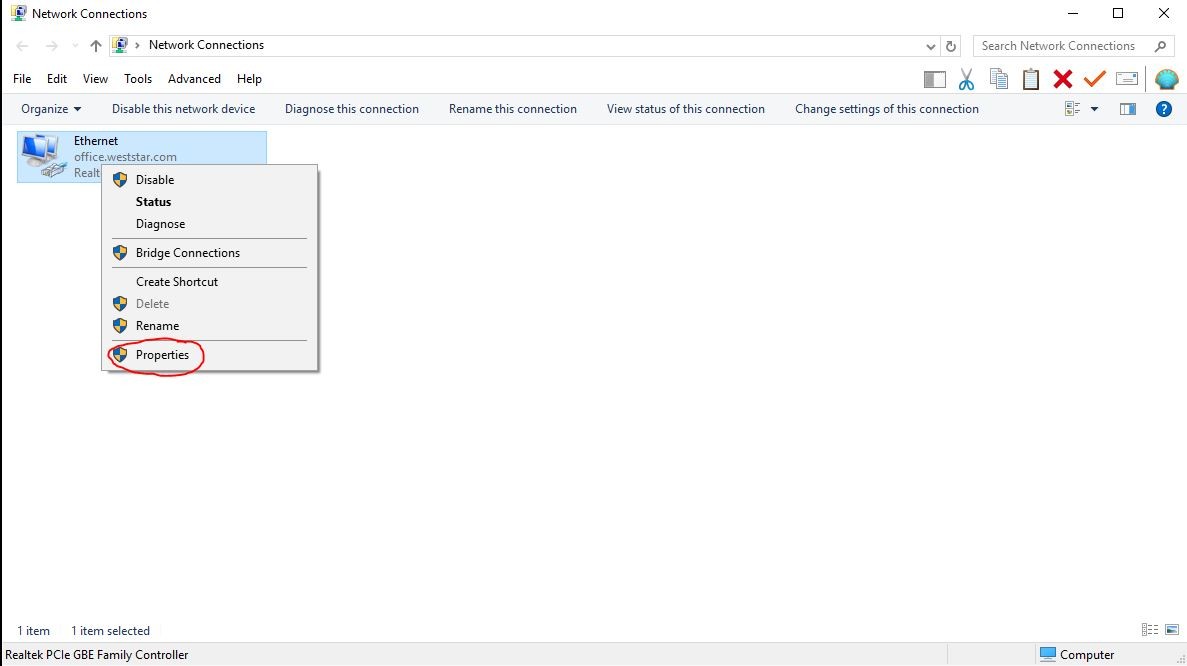
- Select Internet Protocol Version 4 (TCP/IPv4) and click on Properties.
Note: If you’re using IPv6, select Internet Protocol Version 6 (TCP/IPv6).
- In the Preferred DNS server field, type in 9.9.9.9, then click OK.

For Windows 11:
Right-click the Start menu, left-click network connections.

Left-click advanced network settings.

Select either a wireless or ethernet adapter.
Click edit next to more adapter options. Here, you can modify the DNS settings by choosing TCP/ipv4 and then properties.

Manually enter 9.9.9.9 into the preferred DNS server and click OK when done.

And that’s it! Mac users, don’t despair. Here are the steps to change your DNS settings on a macOS:
How to set Quad9 on a Mac:
- Open System Preferences, then select Network. Click on the Advanced button.
- Next, go to the DNS tab.

- Click the plus (+) sign on this tab, then type in 9.9.9.9.
Optional: You can add 149.112.112.112 as the second entry in the list.
If you are using IPv6, click the plus sign and add 2620:fe::fe.
Optional: You can add 2620:fe::9 as a secondary in the list.
- Press OK, then Apply to complete.
Note: You’ll need administrator rights to make these changes.
Your router needs this one thing manufacturers don’t tell you
Checking for updates is a critical step for your computer, gadgets, and installed software and applications. The reason for this is two-fold: First, you can take advantage of all the new features and improvements to the new version and second, your system is updated for the best security.
Tags: botnets, breaches, cybercrime, cybercriminals, cybersecurity, DNS, domain name system, malware, Microsoft Windows 10, phishing attacks, privacy, Quad9, security, threat intelligence
