Are you on track for retirement? Dreaming of retirement but not sure if you are on track to meet your goals? This calculator from Clark.com will help you see the real numbers to determine if you can retire comfortably. Subscribe to Clark.com’s free newsletter to receive more must-have tips every day.
Real tagline or fever dream?
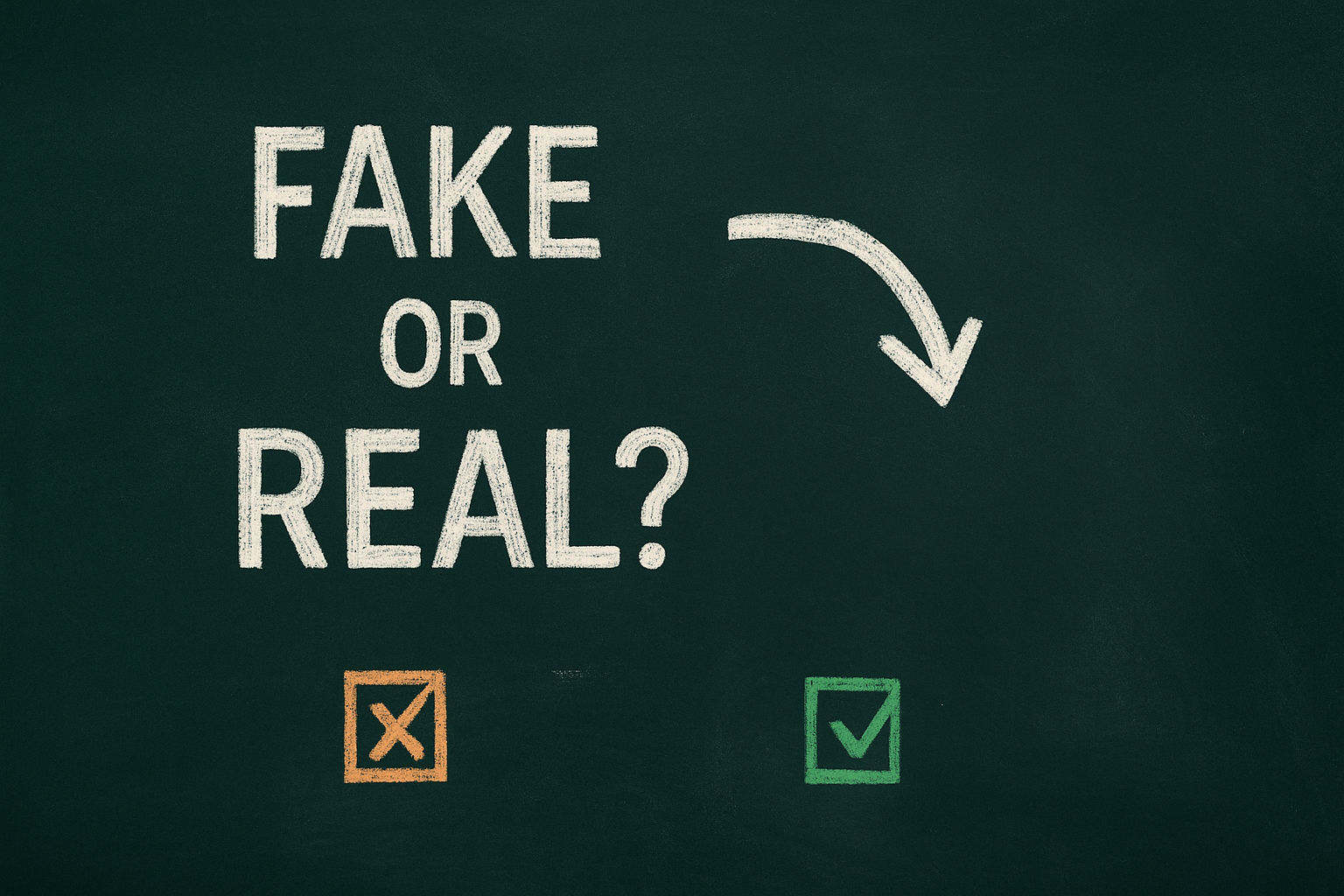
It’s Friday, and while I have my usual mix of news and tips to keep you tech ahead and not tech left behind, let’s have some fun, too. I’m sure you know that companies toss millions of dollars into the marketing volcano, hoping to birth the next “Just Do It.”
More often than not, what erupts is something between corporate poetry and an AI freestyle rap battle gone wrong. I rounded up five tech taglines, some ripped from legit boardroom history, others completely fabricated during my passion fruit tea-fueled spiral.
Can you tell which are which? No Googling! Scroll down for the answers after you lock in your picks.
👉 Fake or real?
1. “Do no evil.” Is this a real tech tagline, or did I riff it?
2. “It just works.” Did this come from a launch event or a copywriter’s imagination?
3. “Building the future, one click at a time.” Sounds slick, but is it legit?
4. “Move fast and break things.” Startup wisdom or bumper sticker material?
5. “Think smarter, not harder.” Corporate motto or something I came up with when my glutes were screaming in Pilates.
🎯 Ready for the results?
1. “Do no evil.” ✅ Real. This was Google’s infamous unofficial motto until they quietly buried it deep in the fine print.
2. “It just works.” ✅ Real. Straight from Steve Jobs. It became the Apple gospel, and we still expect it to be true every time we open the box.
You’re not too cool for these ’90s tech tricks

Every Thursday, the internet gets doused in nostalgia: cargo pants, weird bangs and MySpace screenshots.
Here’s a vintage revival you didn’t know you needed. Throwback tech hacks that still solve real problems. No hard drive whirring required.
📝 Instead of Google Keep or Apple Notes: Try Notesnook. It’s end-to-end encrypted and lets you export to other apps. Unlike some companies, Notesnook won’t use your stuff to train an AI chatbot.
📸 DIY stickers: Instagram’s Cutouts lets you turn your photos into custom stickers. Start a new Story or Reel, tap Stickers (square smiley face icon) > Cutouts > choose a photo or video with a clear subject. Instagram will create it for you right away or save it for later. FYI, you can only pick one object at a time.
No “regerts”: Don’t tap all over your screen to fix a typo. Here’s a better way. On your iPhone, press and hold the spacebar until your keyboard goes away. Without letting go, slide your finger until your cursor lands where you want it. If you’re using Gboard on Android, do the same thing.
🧳 Get that job: Don’t send the same resume everywhere. Ask your favorite chatbot to tailor your skills for each role. Just say, “Update my resume for the [Title] role at [Company] by focusing on key skills from the job description.” Copy and paste your current resume and the job listing. This helps you beat those application tracking systems.
Sluggish internet? Don’t ignore it. Someone could be freeloading off your Wi-Fi. Click here for my tips to check who’s connected to your network. If you spot a gadget you don’t recognize, it could be a Wi-Fi moocher. Your signal isn’t a community service.
⚡️ 3-second tech genius: Going overseas? Use WhatsApp or Signal for free messaging over Wi-Fi, and skip roaming fees entirely.
🔒 Lock your Word doc: Need to keep sensitive info private? Microsoft Word lets you lock it down with a password. Just go to File > Info > Protect Document > Encrypt with Password. Enter your password, confirm it and click OK. FYI: Don’t forget the password! Microsoft can’t recover it for you.
🖥️ Cut to the shortcut: Here’s how to screen record in a snap. On a PC, press Windows + G to open the Game Bar. Then, hit Windows + Alt + R to start and stop recording. For a Mac, it’s Shift + Cmd + 5, then click Record Entire Screen or Record Selected Portion at the bottom. Tap the Stop icon in the menu or Cmd + Ctrl + Esc when you’re done.
📨 No contact info? No prob, here’s how to find someone’s email: Search for “John Smith” + “email.” The quotes help Google look for that exact phrase. Pro tip: Check their social media profiles. Some folks put their contact details right on their pages.
🍝 Tunes al dente: Next time you boil pasta, skip the timer and hit play instead. Barilla’s Spotify playlists are perfectly timed for cooking different pasta types. When the music stops, your food’s ready to eat. Choose from Italian pop, indie or hip-hop artists to find your perfect vibe.
⚡️ 3-second tech genius: Keep a spare charging cable in your carry-on. They’re the #1 most forgotten item. Here’s a three-pack ($12).
We may earn a commission from purchases, but our recommendations are always objective.
I spy a virus: If your connection’s dragging, a virus might be the culprit. I trust and recommend TotalAV. It’s just $19 a year to protect up to five devices on Windows, Mac, Android and more. That’s total peace of mind for your phone, laptop and tablet.
💸 Educator freebie: If you’re a teacher, you get Canva Pro for free. The rest of us pay $120/year. School librarians and specialists can join, too. Go to canva.com/education and click Get Verified. Log in or sign up (use your school email if you can). Then, upload your school ID, teaching certificate or a link listing your job. Approval may take a few days.
For group shots: Use your phone’s self-timer. On iPhone, open the Camera app, tap the down arrow at the top, then swipe the bottom slider and press the clock icon. For Samsung, go to Camera > Options (four dots) > Timer (clock). On other Androids, just swipe down in the Camera app and turn it On.
Every map lies: We live on a globe (sorry, flat-Earthers), so 2D maps can distort how big countries really are. The True Size Of lets you see how they actually compare to each other. Just type a state or country in the search bar, then click and drag it around the map. Neat!
🎨 Use your exact brand color: In Google Docs, highlight your text, go to highlight color in the menu and click Add a custom color (+). Then, type your hex code (like #000080 for navy blue) and apply it. Nice.
Byte-size help: Next time you’re overwhelmed, ask ChatGPT or your fave chatbot, “I want to [goal], but I’m not sure where to start. Can you break it into step-by-step tasks, starting with the easiest actions?” Should’ve tried this before I decided to sort my entire closet. Argh.