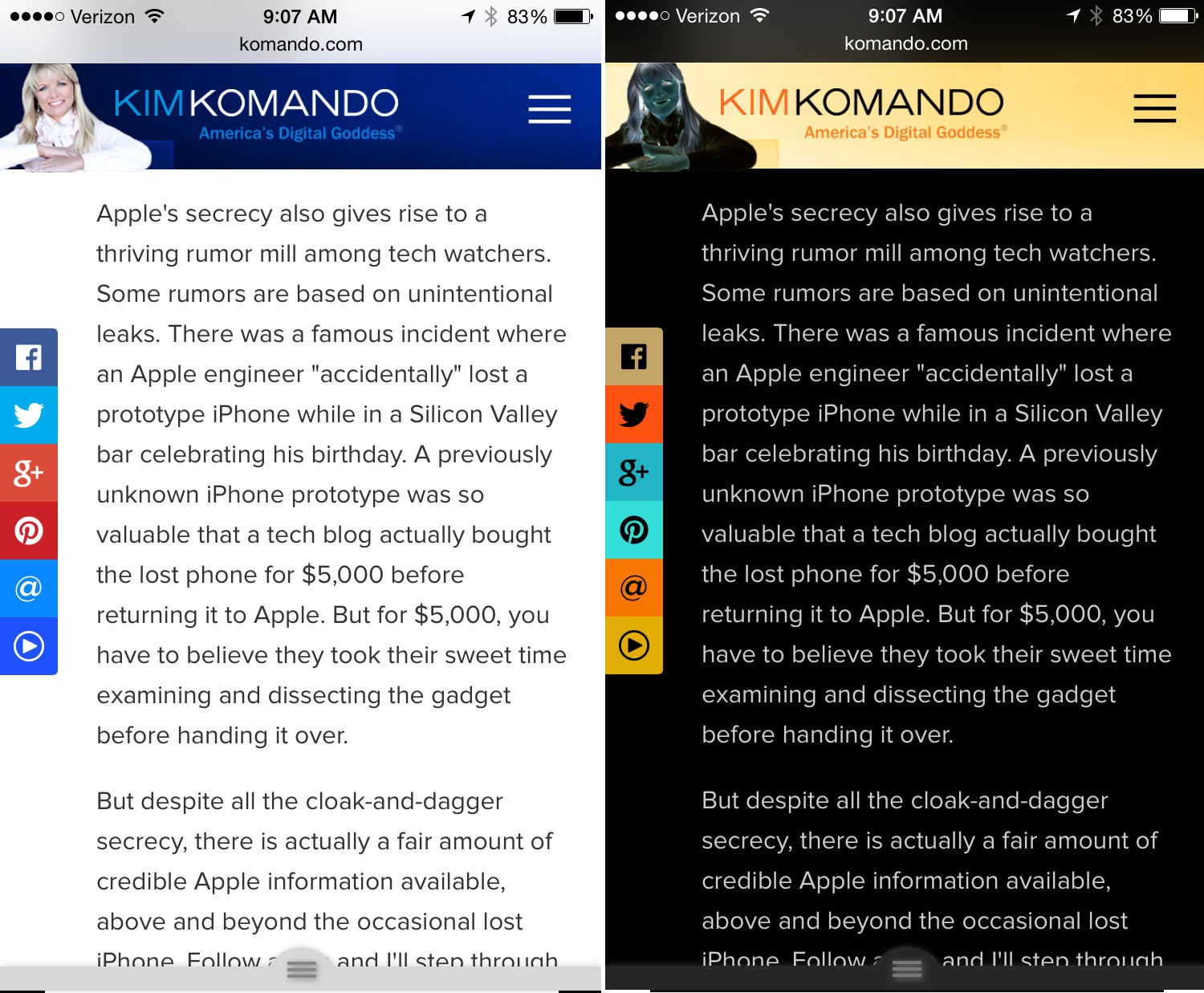My 7 favorite iPhone tricks you’ll use time after time

Have you ever looked at your iPhone or iPad user guide? I mean, read through all 100-plus pages of it?
Chances are, like most people, you were so excited when you got your new Apple gear that you forgot all about the user guide. That’s too bad because buried deep inside its pages are some really clever tricks.
Good news. The following seven iPhone tips and tricks are not only cool but useful. Even if you’re an Apple devotee, chances are good that you don’t know about one or two of these.
So, are you ready to read about iPhone tricks that’ll impress your family and friends, and make your life a little easier? Let’s go.
1. Display zoom
Do you ever have trouble reading your iPhone without your reading glasses? Or perhaps you have a hands-free holder in your car that places your screen just far enough away that it’s hard to read maps or directional prompts? Here’s a quick way to instantly make everything on your screen a bit bigger. Note: This works for iPhone Plus models only.
The feature is called Display Zoom. Go to Settings >> Display & Brightness >> View >> Display Zoom.
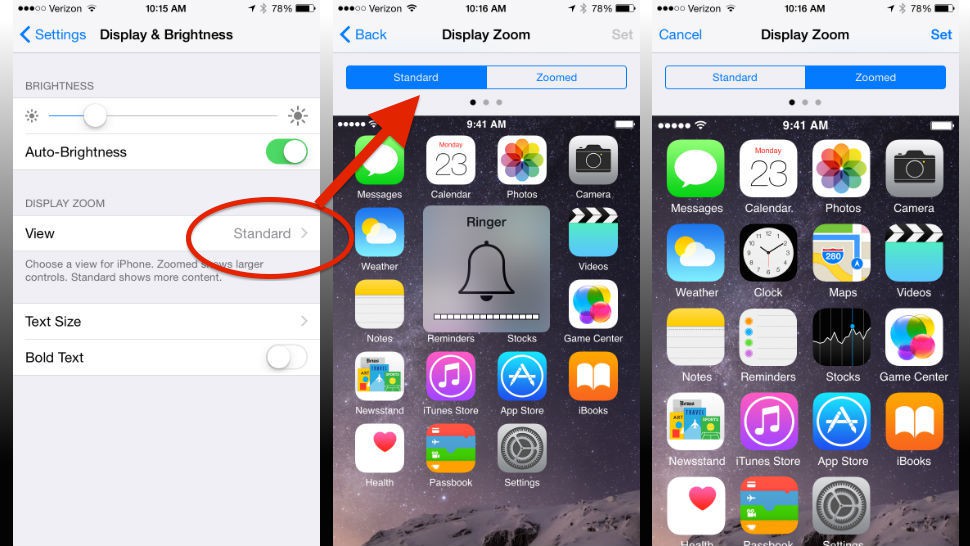
2. See every photo and video you’ve sent
Do you ever look back over the photos and videos you’ve texted someone? We all have. After all, no one takes more meaningful pictures about your life than you. Or, maybe you’d love to look through the collection of photos that someone has texted you.
You may not realize there’s a really simple way to take a look back at all the photos and videos you’ve sent someone. It’s like a scrolling timeline that’ll make you laugh and bring a tear to your eyes.
Here’s how: From Messages, open the message thread with that person >> press the Details icon in the upper-right corner of the screen. From there you can view all the photo attachments sent to and from that person.
3. Speed up your iPhone with a better restart
The next time your iPhone starts slowing down, give it some pep with a restart. But, before you lose all the apps you’ve got open, do this instead.
Simply hold down your power button until you see the message, “Slide to Power Off.” Then hold down your Home button for about five seconds.
Your iPhone will open up a refreshed homepage. It’ll look unchanged, but when you tap on any of your apps, they’ll reload. The best part is, you should notice your iPhone running faster, too.
4. Charge fast in a pinch
Say you only have a few minutes to grab as much battery recharge as you can, maybe before boarding a flight or going into a meeting. Putting your phone in Airplane Mode will allow it to charge just a bit faster.
Airplane Mode turns off all the radios, including cellular, Wi-Fi and Bluetooth on your Apple gadget. Not only does that save the juice that it would have been using to power those transmitters, your gadget won’t suddenly begin downloading a big email attachment.
Here’s how: To access Airplane Mode >> swipe up from the bottom of your Home Screen to open the Control Center >> tap the airplane icon on the far left. You can also go into Settings and slide Airplane Mode to on. It’ll turn green and a plane symbol will show up in the top left corner of the screen.
Do you have more than just a couple of minutes? To charge the fastest in a hurry, plug your iPhone in and then turn off your phone so it draws no power at all.
Tags: addresses, Apple, applications (apps), battery/batteries, cameras, cars/autos, email, family, Feature, film, friends, guide, home, love, models, phones/smartphones, photos, restart, settings, social media, speeds, Touch ID, tricks, video, videos, Wi-Fi, Zoom