How you know if someone has opened and read your email

Read receipts in messaging can be really useful tools if used properly. They can give you feedback on the exact times your messages are read and this can often force the recipients to reply back as soon as possible.
Finding out if your emails are seen and read definitely has its uses. For individual office and even personal emails, it can be used for tracking time-sensitive and urgent messages you’re sending. In most cases, nothing screams “important” and “reply ASAP” than an email that is tagged with a read receipt request.
Keep in mind that although email tracking can provide you with invaluable information about your recipients, some people find return/read receipt requests intrusive and never send them back.
You can always turn to “invisible” third-party email trackers but you will have to take the recipient’s privacy into consideration.
Depending on your platform, here are various ways to know if someone has opened and read your email:
Request a return receipt
Most email platforms will give you an option to request return/read receipts with all emails that you send out. Some will also let you specify these receipts for every email you’re composing.
For “invisible” email tracking and read receipts, you’ll have to rely on third-party tracking software like the ones I’ll list later in this article.
Some email platforms, like the version of Gmail and Apple Mail, for example, do not officially support the sending of read receipt requests.
For the other major email platforms, here’s how you set them up:
Outlook
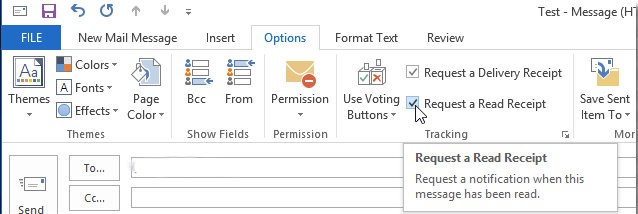
To request a return receipt in Microsoft Outlook, click Options on the top menu bar to bring up its sub-menu.
Now, just check “Request a Read Receipt” to receive a notification when your message is opened. Additionally, you can also get notifications when your message is successfully delivered by checking “Request a Delivery Receipt.”
Mozilla Thunderbird
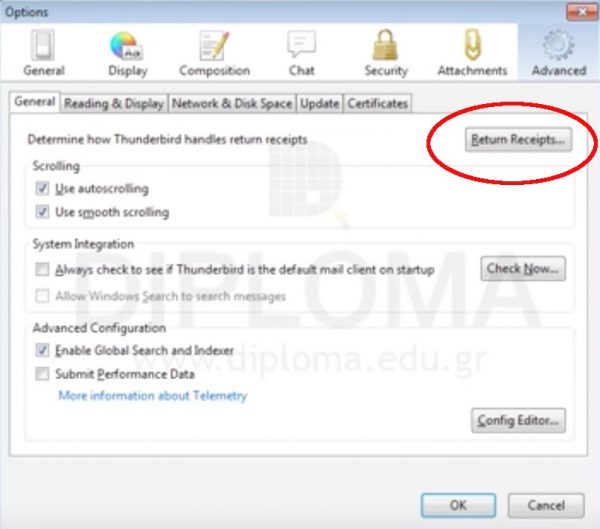
Here’s how to turn on return receipts in Mozilla’s email client Thunderbird:
Click Tools (on the top menu bar) then click Options. Now, on the General tab click on “Return Receipts.”
Here you can configure Thunderbird to always include return receipts with your emails, send your own return receipt replies and the location of your receipts. When done, just click OK.
You can also configure Thunderbird return receipts on individual emails. While writing a new email just click on Options on the top menu bar then select “Return Receipts and or Delivery Status Notification” to configure its return receipt setting.
Again, as usual, the recipient can choose whether to send a return receipt reply or not.
Zimbra
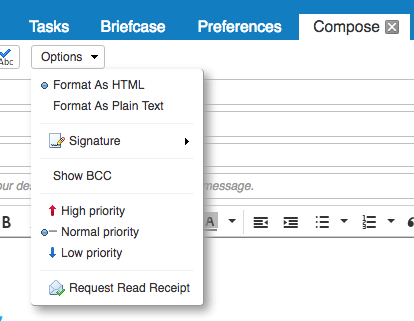
You can set up Read Receipts in Zimbra while writing a new message. While in Compose mode, click on the Options drop down box then select “Request Read Receipt.”
To manage Zimbra’s default behavior when you yourself receive a request for a read receipt, go to the Preferences tab >> Mail >> scroll down to the “Receiving Messages” section. Here you can choose to never send a read receipt, always send a read receipt or have Zimbra ask you each time.
Gmail
You cannot request read receipts in the free version of Gmail but the feature is available via Google’s paid business cloud software G Suite.
If you are a G Suite subscriber, you can turn on read receipt requests via the G Suite Admin Console. Go to Apps >> GSuite >> Settings for Gmail >> then click Advanced Settings. Here, you can scroll down to the Email Read Receipts section and tick off “Allow email read receipts to be sent to all addresses in my organization as well as the following email addresses.”
With this option on, you can click on the lower right down arrow on your Compose window to request a read receipt for the particular email you’re writing.
Use email tracking software
If you have a small business and you absolutely need a reliable and invisible way to track emails for marketing and networking reasons, you can turn to third-party email tracking solutions.
Most of these are paid services, usually with monthly subscriptions, but some have free basic plans too. These third-party trackers offer more features than your regular free email client can.
GetNotify
One basic way to get track your emails and get read receipts is via the service called GetNotify.
The site keeps track of your sent messages and sends you a return receipt or read receipt in the form of an email read notification.
You will be notified of the exact date and time the email was read. You’ll also receive the recipient’s IP address, geographical location, operating system and which web browser they are using.
GetNotify’s free version caps your tracked emails to a maximum of five per day and a total of 150 a month but you can give a “small donation” to remove the daily limit and increase your monthly limit.
Click here to check out GetNotify now.
Mailtrack
Mailtrack is a browser extension or add-on for Chrome, Firefox and Opera that’s designed to work with Gmail.
Mailtrack’s free version offers unlimited email tracking but your emails will be tagged with a Mailtrack Signature. This is typically enough for individual non-business use.
For about $5 a month, you can get its Pro version to remove the Mailtrack signature, notifications, usage with up to three email addresses, tech support and more. It also has a “Teams” plan for small companies and an “Enterprise” solution for large companies.
Click here to check out Mailtrack now.
Streak
Streak is a Customer Relationship Management (CRM) add-on for Gmail. Their free version has basic CRM features and email power tools including tracking for 200 emails a month, usually enough for personal use.
Streak also has a Corporate Plan ($39/month) and an Enterprise Plan ($89/month) meant for small to large businesses. Aside from full CRM features, these paid plans also include unlimited email tracking.
Click here to check out Streak.
How do you know if someone is seeing your text messages? Great question!
You can find out if people have read your text messages. We have a tip all about that.
Click here for how you can know when someone is seeing your text messages.
Tags: Apple, operating system, web browser
